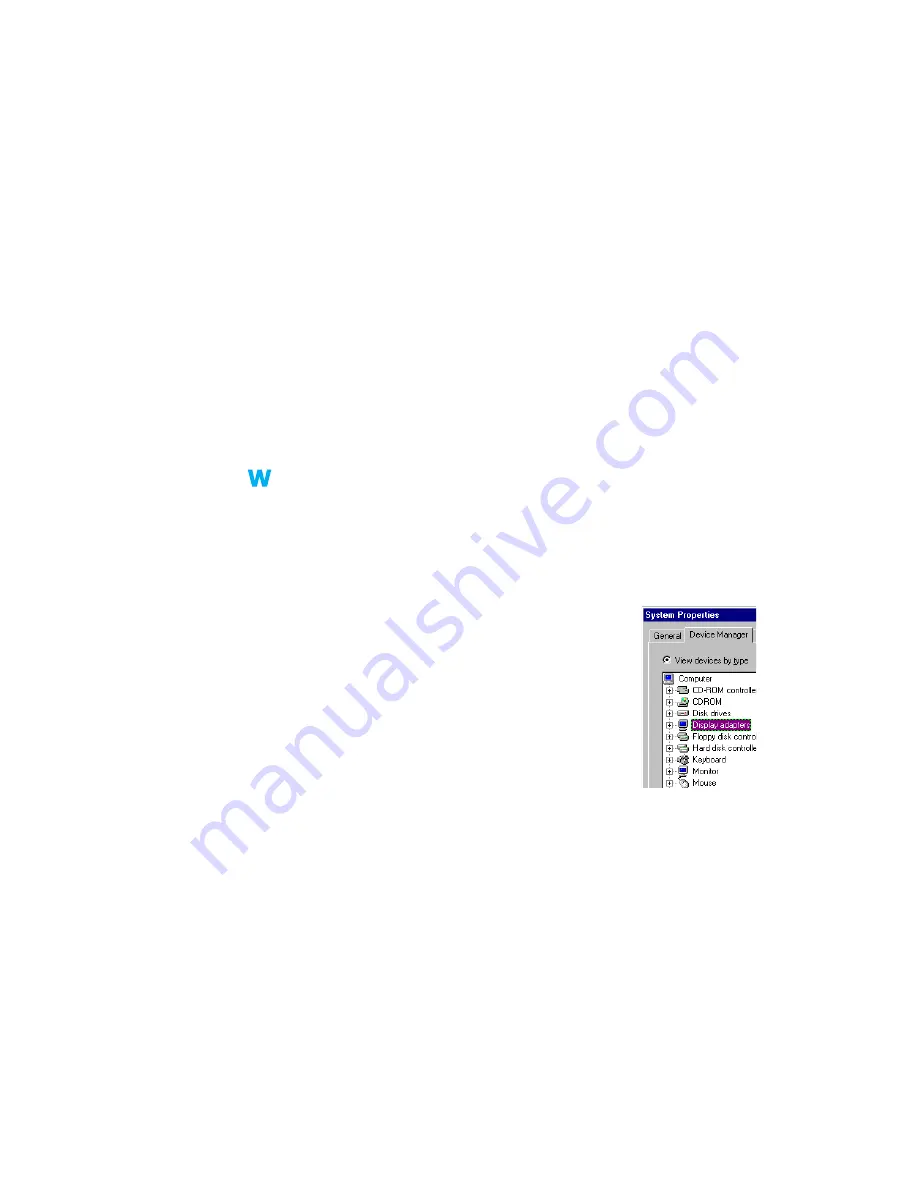
Matrox G200 MMS – User Guide
41
2
Solution
Make sure your Matrox monitor settings are correct-
1
If the game is still running in full-screen mode and your monitor is unusable, exit the
game. To do this, press [Alt]+[Tab]
once
, right-click the name of the game on the
Windows taskbar, then click
Close
.
2
Access the Matrox PowerDesk
Monitor Settings
property sheet (
PowerDesk property sheets”, page 15
3
Click
Select customizations from the Matrox list
.
4
From the Matrox monitor list, select the monitor model you’re using. If your monitor
model doesn’t appear in the list, select a monitor that runs at 60 Hz at 640 × 480 (for
example,
Standard Monitor Types
"
Vesa 1024X768 @60Hz
"
Next
). Follow the on-
screen instructions to complete the selection.
Problem
After restarting computer, Windows 98/Me warns that
the graphics card isn’t configured correctly
1
Cause
You may have a conflict because of previously installed display drivers.
1
Solution
Delete all existing display drivers and reinstall Matrox display drivers:
1
If Windows prompts you to start the
Add New Hardware Wizard
, click
Cancel
. (If you
start the Wizard, it will
not
detect your graphics card.)
2
Right-click the
My Computer
icon on the Windows desktop
background.
3
Click
Properties
"
Device Manager
.
4
Click the plus sign next to
Other devices
(if it appears) and
Display adapters
.
5
Delete
all
listed display adapters (click each, then click
Remove
), then click
OK
.
6
Restart your computer and reinstall the Matrox display drivers
(
).






























