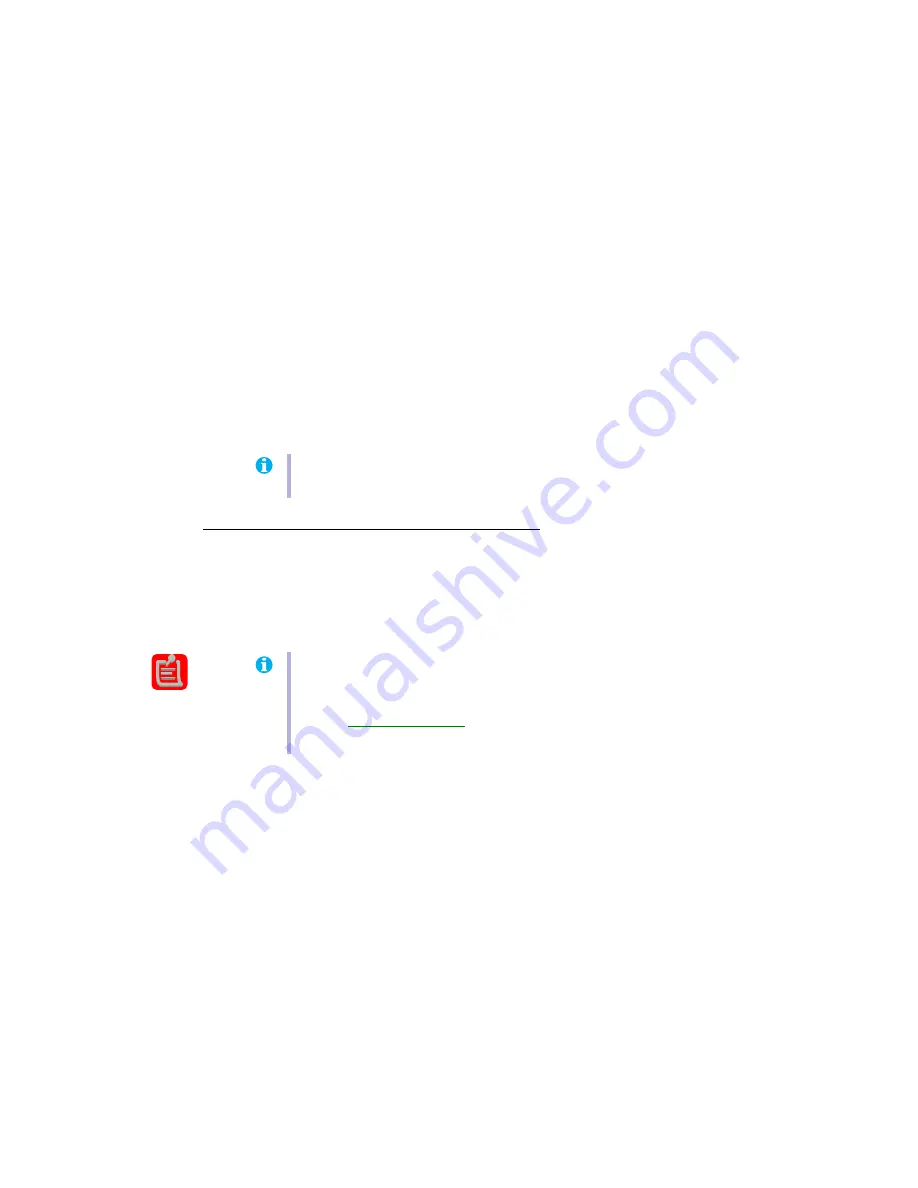
Matrox G200 MMS – User Guide
25
2
To remove Matrox software:
#
Windows 98/Me –
Click
Start
"
Settings
"
Control Panel
"
Add/Remove Programs
(double-click)
"
Matrox Graphics Software (remove only)
"
Add/Remove
"
Yes
.
#
Windows 2000/XP –
Click
Start
"
Settings
*
"
Control Panel
"
Add/Remove
Programs
(double-click*)
"
Matrox Parhelia Software
"
Change/Remove
"
Yes
.
(* Depending on your version and configuration of Windows, this part of the step
may not be necessary.
#
Windows NT 4.0 –
Click
Start
"
Settings
"
Control Panel
"
Add/Remove
Programs
(double-click)
"
Matrox Graphics Software (remove only)
"
Change/Remove
"
Yes
.
3
After removing Matrox software, install the latest display driver for your Matrox graphics
card. You may also need to reinstall other Matrox software.
More information
We provide additional documentation in help files,
Readme
files, and Adobe Acrobat PDF (Portable
Document Format) files. This guide is available on the CD-ROM as a PDF file
(
Doc\English\Guide\Guide_en.pdf
). To view or print PDF files, use the
Acrobat Reader
program,
which you can install from the “Matrox Installation” CD-ROM.
Note:
Windows 2000/XP –
You may need administrator rights to remove certain software.
For more information, see Windows documentation.
Note:
Be sure to check for any last-minute release notes at the end of this manual and in
the Matrox CD-ROM
Readme
file. If your Matrox product has digital flat panel support,
see the
Readme
file in the
Fpanel
folder of the Matrox CD-ROM. Also, check the Matrox
Web site (
) for the latest Matrox software, technical support, and
product information.






























