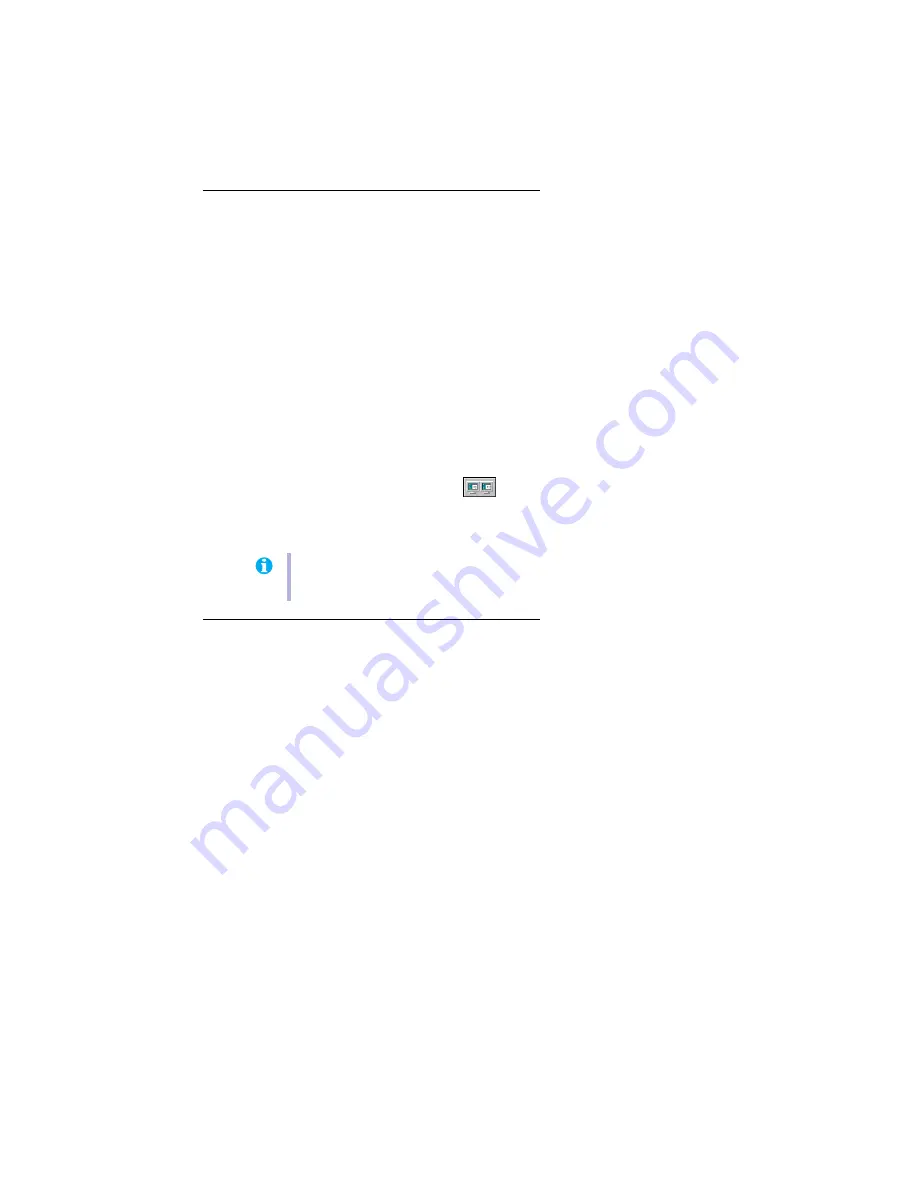
Matrox G200 MMS – User Guide
17
Multi-display setup
To set up multi-display mode:
Windows 98/Me/2000/XP –
If multi-display mode isn’t automatically enabled when you
restart Windows:
1
Right-click your Windows desktop background, then click
Properties
"
Settings
.
2
Select the disabled display, enable the
Extend my Windows desktop onto this monitor
check box, then click
Apply
.
3
To change resolution and color settings for each display, select a display, then change the
Screen area
and
Colors
settings. When you’re done, click
OK
.
Windows NT 4.0 –
1
Access the PowerDesk
Settings
property sheet (
see “Accessing PowerDesk property
).
2
Click
Multi-Display Desktop
(
).
3
Change the setup of your multi-display desktop by moving the
Desktop area
slider, then
click
OK
.
Advanced multi-display setup
Windows 2000/XP –
Use
Matrox Hybrid Display
to configure advanced display settings. With this
software, you can:
!
Use up to 16 displays at a time if you have multiple Matrox graphics cards. (Without this
software, the maximum number of simultaneous displays with Windows 2000/XP is 10.)
!
Combine 2 or more individual displays into a single Windows display. (A
Windows
display
is a display that Windows recognizes and that can be adjusted with Windows
controls.)
!
Rotate one or more displays to support portrait orientation. (A
portrait
orientation is
taller than wide.)
!
View a
clone
(copy) of a Windows display on one or more other displays.
!
Change the display layout to reflect the physical layout of your monitors.
Note:
In multi-display mode under Windows NT 4.0, the same display settings (resolution
and color palette) are used for each display.






























