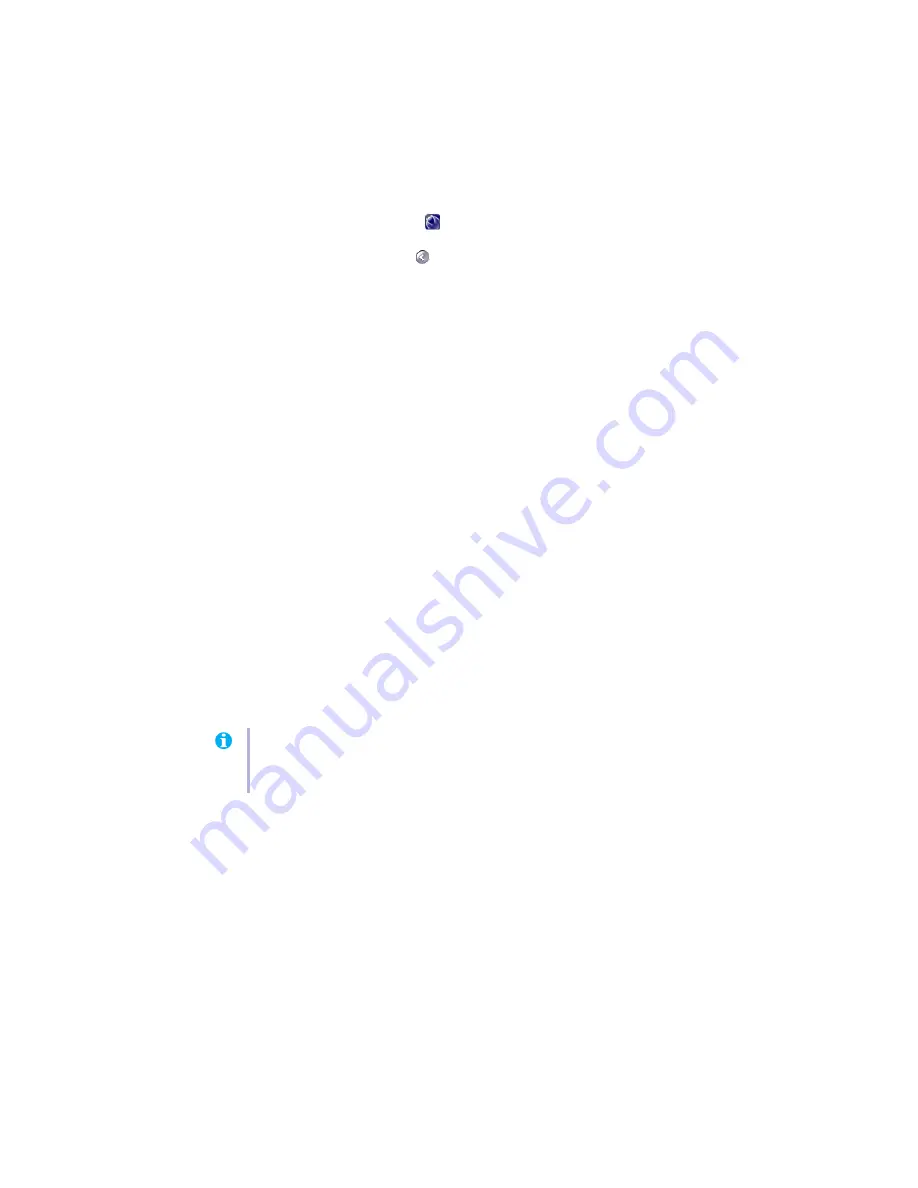
18
Matrox G200 MMS – User Guide
To setup an advanced multi-display desktop:
1
Click the
Matrox QuickDesk
(
) icon on your Windows taskbar, then click
Matrox
Hybrid Display
. To see the QuickDesk icon in Windows XP, you may need to click the
Show hidden icons
button (
) on your Windows taskbar.
2
Make sure
Use a new multi-display setup
is selected, then click
Next
.
3
Select the maximum number of Windows displays you want to use, then click
Next
.
(Using only 1 Windows display for all your individual displays is also referred to as an
NT-style
multi-display setup.)
4
Select the first
Undefined
display, then click
Display Setup
.
5
Make sure each of the following controls are using the setting you want. Adjust them in
this order:
a
Number of clones
b
Display layout
c
Display orientation
d
Display resolution
e
Color palette
f
Refresh rate
6
Click
OK
.
7
Repeat steps
until there are no more
Undefined
or available displays. An
Undefined
display won’t be used when Windows restarts.
8
Click
Finish
. For changes to take effect, your computer must be restarted.
For more information on specific controls, see context-sensitive help.
Note:
You can position each Windows display through the Windows controls. To access
these controls, right-click your Windows desktop background, then click
Properties
"
Settings
.






























