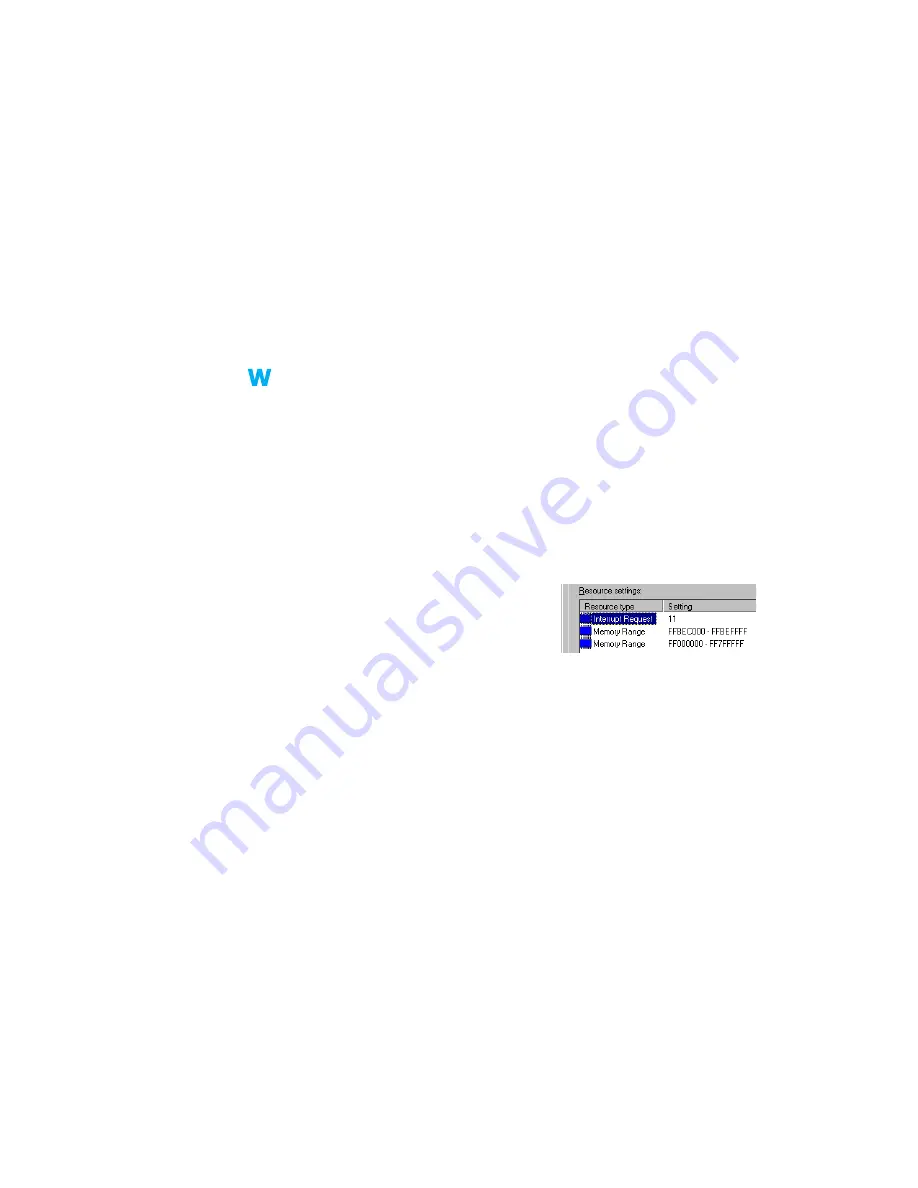
Matrox G200 MMS – User Guide
39
2
Cause
Your Matrox card may be in a “slave” expansion slot on a computer that makes a distinction
between bus mastering and slave slots.
1
Solution
Change slots – Shut down your computer, disconnect it from the power supply, remove your
Matrox card and then insert it into a different PCI expansion slot. For instructions on how
to safely install your Matrox card,
see “Hardware installation”, page 4
.
3
Cause
Your computer may not have given an IRQ (interrupt request) to your Matrox graphics card
or may have given one used by another device in your computer. This may be because your
computer’s “Plug-and-Play” feature is turned off.
Windows 98/Me/2000/XP –
To check the display adapter’s IRQ:
1
Windows 98/Me –
Click
Start
"
Settings
"
Control Panel
"
System
(double-click)
"
Device Manager
.
Windows 2000/XP –
Click
Start
"
Settings
*
"
Control Panel
"
Performance and
Maintenance
*
"
System
(double-click*)
"
Hardware
"
Device Manager
. (* Depending
on your version and configuration of Windows, this part of the step may not be
necessary.)
2
Click the plus sign to the left of the
Display adapters
. An “
X
” through an icon means the
hardware has been disabled. A circled exclamation point through the icon means the
hardware has a problem.
3
Double-click the name of your Matrox display
adapter to open a properties dialog box. The
type of problem is displayed in the
General
tab
"
Device status
area. Check also the
Resources
tab
"
Resource settings
list for an
Interrupt
Request
.
1
Solution
Change settings in your computer BIOS setup utility.
If your computer has the options of enabling Plug-and-Play detection, or assigning an IRQ
to a VGA adapter, make sure they’re enabled. If your computer doesn’t have these options,
you may be able to manually assign an IRQ to your graphics card using the BIOS setup utility.
For more information on the BIOS setup utility of your computer, see your system manual
or contact your system manufacturer.
98
98
98
2k
2k
Me
Me
Me
















































