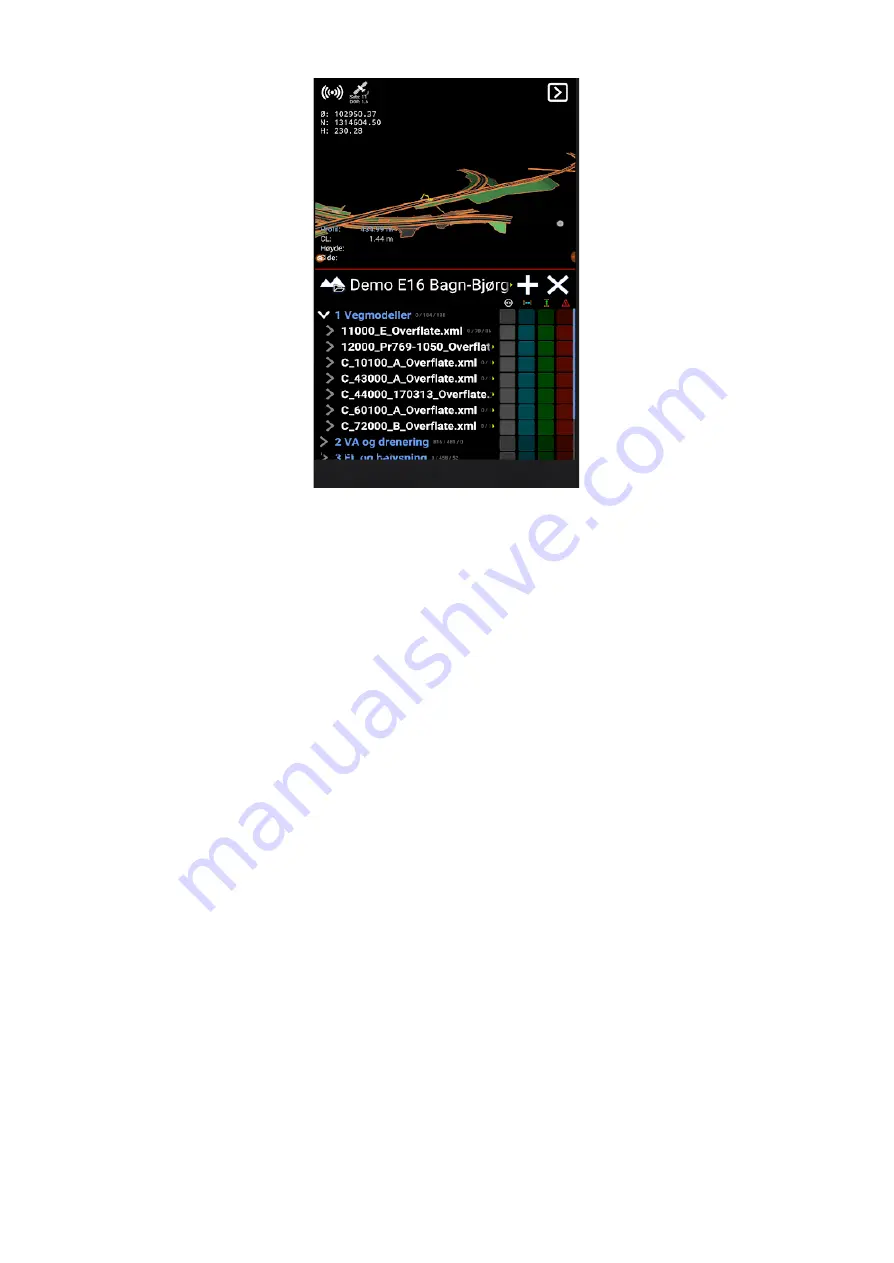
Folders are shown in blue text - model files are white. File and folder names are scrollable,
indicated with a tiny yellow arrow to the right of its name. A star following a project name,
indicates the project being local.
In the above example, we have opened the folder for road models, which contains a number of
individual files. You can turn on all elements of a folder, or turn on some details by expanding
individual folders. Within the folders, you can select specific data to make visible and choose what
to actively work against.
To get an indication towards the different model files, side and/or height must be activated. As
with viewing, you do this by tapping the respective blue and/or green boxes. By enabling visibility,
side and height in combinations, you can customize what information you want on the screen.
Visible reference
All geometries are visible by default and can be hidden by deselecting the white square next to
them, beneath the eye symbol. Calculations are only performed according to visible layers.
Makin' 3D User guide 2.18, 1st edition, May 2022 © Copyright 2021, Makin AS
26
















































