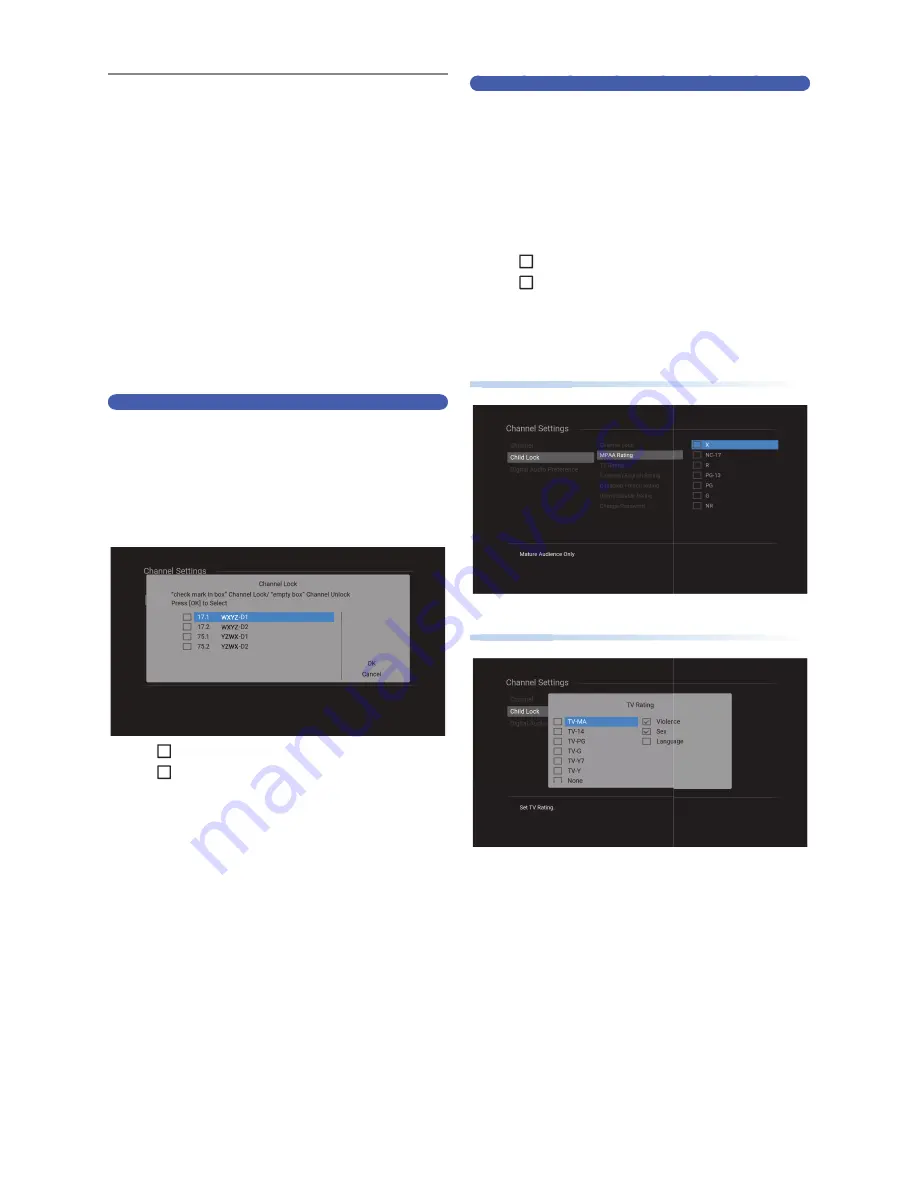
EN - 62
Child Lock
You can prevent children from viewing certain types of
Programs or Channels by locking the TV controls using specific
ratings.
1
Select “Child Lock” using
[
K
/
L
/
0
/
1
]
,
then press
[ OK ]
.
• Password entry window will appear.
2
Enter a 4-digit Number using
[ the
Number buttons ]
.
• If you have not set up your password yet, enter a new
4-digit number .
• When the password is correct, the child lock Menu
will be Displayed.
• Refer to ‘Change Password’ on page 64 when
changing the password.
Channel Lock
Set it to restrict access on certain Channels.
3
Select “Channel Lock” using
[
K
/
L
]
, then
press
[ OK ]
.
4
Select a Channel using
[
K
/
L
]
, then press
[ OK ]
.
•
✔
indicates that the Channel is locked.
•
indicates that the Channel is not locked.
• Repeat step
4
until you Select all the Channels you
would like to lock.
Setting TV and Movie Ratings
Movie ratings lock is the rating system created by MPAA. TV
ratings lock has controlled access to individual Programs based
on their age and content ratings.
3
Select “MPAA Rating” or “TV Rating” using
[
K
/
L
]
, then press
[ OK ]
.
4
Select a rating using
[
K
/
L
]
, then press
[ OK ]
.
•
✔
indicates that contents on this rating are restricted.
•
indicates that contents on this rating are not
restricted.
• Repeat step
4
until you Select all the ratings you
would like to restrict.
Movie Ratings
Movie Ratings
TV Ratings
TV Ratings
EN.indd 62
2015/09/02 19:01:09






























