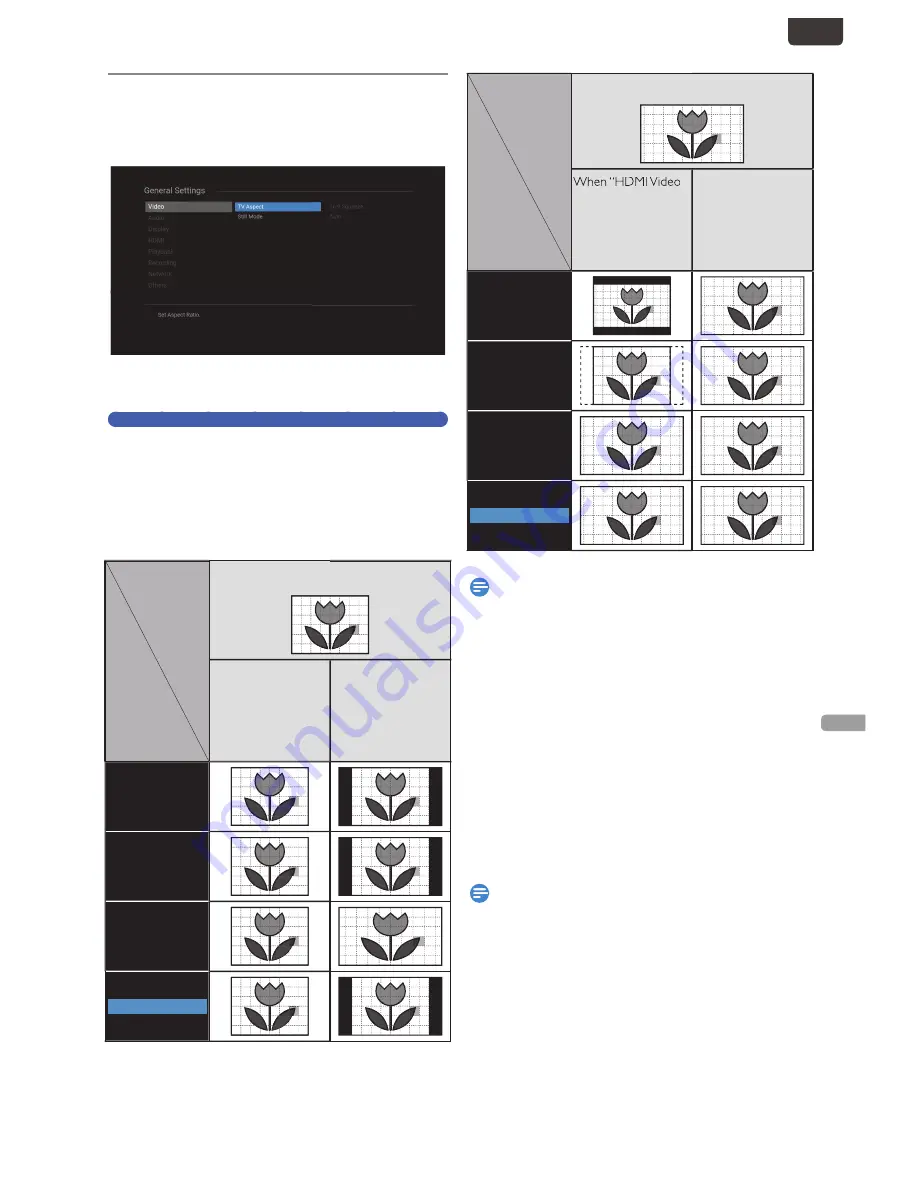
EN - 51
FUNCTION SETUP
EN
Video
1
Select a desired item using
[
K
/
L
]
, then
press
[ OK ]
.
2
Set the Selected item in references below.
TV Aspect
Use this feature to adjust the aspect ratio of the Video Source
which is different from your TV’s ratio to fit your TV Monitor
without distorting the picture.
1
Select a Setting using
[
K
/
L
]
, then press
[ OK ]
.
Aspect ratio
of the Video
Source
Setting of
TV Aspect
4:3
When “HDMI Video
Resolution” is set to
“480p” or when you
connect this unit
to the TV using the
Video/Audio Cables.
When “HDMI Video
Resolution” is set to
“720p” – “1080p”.
4:3 Letter Box
4:3 Pan & Scan
16:9 Wide
16:9 Squeeze
Aspect ratio
of the Video
Source
Setting of
TV Aspect
16:9
Resolution” is set to
“480p” or when you
connect this unit
to the TV using the
Video/Audio Cables.
When “HDMI Video
Resolution” is set to
“720p” – “1080p”.
4:3 Letter Box
4:3 Pan & Scan
16:9 Wide
16:9 Squeeze
Note(s)
• TV aspect may differ from above when watching Network
service.
■
If you have a standard TV:
Select “4:3 Letter Box” so that black bars appear on the top
and bottom of the TV screen when Playing back a wide-
screen picture.
Select “4:3 Pan & Scan” for a full height picture with both
sides trimmed when Playing back wide-screen picture.
■
If you have a widescreen TV:
Select “16:9 Wide” when you wish to enjoy 16:9 picture on
the 16:9 TV.
Select “16:9 Squeeze” to enjoy 4:3 picture on the 16:9 TV.
Use this setting to Display 4:3 picture on the 16:9 TV without
distorting the aspect ratio of the picture when Playing back
standard picture.
Note(s)
• Please contact TV manufacturer if you have any problem
with it.
Continued on next page.
EN.indd 51
2015/09/02 19:01:02






























