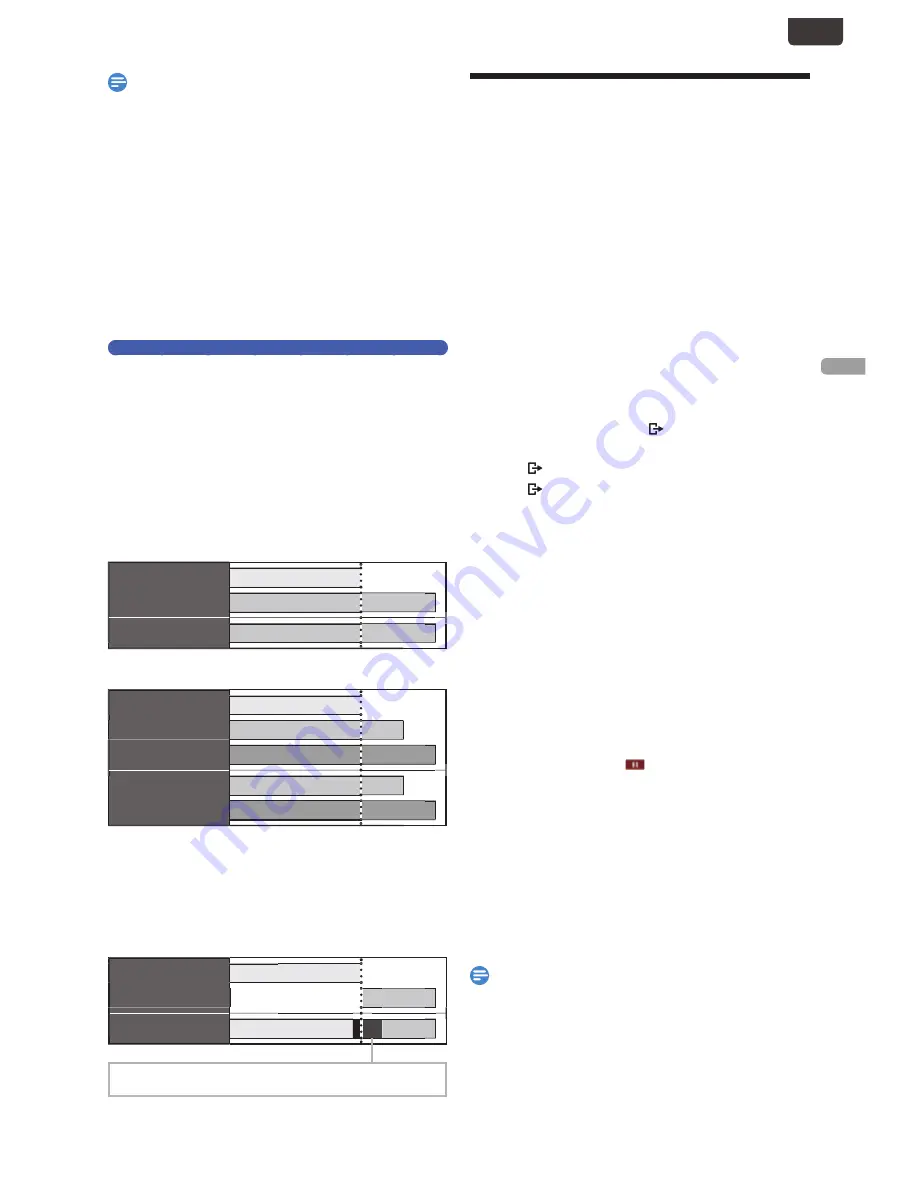
EN - 33
RECORDIN
G
EN
Note(s)
• During Basic Recording / One-Touch Timer Recording /
Scheduled Recording, if you set a Scheduled Recording
that Starts immediately, a message will appear on the
screen asking whether you wish to Stop the Recording in
progress and Start the Scheduled Recording. Choose “Yes”
if you wish to Start the Scheduled Recording immediately.
• Basic Recording and One-Touch Timer Recording will
Stop when a Scheduled Recording Starts.
• Recording will temporarily Stop if scrambled signal is
received.
• When the Daylight Saving Time setting is "On", a
Scheduled Program that has Start and End Time between
2:00 AM and 2:59 AM will not be Recorded on the second
Sunday in March.
The Priority of Overlapped Settings
• A schedule program which was set after a previous
program will be given priority over a previous program
when these schedule programs overlap.
• When 2 or more schedule programs Overlap, the
program with a later start time will be given priority.
• A schedule recording of lower priority will be canceled or
start from the middle.
• Check the overlapped schedule programs and change the
priority if necessary.
■
When the Starting Time is the same:
For
MDR865H
, a program set later (Program B) has priority.
Program A
Program B
Actual recording
Program B
For
MDR868H
and
MDR867H
, a program set later (Program B
and Program C) has priority.
Program A
Program B
Program C
Actual recording
Program B
Program C
■
When the End Time of the Program currently
being Recorded and the Start Time of subsequent
Program are the same:
The ending of the Program A may be cut off for approx. 20
seconds. When schedule programs overlap, the schedule
recording in progress will end 20 seconds before the next
schedule recording starts.
Program A
Program B
Actual recording
Program A
Prog. B
When recording to a DVD, the first 2 minutes (at the longest)
of the beginning of the Program B may be cut off.
PAUSE TV
While watching TV, pressing
[
F
(PAUSE TV) ]
will Start
Recording the currently viewed TV Program to the HDD.
This function is useful when you temporarily leave the TV.
1
While viewing a current Pause TV Program,
press
[
F
(PAUSE TV) ]
.
• This unit will automatically Switch to HDD mode and
Start Recording the currently viewed TV Program.
(Rec mode: fixed in “FHD2” Mode)
• The TV Program On-screen will appear to be paused.
■
“PAUSE TV” Playback:
1.
During “PAUSE TV”, press
[
F
(PAUSE TV) ]
.
• The currently viewed TV Program will be unpaused and
Resumed from the Point where “PAUSE TV” was Started.
■
“PAUSE TV” Stop:
1.
During “PAUSE TV”, press
[ (EXIT) ]
or
[
C
(Stop) ]
.
• The Title List will appear.
2.
Press
[
(EXIT) ]
3.
Press
[
(EXIT) ]
or
[
C
(Stop) ]
• Confirmation massage will appear.
4.
Select “Yes” using
[
K
/
L
]
, then press
[ OK ]
.
• “PAUSE TV” is Stopped.
■
“PAUSE TV” auto Stop:
“PAUSE TV” will automatically Stop when:
• 4 hours has passed since “PAUSE TV” was Started.
• The HDD becomes full during “PAUSE TV”.
• A Scheduled Recording Starts.
■
“PAUSE TV” Delete:
The Title Recorded with “PAUSE TV” will not be Deleted by
simply Stopping “PAUSE TV”.
1.
Press
[ TITLE ]
.
2.
Select the Title that has
, then press
[ CLEAR ]
.
3.
Select “Yes” using
[
K
/
L
]
, then press
[ OK ]
.
• The “PAUSE TV” Title will be Deleted.
The “PAUSE TV” Title will be overwritten if another “PAUSE
TV” is performed.
1.
While viewing a TV Program, press
[
F
(PAUSE TV) ]
.
2.
Confirmation message will appear. Select “Yes” using
[
K
/
L
]
, then press
[ OK ]
• The new “PAUSE TV” will Start and old “PAUSE TV”
Title will be Deleted.
Note(s)
• Changing the Channel during “PAUSE TV” will not affect
the current Recording. (“PAUSE TV” will not be Stopped
and the “PAUSE TV” Title being Recorded will not be
Deleted.)
• “PAUSE TV” will not Start when:
–
During the Basic Recording by pressing
[ REC ]
.
–
During the Scheduled Recording.
–
During the Dubbing.
EN.indd 33
2015/09/02 19:00:47






























