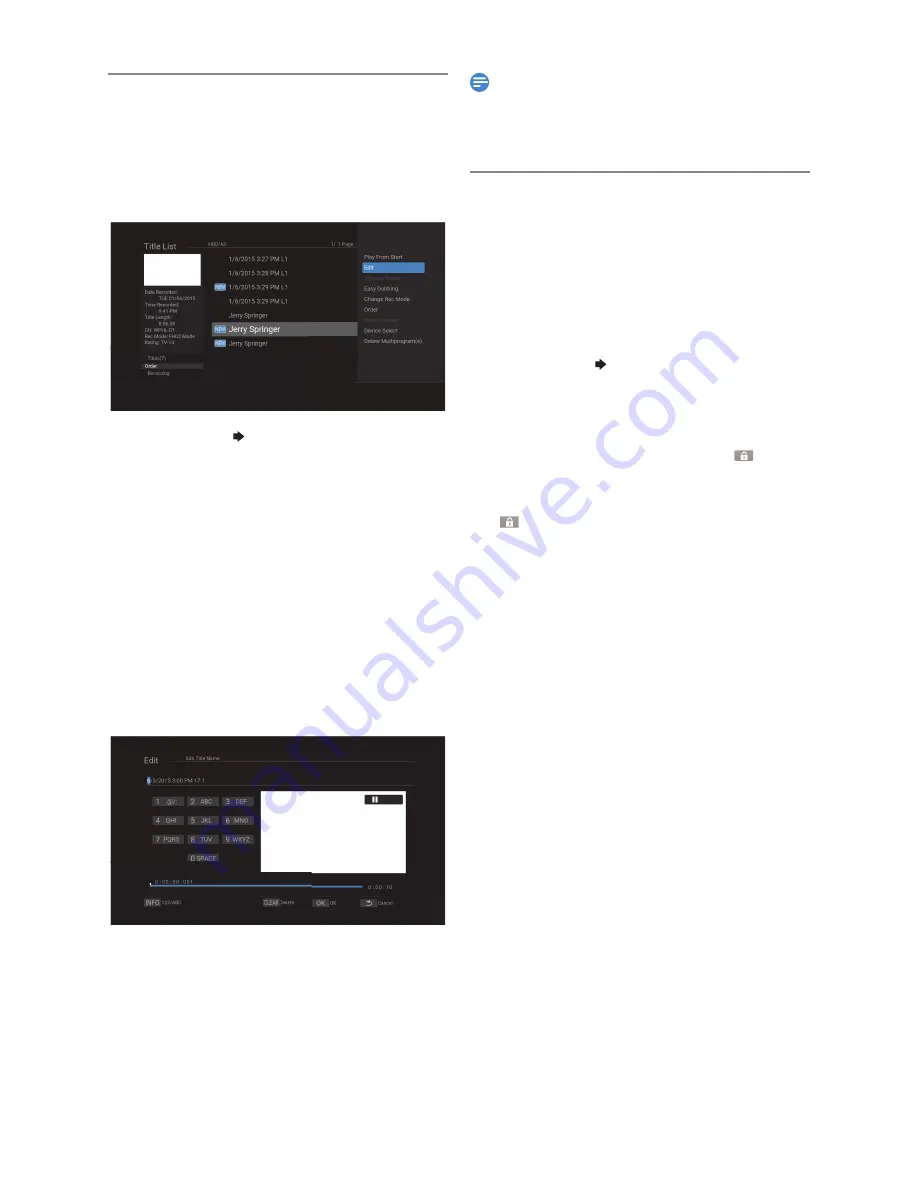
EN - 42
Renaming a Title
1
Press
[ TITLE ]
.
• Title List will appear.
2
Select the desired Title to rename using
[
K
/
L
]
, then press
[ MENU ]
.
• Title List Menu window will appear.
3
Select “Edit” “Edit Title Name” using
[
K
/
L
]
, then press
[ OK ]
.
• The Software Keyboard will appear.
4
To enter a Title name, follow the steps on
‘Guide to the Software Keyboard’ below.
• You can enter up to 50 Letters.
5
Press
[ OK ]
.
• Confirmation message will appear.
6
Select “Yes” using
[
K
/
L
]
, then press
[ OK ]
.
■
Guide to the Software Keyboard
1.
Press
[ the Number buttons ]
repeatedly to enter a
desired Character.
• If a desired Character is same button as previous
Character, press
[
1
(Cursor)]
, then press same button.
• To change the number set, press
[ INFO ].
To change the Character set, press
[ INFO ].
• To Delete Letters, press
[ CLEAR ]
2.
When you finish entering Numbers and Characters,
then press
[ OK ]
Note(s)
• In Character Set, the Number 1 pushed Repeatedly can
be used to Input the following Symbols,
–
., @, -, _, /, :, !, ", #, $, %, &, ', (, ), *, +, ,, ;,
<, =, >, ?, [, \, ], ^, `, {, |, }, ~
Protecting a Title
You can protect a Title in order to prevent accidental editing.
1
Press
[ TITLE ]
.
• Title List will appear.
2
Select the desired Title to protect using
[
K
/
L
]
, then press
[ MENU ]
.
• Title List Menu window will appear.
3
Select “Edit” “Protect Off » On” using
[
K
/
L
]
, then press
[ OK ]
.
• Confirmation message will appear.
4
Select “Yes” using
[
K
/
L
]
, then press
[ OK ]
.
• The protected Title will be marked with
Icon.
■
To Unprotect the Title:
• Select “Protect On » Off” at step
3
.
•
will disappear.
EN.indd 42
2015/09/02 19:00:56






























