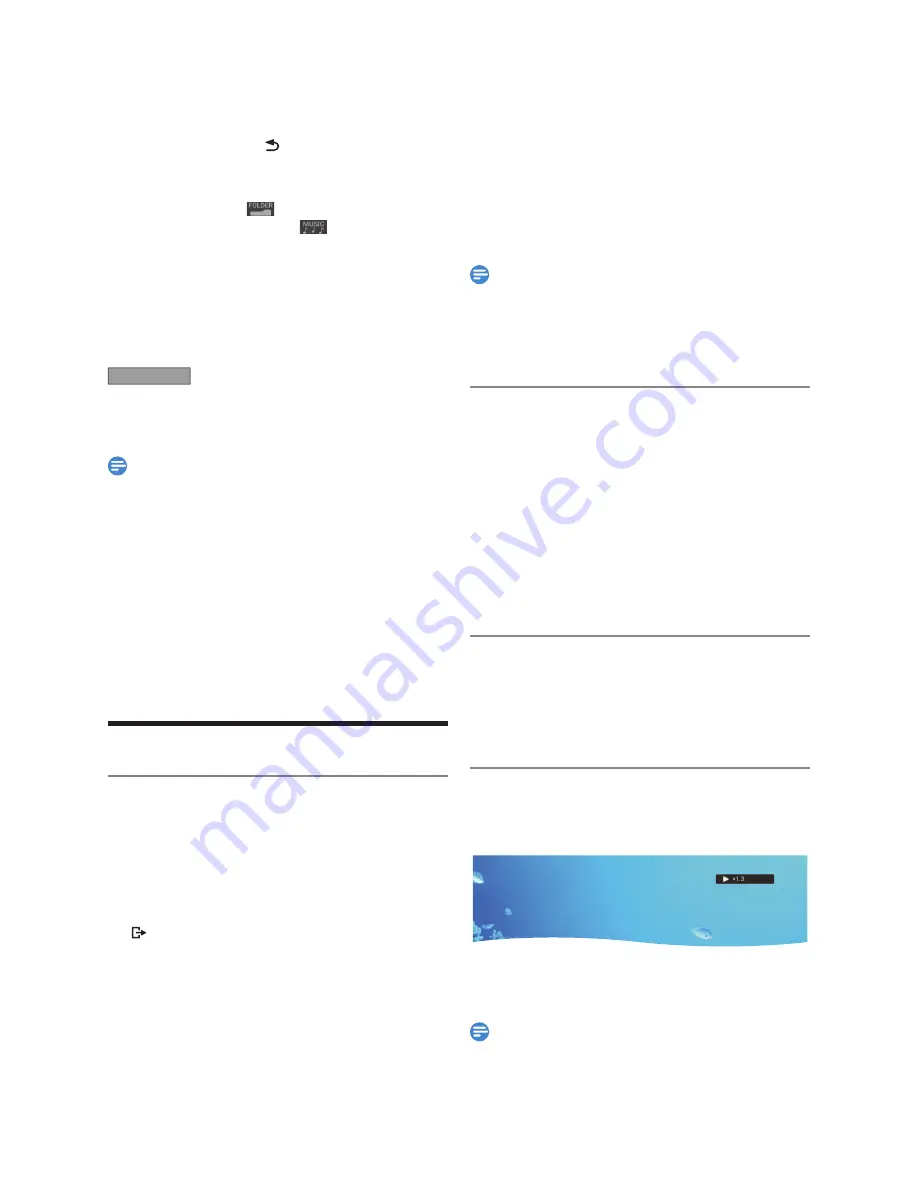
EN - 38
Select the file or Folder you want to Play using
[
K
/
L
]
, then
press
[ OK ]
.
• Press
[
B
(Play) ]
or
[ OK ]
to move to any lower
hierarchies.
• Press
[
0
(Cursor)]
or
[ (BACK) ]
to move back to
the previous hierarchy.
Hints for Audio CD tracks and JPEG files:
• Folders are shown by
.
• Audio CD tracks are shown by
.
• The system can recognize up to 255 Folders, up to 99
tracks/999 files in the CD. The system can recognize up
to 999 Folders, up to 9999 files in the DVD.
• If the Letters in a file/Folder name overflow the given
space then they will be Displayed as “...”. Unrecognizable
Characters will be replaced with asterisks.
• It is recommended that files to be Played back in this unit
are Recorded under the following specifications:
JPEG
• Upper limit
: 8,192 x 8,192 dots.
• Lower limit
: 32 x 32 dots.
• File size of maximum image : 20 MB.
Note(s)
• Files whose extension is other than “.jpg / .jpeg(JPEG)”
will not be Listed.
• Some unplayable Folders or files may be Listed due to the
Recording status.
• High-resolution JPEG files take longer to be Displayed.
• Progressive JPEG files (JPEG files saved in progressive
format) cannot be Played back on this unit.
• After track is Displayed for 5 seconds or 10 seconds (set
in ‘Slide Show’ on page 57) the Display moves to the
next track.
• During JPEG playback, press
[
1
(Cursor)]
or
[
0
(Cursor)]
to rotate a picture 90 degrees clockwise
or counterclockwise respectively. (Not available when the
display menu appears.)
Special Playback
Resume Playback
You can Play from where you last Stopped.
For HDD/External HDD:
1.
During Playback, press
[
C
(Stop) ]
.
• The Title List will appear.
• You can set a Resume Point for each Title by using
[
K
/
L
/
0
/
1
]
to Select another Title or press
[
(EXIT) ]
or
[ TITLE ]
.
• To cancel the Resume Playback and Start Playing the Title
from the beginning, press
[ TITLE ]
to Exit the Title List,
then press
[
C
(Stop) ]
.
2.
Press
[ OK ]
or
[
B
(Play) ]
.
• In a few seconds, Playback will Resume from the Point at
which it Stopped last.
For Disc:
1.
During Playback, press
[
C
(Stop) ]
.
• The Title List will appear when you insert discs which are
unfinalized DVD-RW/-R Video mode and DVD-RW VR
mode.
• To cancel the Resume Playback and Start Playing the disc
from the beginning, press
[
C
(Stop) ]
again.
2.
Press
[
B
(Play) ]
.
• In a few seconds, Playback will Resume from the Point at
which it Stopped last.
• You can set only one Resume Point per disc.
Note(s)
• You can Resume Playback at the same Point even if you
turn the unit to the Standby mode (HDD/External HDD/
DVD only)
• For JPEG files, Playback will Resume from the beginning of
the file where Playback was Stopped.
Fast Forward / Fast Reverse Playback
1.
During Playback, press
[
g
(Forward) ]
or
[
h
(Reverse) ]
.
• When you press
[
g
(Forward) ]
once, the unit will
Play in a slightly faster speed while keeping the sound
output.
• Every Time you press
[
g
(Forward) ]
or
[
h
(Reverse) ]
, the Playback speed will be changed.
• Fast Forward or Fast Reverse Playback across Titles is
not possible.
2.
Press
[
F
(Pause) ]
to Stop the Fast Forward or Fast
Reverse mode, then Press
[
F
(Pause) ]
again to return
to the Normal Playback.
Variable Skip / Variable Replay
During Playback, you can Skip forward or backward by the amount
of Time you set in the “Playback” Menu. To set the Time amount,
refer to ‘Variable Skip/Replay’ on page 57.
During Playback, press [
1
(
P
SKIP) ] if you wish to
Skip forward. Press [
0
(
O
REPLAY) ] if you wish to
Skip backward.
Rapid Playback
You can Playback in a slightly faster speed while keeping the
Sound output.
1.
During Playback, press
[
B
(Play) ]
.
• Playback approximately at 1.3 Times faster than Normal
Playback.
2.
Press
[
B
(Play) ]
to return the Normal Playback.
Note(s)
• Audio (Language) setting cannot be changed while using
this mode.
• This feature may not work at some Point in a disc.
• Audio is PCM during rapid Playback mode except when
using Digital Audio Connection.
EN.indd 38
2015/09/02 19:00:54






























