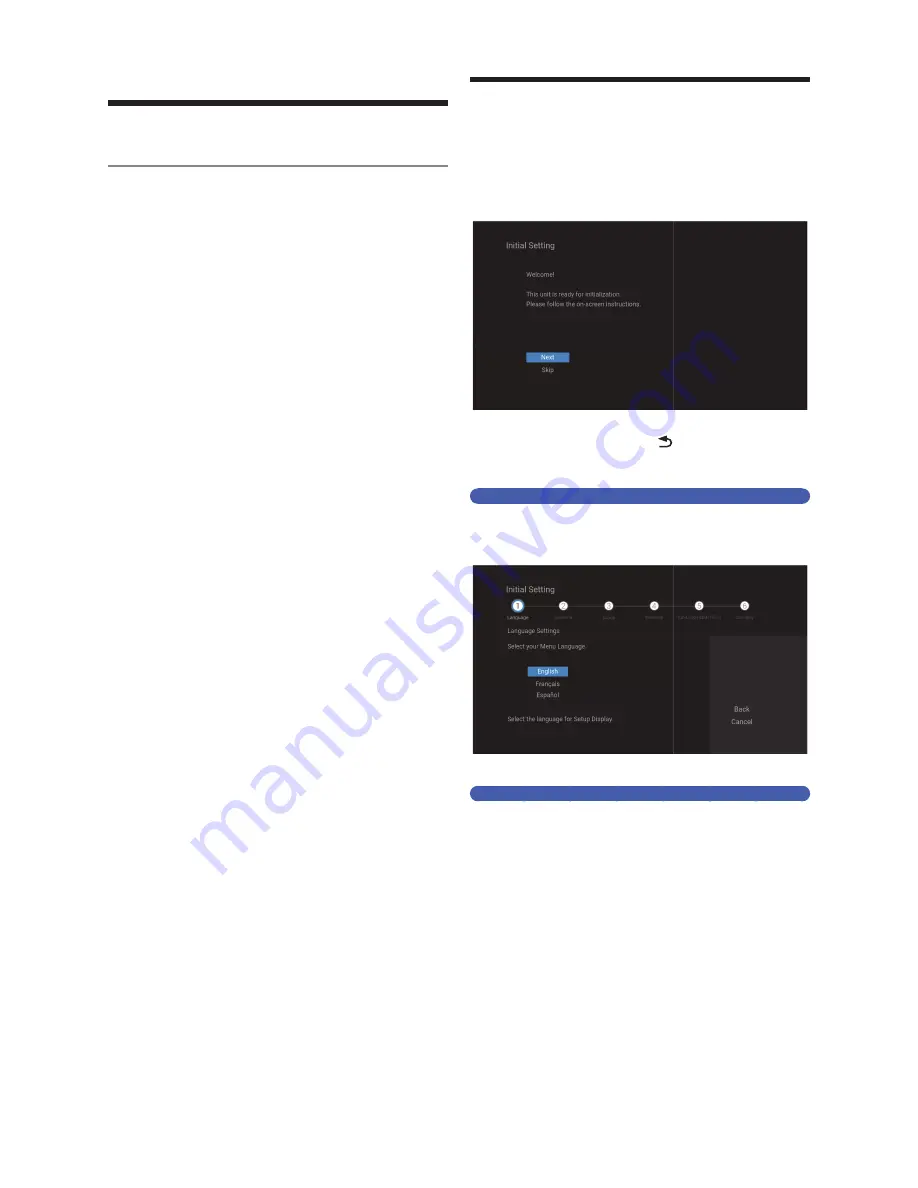
EN - 22
3. INITIAL SETUP
Before You Start
Finding the Viewing Channel on your
TV
After you have completed all of the Connections to your TV,
review the steps below.
1
Press
[
Q
(Power-ON) ]
to turn On the unit.
2
Turn On your TV.
3
Find the button on the TV’s Remote
Control that accesses the External Source
Input. (The button may be labeled ‘Source’,
‘Input’ or ‘Select’. Refer to your TV’s
Owner's Manual.)
Press that Button repeatedly until you see
the welcome screen on the TV screen.
• If you see the welcome screen, that is the correct
viewing Source input associated with this unit’s output.
Make sure to always Select this Source input on your
TV when using this unit.
• If the TV is connected using an HDMI Cable, it may
take a few moments until the welcome screen appears.
Initial Setting
Please follow the Instructions below to complete the Initial
Setting.
1
While the Welcome screen is Displayed,
Select “Next”, then press
[ OK ]
.
• ‘Language Selection’ screen will appear.
• In Initial Setting, pressing
[
(BACK) ]
lets you go
back to the previous screen.
• If you would like to Skip the Initial Setting, Select “Skip“.
Language Selection
2
Select your Language using
[
K
/
L
]
, then
press
[ OK ]
.
• ‘Antenna’ screen will appear.
Antenna
3
Select “Antenna” or “Cable” using
[
K
/
L
]
,
then press
[ OK ]
.
• Select “Antenna” for Over-the-Air Broadcasting.
Select “Cable” for Cable television. Then, Channel scan
will begin.
• Select “Skip” if you would like to Skip this setting.
Please move on to ‘Time Zone’.
EN.indd 22
2015/09/02 19:00:42






























