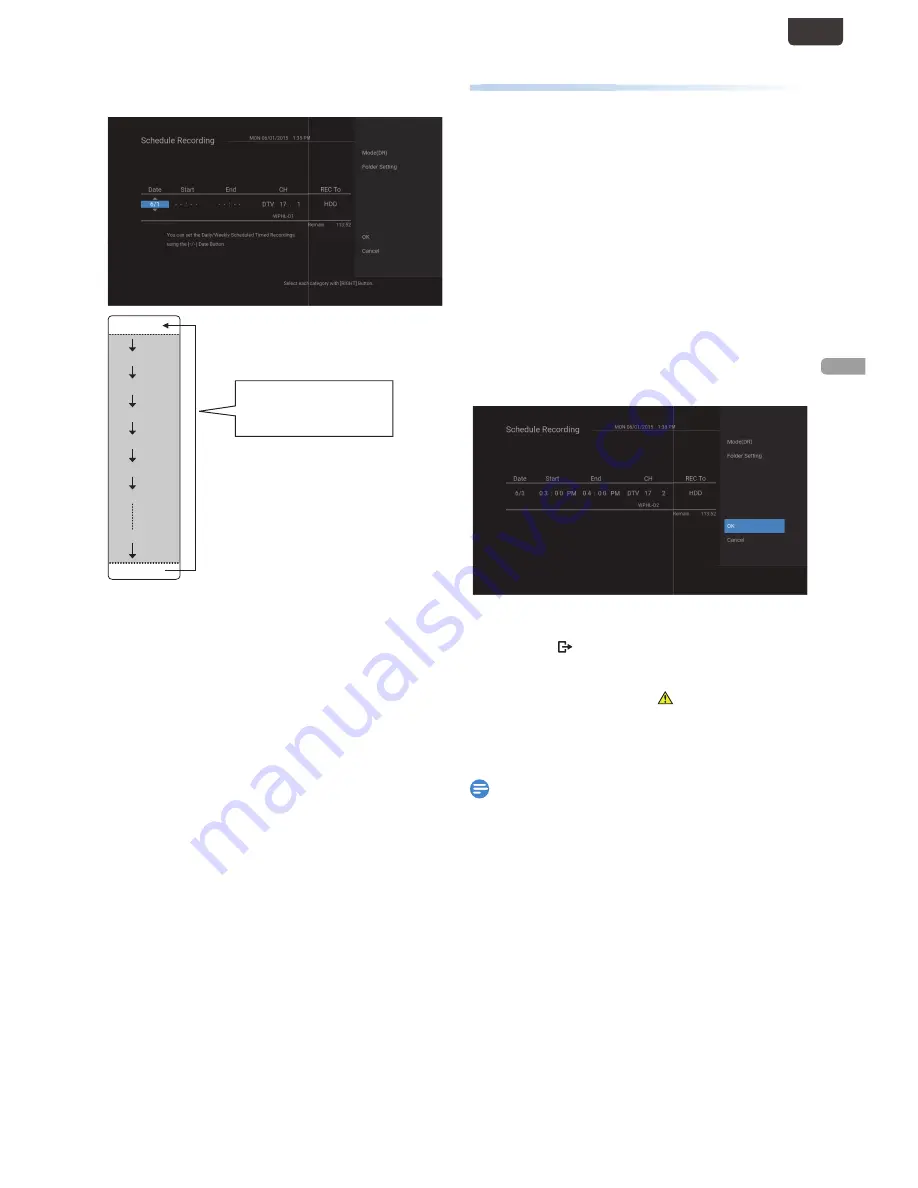
EN - 31
RECORDIN
G
EN
3
Enter the Date using
[
K
/
L
]
, then press
[
1
(Cursor)]
.
When pressing
[
L
]
at the
Current Date, the Date will
change as follows.
e.g.) January 1st
Daily
MON-SAT
1/1
1/31
TUE-SAT
MON-FRI
W-SAT
W-FRI
W-SUN
4
Enter the Start and End Time and Select
“AM” or “PM” using
[
K
/
L
/
0
/
1
]
, then
press
[
1
(Cursor)]
.
• You cannot make a Scheduled Recording Program that
exceeds 8 hours.
5
Select a Channel or External Input to
Record using
[
K
/
L
/
0
/
1
]
, then press
[
1
(Cursor)]
.
6
Select the Recording Media (“HDD” or
“External HDD” or “DVD”), then press
[
1
(Cursor)]
.
7
Select the “Mode(XX)” using
[
K
/
L
]
, then
press
[ OK ]
• Select a desired Recording mode.
8
Select the “Folder Setting” using
[
K
/
L
]
,
then press
[ OK ]
• Select a desired Folder to store the Recorded
Program.
• If you have no Folder to store the Recorded Program,
Select “New Folder” and enter the Folder name using
the On-screen Software Keyboard.
Alternate Recording
Alternate Recording
In the following cases, the unit will detect and automatically
Record to the HDD even when External HDD or DVD is
Selected as the Recording Media.
–
If External HDD is not connected.
–
If there is no Recordable Disc in the unit.
–
If the External HDD or DVD does not have enough space
to complete the Recording.
–
The unit cannot Record to the connected External HDD
(External HDD is unregistered).
–
If the material is “copy-once” program and prohibited to
be Recorded on a DVD.
–
If the Disc is not available because the Repairing Process is
Canceled halfway.
This feature is only available for Scheduled Recording and not
available for One-Touch Timer Recording.
9
When all items are entered, Select “OK”,
then press
[ OK ]
again.
Your Program Setting is now Stored.
• To set another Program, repeat step
2
to
9
.
• Press
[
(EXIT) ]
to Exit.
• When 2 or more Programs are overlapped, an error
message appears and the overlapped Program will be
Displayed in Blue with an
Icon on the left side.
• To correct the Scheduled Program, refer to "‘Checking,
Deleting or Correcting the Scheduled Programming
information’" on page 32.
Note(s)
• If you have not set the Clock yet:
Entry screen for the Clock Setting will appear instead of
the Scheduled Programming List at step
1
. Continue with
the steps in ‘Clock Setting’ or ‘Auto Clock Setting’ on page
59 before setting a Scheduled Programming.
• Use
[
0
/
1
]
to move the cursor to the left and the right in
the entry screen for the Scheduled Programming.
• You cannot make a Scheduled Recording Program that
exceeds 8 hours.
Continued on next page.
EN.indd 31
2015/09/02 19:00:45






























