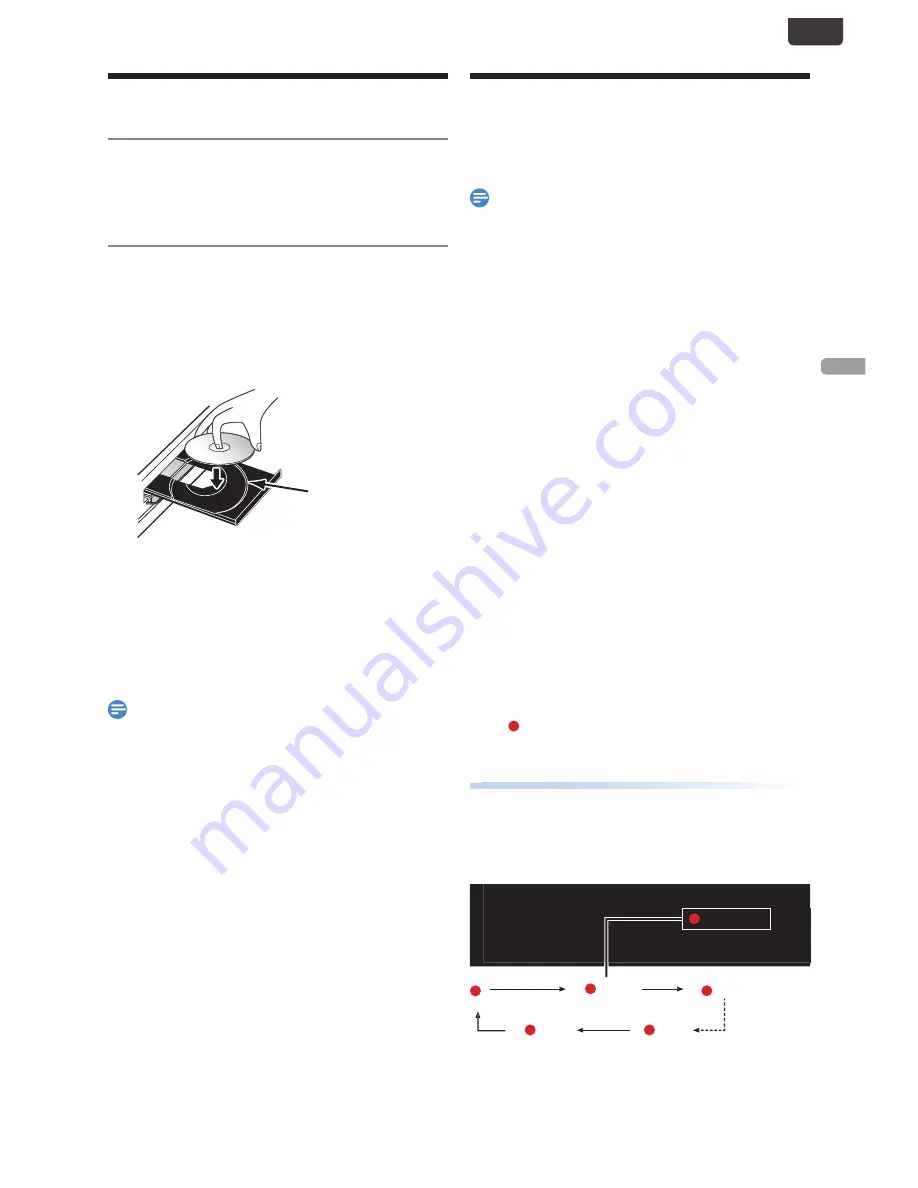
EN - 29
RECORDIN
G
EN
Before Recording
Registering an External HDD
If you would like to make a Recording to an External HDD, you
need to Register the External HDD with this unit beforehand.
(Refer to ‘External HDD Connection’ on page 20.)
How to Insert a Disc
1
Press
[
A
(Open/Close) ]
to Open the
Disc Tray.
2
Replace the disc on the Disc Tray with its
labal side facing up.
Align the disc to
the disc tray guide.
3
Press
[
A
(Open/Close) ]
to Close the
Disc Tray.
• It may take a while to load the disc Data after the Disc
Tray Closes.
To eject the disc:
• Press
[
A
(Open/Close) ]
to Open the Disc Tray,
then remove the disc.
Note(s)
• When inserting a brand-new DVD-RW disc, confirmation
window will appear. If you Select “Yes” twice, the unit will
Start to Initialize the disc. DVD-RW disc will be formatted
Video mode.
Basic Recording &
One-Touch Timer Recording
Follow the steps below to Record a TV Program.
Note(s)
• When Playback of a Recorded Program is blocked by the
Child Lock, a message appears on the TV screen. In such
Cases, check the Child Lock (V-Chip) Setting. (Please
refer to page 62 for more details.)
1
Select a Media to Record .
–
If you would like to make a Recording to on HDD, press
[ HDD/EXT.HDD ]
repeatedly to set in HDD mode.
–
If you would like to make a Recording to an External
HDD, Then, press
[ HDD/EXT.HDD ]
repeatedly to
set the External HDD mode.
–
If you would like to make a Recording to a DVD, you
need to insert a Recordable disc. Then, press
[ DVD ]
to set the DVD mode.
2
Select a Channel to Record using
[ CH
+/
−
]
, or
[ the Number buttons ]
.
–
If you would like to make a Recording from an External
Input Source, press
[ SOURCE ]
repeatedly to Select
the desired Input Source.
3
Press
[ MENU ]
, then Select “Rec Mode”
using
[
K
/
L
]
, then press
[ OK ]
.
Then Select a Recording mode using
[
K
/
L
]
,
then press
[ OK ]
.
Refer to ‘Rec Mode’ on page 27.
4
Press
[ REC ]
to Start the Recording.
“ ” will be Displayed for 2 seconds.
Press
[
F
(Pause) ]
to Pause Recording.
Press
[
F
(Pause) ]
again to Restart Recording.
To Set One-Touch Timer Recording (OTR)
To Set One-Touch Timer Recording (OTR)
This is a simple way to set the Recording Time in blocks of
15 minutes.
Press
[ REC ]
repeatedly until the desired Recording Time
(15 minutes to 4 hours) appears on the TV screen.
One-Touch Timer Recording will Start.
0:15
0:15
0:30
(normal Recording)
4:00
3:45
■
To change the Recording Length during the
One-Touch Timer Recording:
Press
[ REC ]
repeatedly until the desired length appears.
Continued on next page.
EN.indd 29
2015/09/02 19:00:45






























