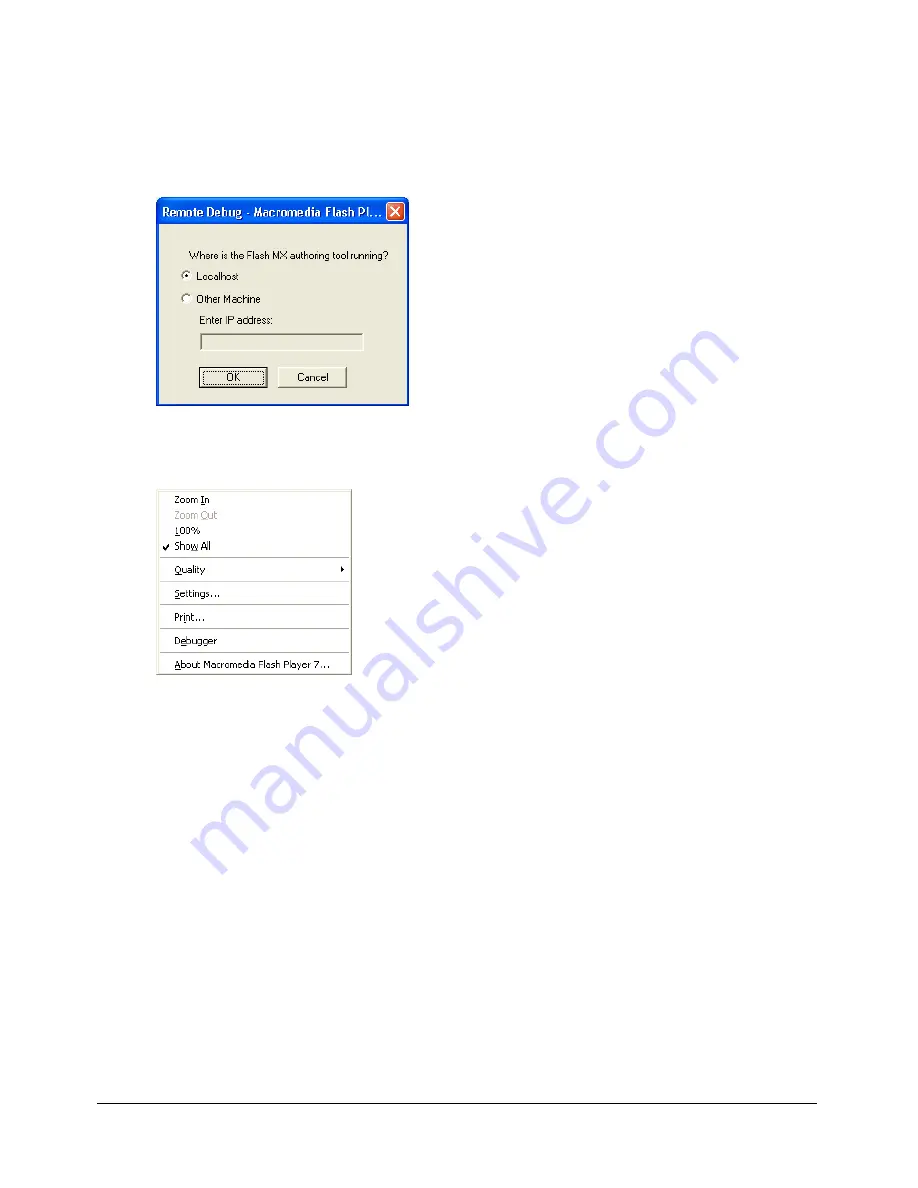
Debugging your scripts
71
To activate the Debugger from a remote location:
1
Open the Flash authoring application.
2
In a browser or in the stand-alone player, open the published SWF file from the
remote location.
The Remote Debug dialog box appears.
If that dialog box doesn’t appear, Flash can’t find the SWD file. In this case, right-click
(Windows) or Control-click (Macintosh) in the SWF file to display the context menu, and
select Debugger.
3
In the Remote Debug dialog box, select Localhost or Other Machine:
■
Select Localhost if the Debug player and the Flash authoring application are on the
same computer.
■
Select Other Machine if the Debug player and the Flash authoring application are not
on the same computer. Enter the IP address of the computer running the Flash
authoring application.
4
When a connection is established, a password prompt appears. Enter your debugging password
if you set one.
The display list of the SWF file appears in the Debugger.
Содержание FLASH MX 2004 - ACTIONSCRIPT
Страница 1: ...ActionScript Reference Guide...
Страница 8: ...8 Contents...
Страница 12: ......
Страница 24: ...24 Chapter 1 What s New in Flash MX 2004 ActionScript...
Страница 54: ...54 Chapter 2 ActionScript Basics...
Страница 80: ...80 Chapter 3 Writing and Debugging Scripts...
Страница 82: ......
Страница 110: ...110 Chapter 5 Creating Interaction with ActionScript...
Страница 112: ......
Страница 120: ...120 Chapter 6 Using the Built In Classes...
Страница 176: ......
Страница 192: ...192 Chapter 10 Working with External Data...
Страница 202: ...202 Chapter 11 Working with External Media...
Страница 204: ......
Страница 782: ...782 Chapter 12 ActionScript Dictionary...
Страница 793: ...Other keys 793 221 222 Key Key code...
Страница 794: ...794 Appendix C Keyboard Keys and Key Code Values...
Страница 798: ...798 Appendix D Writing Scripts for Earlier Versions of Flash Player...
Страница 806: ...806 Appendix E Object Oriented Programming with ActionScript 1...
Страница 816: ...816 Index...






























