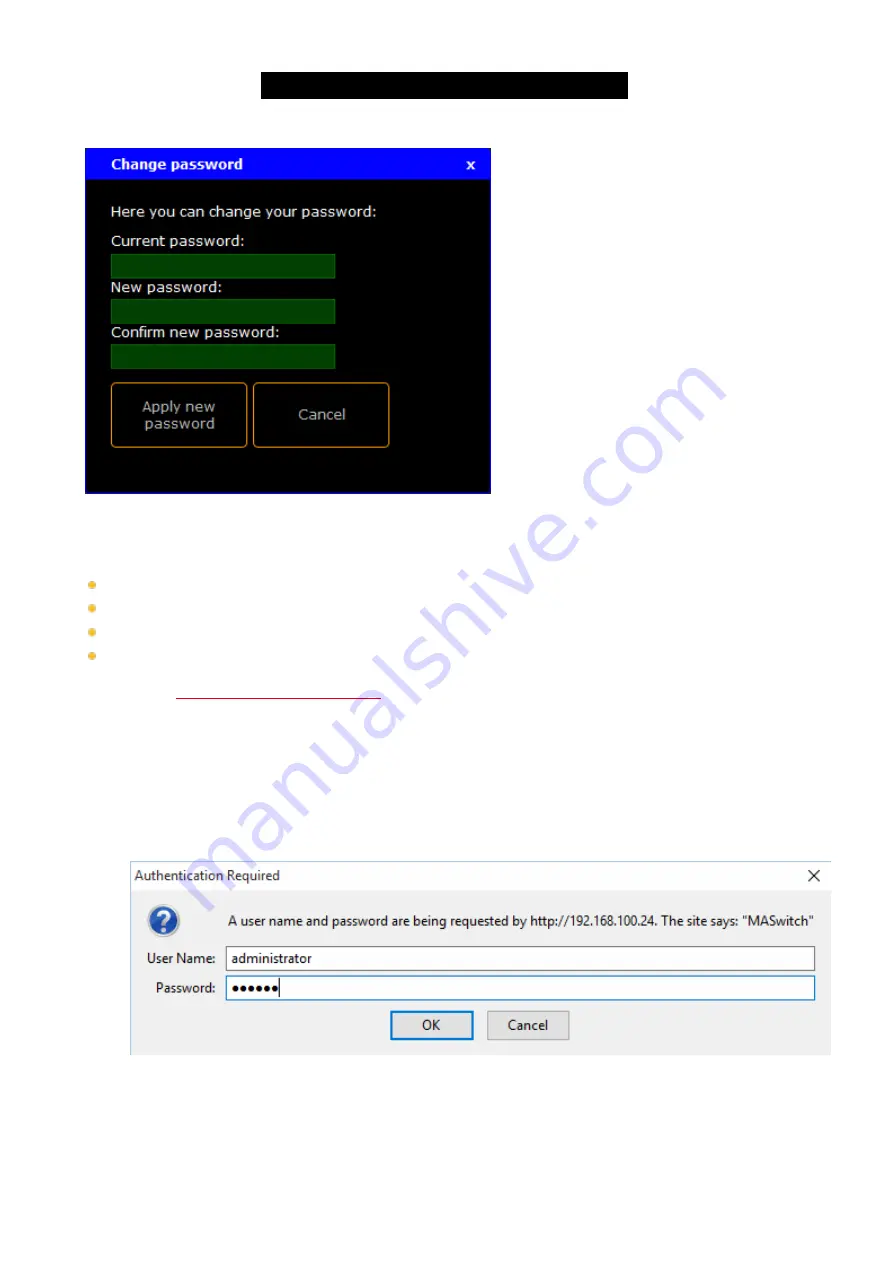
© 2017 MA Lighting Technology GmbH | Dachdeckerstr. 16 | D-97297 Waldbüttelbrunn | Germany
Phone +49 5251 688865-30 | tech.support (at) malighting.com | www.malighting.com
Version 3.3
1
Figure 1: Change Password
The following characters are allowed.
Upper case letters A...Z
Lower case letters a...z
Numbers 0...9
Spaces, minus (-), plus (+), underscore (_)
Requirement:
Connection to the web interface
.
1. Click
Tools / Edit General Settings
.
2. Click
Change password
.
3. Type the old password, type the new password, type the new password again to confirm it, and then click
Apply new password
.
The new password is applied and saved in the startup configuration. The Authentication Required pop-up
opens.
Figure 2: Authentication Required
4. Type the new password and click
OK
.
The password is changed and you are logged in with the new password.
54
Содержание Network Switch
Страница 1: ...Version 3 3 2017 04 24 English...






























