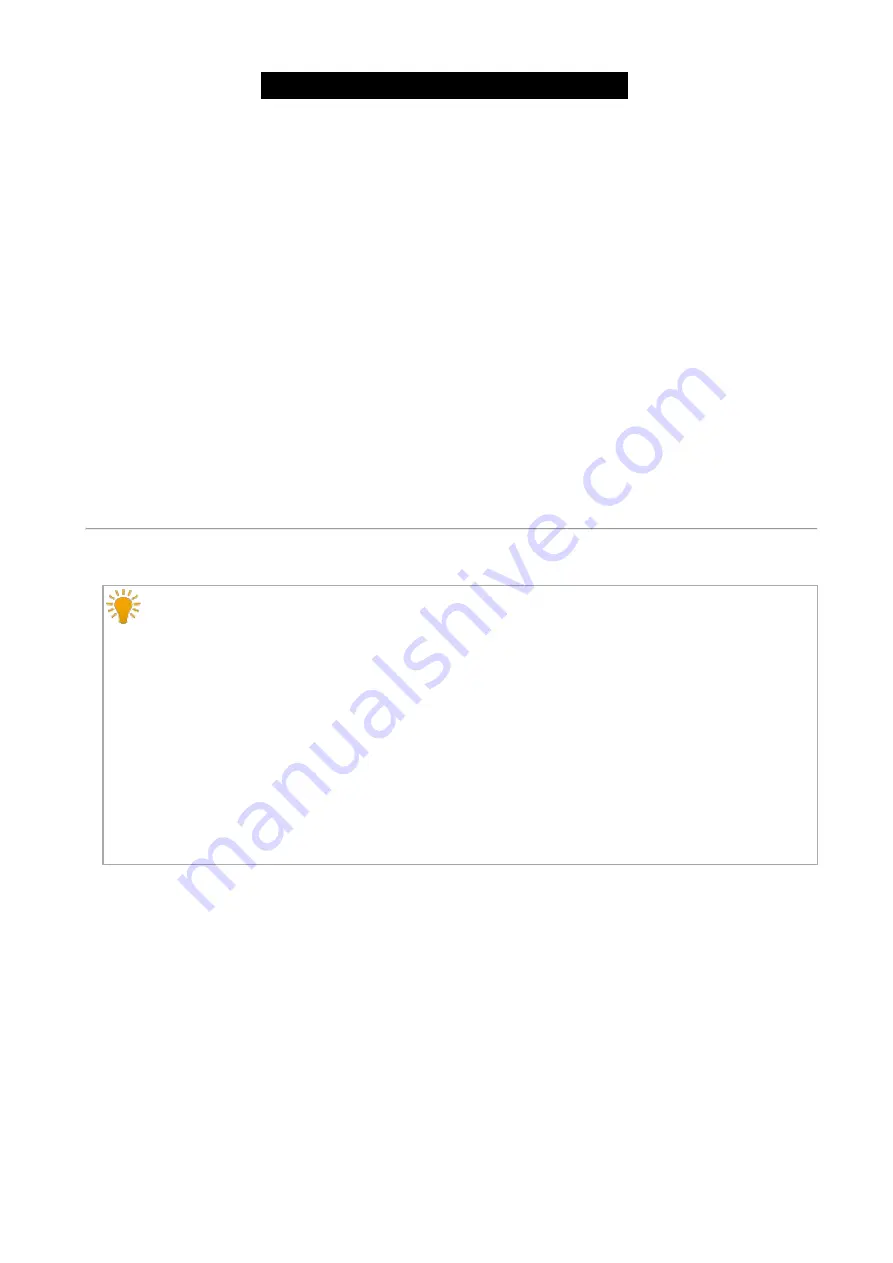
© 2017 MA Lighting Technology GmbH | Dachdeckerstr. 16 | D-97297 Waldbüttelbrunn | Germany
Phone +49 5251 688865-30 | tech.support (at) malighting.com | www.malighting.com
Version 3.3
1
1. Open the Edit Filters pop-up.
2. Enter the
Filter name
.
Each filter name must be unique. The filter name contain letters, numbers, and hyphens (-).
3. Select the
Data type
Ethernet
.
4. Select in the drop down if the
Addressing
is
- Any
- Unicast
- Multicast
- Broadcast
5. Enter the
Ethertype
.
Valid Ethertypes are
- 0x600 - 0x7ff
- 0x801 - 0x805
- 0x807 - 0x86dc
- 0x86de - 0xfff
6. Click
Create filter
.
The Ethernet filter is created and visible the end of the filter tables. The filter is saved in the startup configuration.
Create IPv4 UDP Filter or IPv4 TCP Filter
Information:
The mask is used to determine the range of the IP destination.
Example 1:
IP destination: 192.168.1.129
IPv4 mask: 255.255.255.255
All packets send to IP address 192.168.1.129 match the filter.
Example 2:
IP destination: 192.168.1.129
IPv4 mask: 255.255.255.0
All packets send to IP address 192.168.1.0 - 192.168.1.255 match the filter.
To create an IPv4 UDP filter or IPv4 TCP filter:
1. Open the Edit Filters pop-up.
2. Enter the
Filter name
.
Each filter name must be unique. The filter name contain letters, numbers, and hyphens (-).
3. Select the
Data type
. IPv4 UDP or IPv4 TCP.
4. Select in the drop down if the
Addressing
is
- Any
- Unicast
- Multicast
- Broadcast
5. Select the
DPort type
(= destination port type). Choose between
Single Port
or
Port Range
.
6. Enter the
DPort
(= destination port number). Valid port numbers are between 0 - 65535.
7. Enter the
IPv4 destination
.
42
Содержание Network Switch
Страница 1: ...Version 3 3 2017 04 24 English...






























