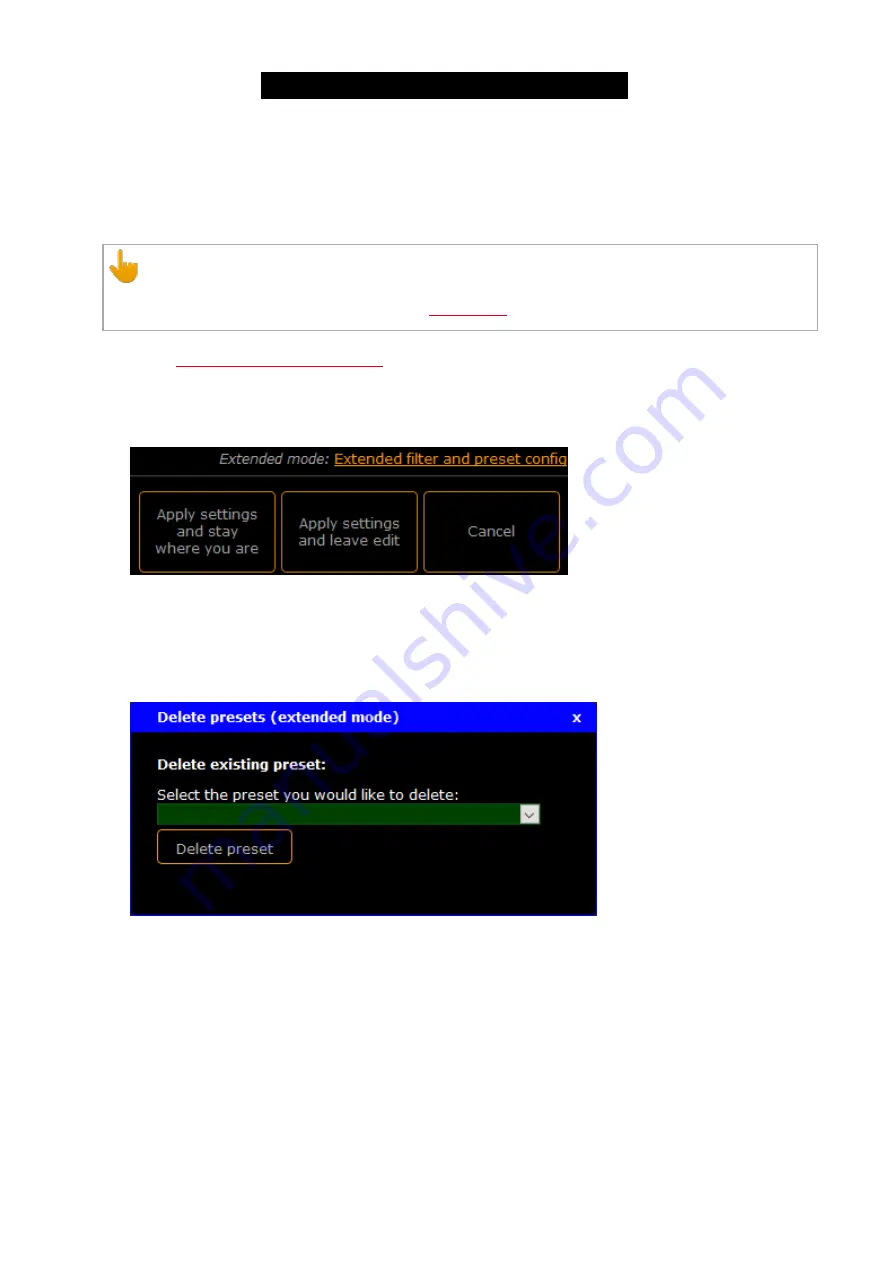
© 2017 MA Lighting Technology GmbH | Dachdeckerstr. 16 | D-97297 Waldbüttelbrunn | Germany
Phone +49 5251 688865-30 | tech.support (at) malighting.com | www.malighting.com
Version 3.3
1
6.7. Delete Presets
If you created presets that you no longer use or need, delete them.
You can delete previous created presets and the predefined presets.
Warning:
After you delete a customized presets, you can not restore them.
The predefined presets can be restored by a
.
Requirement:
Connection to the Web Interface
1. Click
Edit Presets
.
2. Click in the bottom right corner
Extended filter and preset config
.
Figure 1: Access Extended Mode
The extended mode opens.
3. Click in the bottom right corner
Delete presets
.
The delete presets pop-up opens.
Figure 2: Delete Presets Pop-Up
4. Select in the drop down the preset you would like to delete and click
Delete preset
.
A warning asks if you really want to delete this preset. Click
OK
.
The preset is deleted from the startup configuration. If the deleted preset was applied to a port, the filters in the
preset are still applied to this port.
6.8. Delete Filter
If you have created custom filters that you no longer use or need, you can delete them.
47
Содержание Network Switch
Страница 1: ...Version 3 3 2017 04 24 English...






























