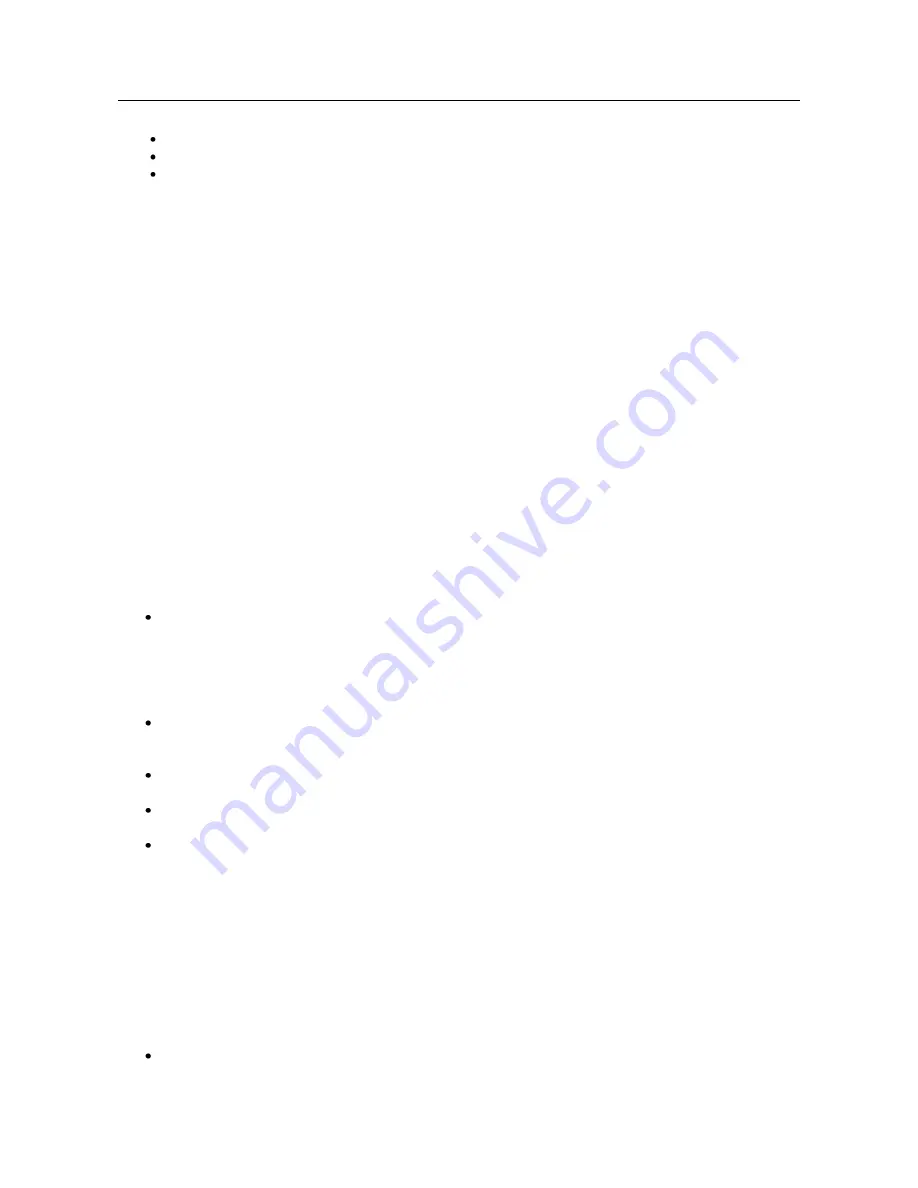
USER MANUAL
PrestoAdvancedAD101_AD301_UG_000_UK
Descriptions and non-contractual illustrations in this document are given as an indication only.
M2M Design reserves the right to make any modification
64
2.
The PRESTO Advanced Router requirements:
Static IP WAN address;
Peer Tunnel Address will be the HQ router WAN IP address (static IP address);
Remote Subnet is HQ LAN IP address and Remote Subnet Mask is subnet mask of HQ LAN.
GSM/UMTS APN Type:
For GSM/UMTS networks PRESTO Advanced Router connections may
require a Custom APN. A Custom APN allows for various IP addressing options, particularly static IP
addresses, which are needed for most VPN connections. A custom APN should also support mobile
terminated data that may be required in most site-to-site VPNs.
Cisco router sample Configuration:
Interface FastEthernet 0/1
ip address 10.2.2.1 255.255.255.0
description LAN interface
interface FastEthernet 0/0
ip address 172.29.8.4 255.255.255.0
description WAN interface
interface Tunnel0
ip address 10.1.1.1 255.255.255.0
tunnel source FastEthernet0/0
tunnel destination 172.29.8.5
ip route 10.1.1.0 255.255.255.0 tunnel0
The PRESTO Advanced Router Sample Configuration:
Click
Network
Tab, to open the
LAN NETWORK
screen. Use this screen to configure LAN TCP/IP
settings. Configure IP address and Netmask.
-
IP Address: 10.1.1.1
-
Subnet Mask: 255.255.255.0
-
Press
Save
to accept the changes.
Use SIM card with a dynamic/static IP address, obtained from Mobile Operator. (Note the default
gateway may show, or change to, an address such as 10.0.0.1; this is normal as it is the GSM/UMTS
provider’s network default gateway).
Click
WAN Settings
Tab to configure parameters necessary for GSM/UMTS connection. All
parameters necessary for connection configuration should be required from mobile operator.
Check the status of GSM/UMTS connection (
WAN Settings
Tab). If disconnected please click
Connect
button.
Click
VPN Settings
>
GRE Tunneling
to configure new VPN tunnel parameters:
-
Enable: yes
-
Local Tunnel Address: 10.1.1.1
-
Local Tunnel Netmask: 255.255.255.252 (Unchangeable, always 255.255.255.252)
-
Tunnel Source: 172.29.8.5
-
Tunnel Destination: 172.29.8.4
-
KeepAlive enable: no
-
Period:(none)
-
Retries:(none)
-
Press ADD to put GRE tunnel rule into VPN table.
-
Press
Save
to accept the changes.
Configure GRE Route. Click
Routing
on
Settings
Tab. Parameters for this example are:
-
Destination Network: 10.2.2.0
























