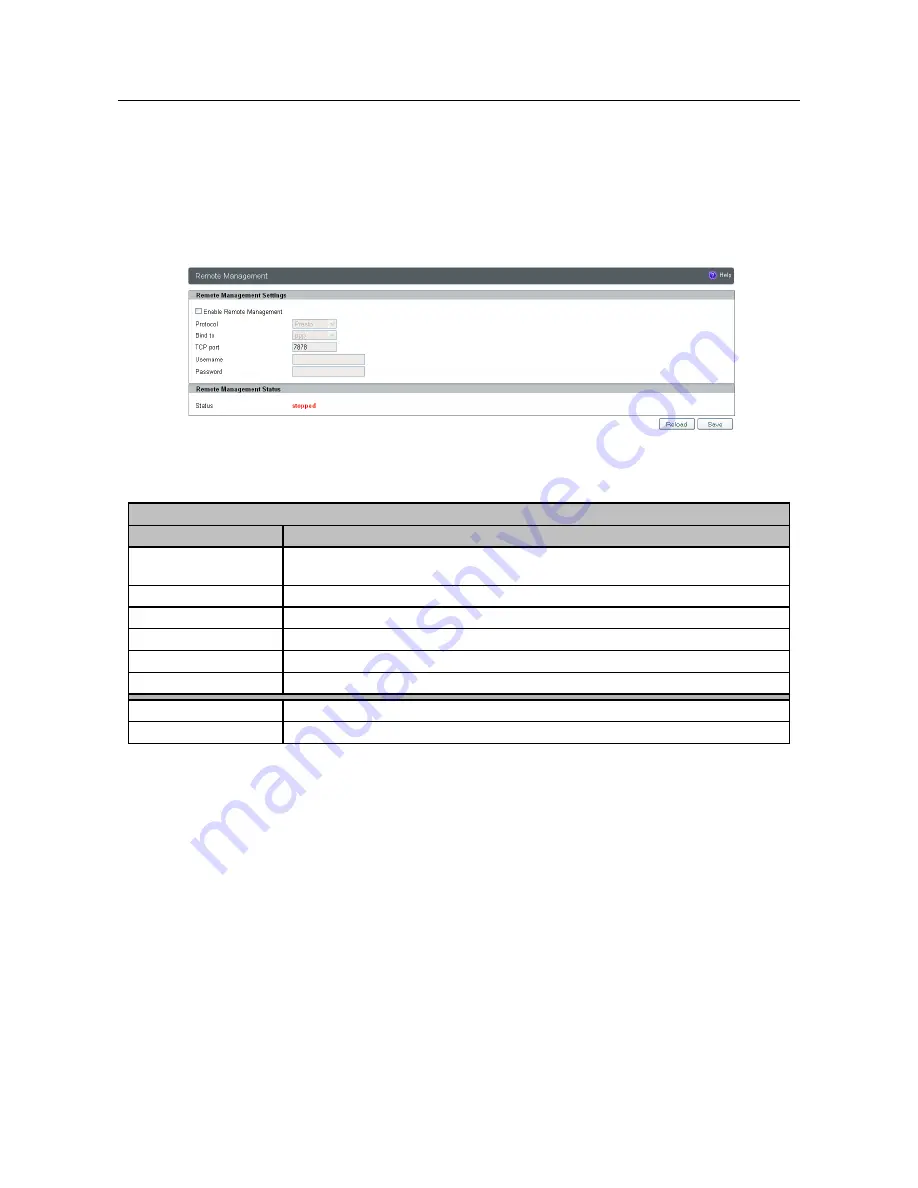
USER MANUAL
PrestoAdvancedAD101_AD301_UG_000_UK
Descriptions and non-contractual illustrations in this document are given as an indication only.
M2M Design reserves the right to make any modification
55
Management – Remote Management
Remote Management Utility is a standalone Windows application with many useful options for
configuration and monitoring of PRESTO Advanced routers. More information about this utility can be
found in other document (Remote_Management.pdf). In order to use this utility user has to enable Remote
Management on the router (Figure 33).
Figure 33 – Remote Management
Command Line Interface
Label
Description
Enable Remote
Management
Enable or disable Remote Management.
Protocol
Choose between Presto and Sarian protocol.
Bind to
Specify the interface.
TCP port
Specify the TCP port.
Username
Specify the username.
Password
Specify the password.
Save
Click
Save
to save your changes back to the PRESTO Advanced Router.
Reload
Click
Reload
to discard any changes and reload previous settings.
Table 22 – Remote Management parameters
Management – Connection Manager
Enabling Connection Manager will allow Connection Wizard (located on setup CD that goes with
the router) to guide you step-by-step through the process of device detection on the network and setup of
the PC-to-device communication. Thanks to this utility user can simply connect the router to the local
network without previous setup of the router. Connection Wizard will detect the device and allow you to
configure some basic functions of the router. Connection Manager is enabled by default on the router and if
you do not want to use it you can simply disable it (Figure 34).






























