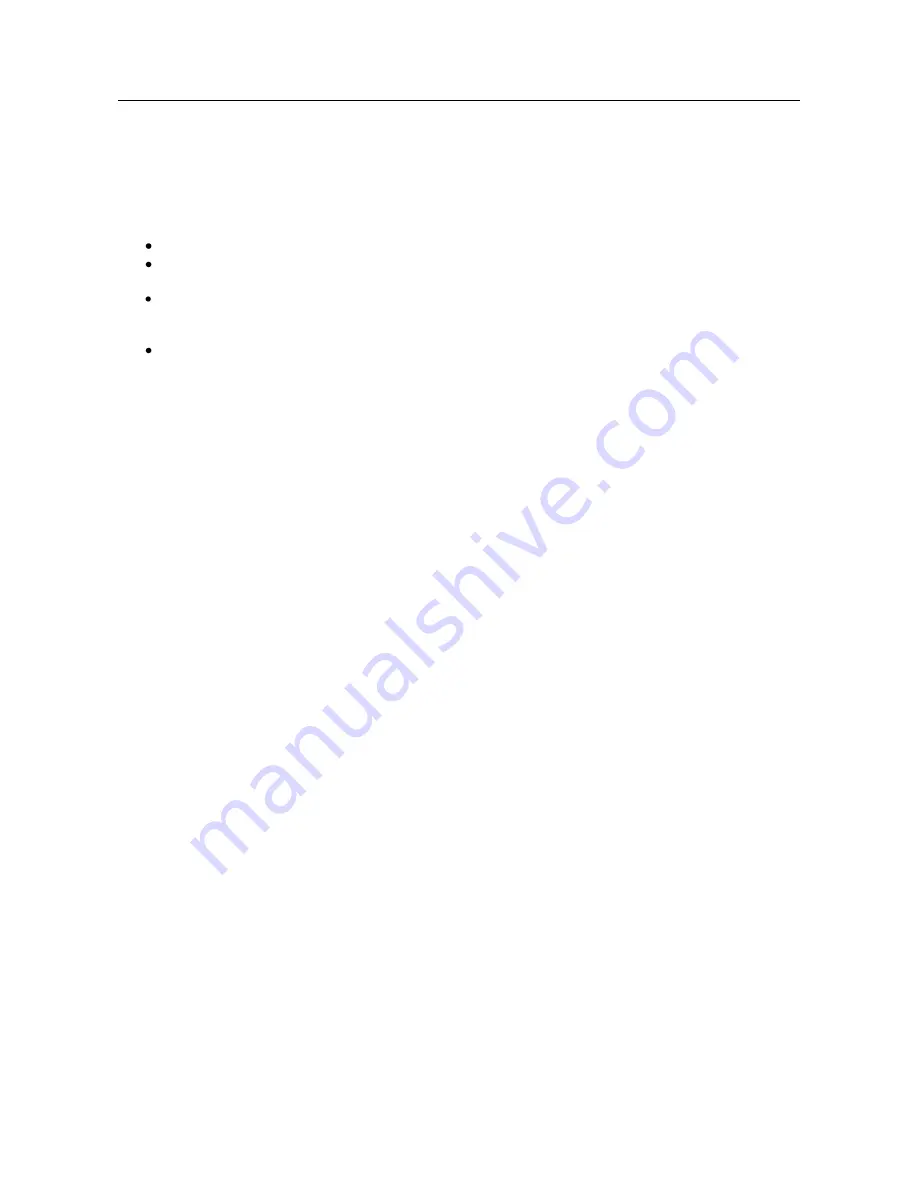
USER MANUAL
PrestoAdvancedAD101_AD301_UG_000_UK
Descriptions and non-contractual illustrations in this document are given as an indication only.
M2M Design reserves the right to make any modification
13
NOTE
Add/Remove/Update manipulation in tables
To
Add
a new row (new rule or new parameter) in the table please do following:
Enter data in fields at the bottom row of the table (separated with a line).
After entering data in all fields click
Add
link.
To
Update
the row in the table:
Change data directly in fields you want to change
To
Remove
the row from the table:
Click
Remove
link to remove selected row from the table.
Save/Reload changes
To save all the changes in the form press
Save
button. By clicking
Save
data are checked for validity. If they are not
valid, error message will be displayed. To discard changes press the
Reload
button. By clicking
Reload
, previous
settings will be loaded in the form.
Status Information
The
PRESTO Advanced
Router’s Status menu provides general information about router as well as
real-time network information. Status information is divided into following categories:
General Information,
Network Information (LAN),
WAN Information.
Status - General
General Information
Tab provides general information about device type, device firmware version,
kernel version, CPU vendor, Up Time since last reboot, hardware resources utilization and MAC address of
LAN port. Screenshot of General Router information is shown at
Figure 5
. Data in Status menu are read only
and cannot be changed by user. If you want to refresh screen data press
Refresh
button
.
SIM Card detection is performed only at time booting the system, and you can see the status of SIM
slot by checking the Enable SIM Card Detection option.




























