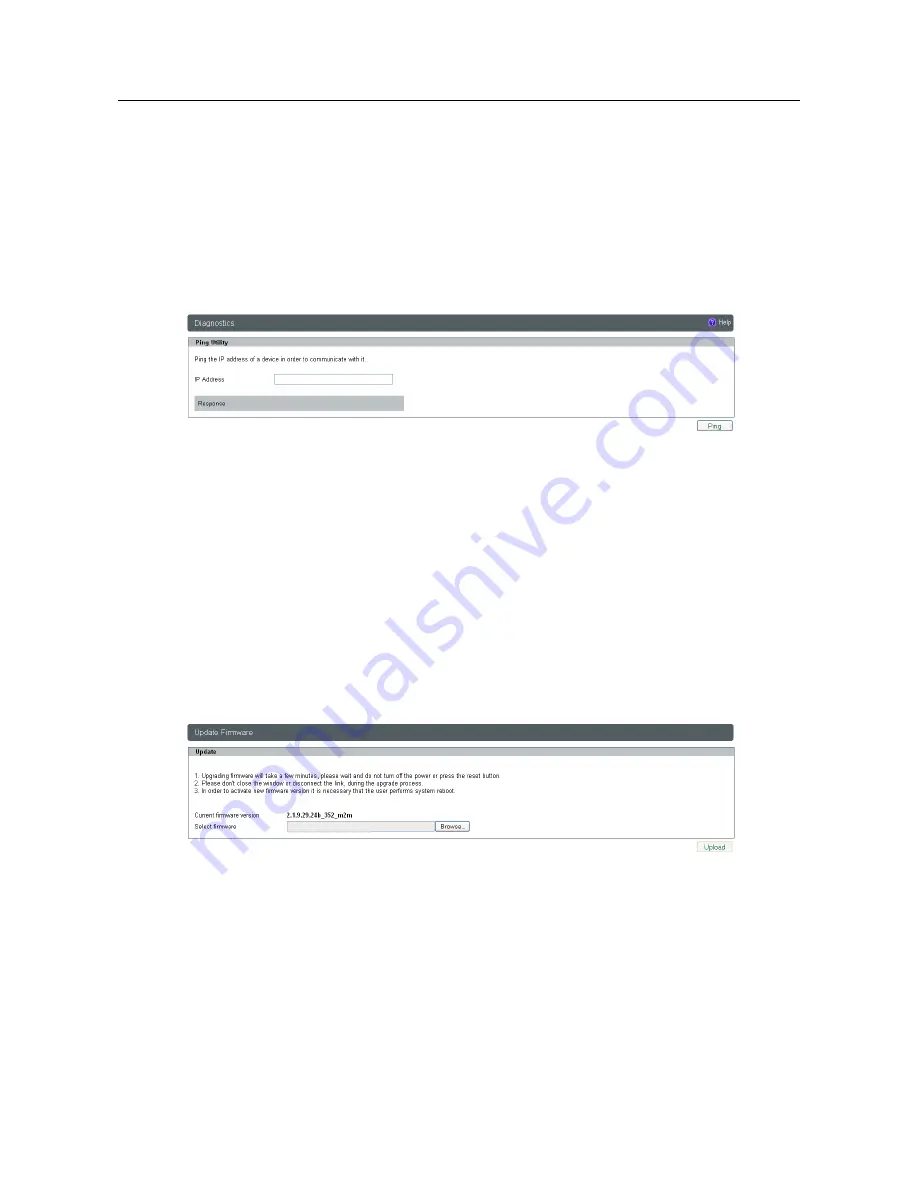
USER MANUAL
PrestoAdvancedAD101_AD301_UG_000_UK
Descriptions and non-contractual illustrations in this document are given as an indication only.
M2M Design reserves the right to make any modification
51
Maintenance - Diagnostics
The PRESTO Advanced Router provide built-it tool, which is used for troubleshooting network
problems. The ping test bounces a packet of machine on the Internet back to the sender. This test shows if
the PRESTO Advanced Router is able to connect the remote host. If users on the LAN are having problems
accessing service on the Internet, try to ping the DNS server or other machine on network.
Click
Diagnostic
tab to provide basic diagnostic tool for testing network connectivity. Insert valid IP
address in
Hostname
box and click
Ping
. Every time you click
Ping
router sends four ICMP packets to
destination address.
Before using this tool make sure you know the device or host’s IP address.
Figure 26 - Diagnostic page
Maintenance - Update Firmware
You can use this feature to upgrade the PRESTO Advanced Router firmware to the latest version. If
you need to download the latest version of the PRESTO Advanced Router firmware, please visit our support
site. Follow the on-screen instructions to access the download page for the PRESTO Advanced Router.
If you have already downloaded the firmware onto your computer, click
Browse
button, on
Update
firmware
Tab, to look for the firmware file. After selection of new firmware version through
Browse
button
,
mechanism the process of data transfer from firmware to device itself should be started. This is done by
Upload
button. The process of firmware transfer to the PRESTO Advanced device takes a few minutes and
when it is finished the user is informed about transfer process success.
NOTE: The Router will take a few minutes to upgrade its firmware. During this process, do not
power off the Router or press the Reset button.
Figure 27 - Update Firmware page
In order to activate new firmware version it is necessary that the user performs system reset. In the
process of firmware version change all configuration parameters are lost and after that the system continues
to operate with default values.






























