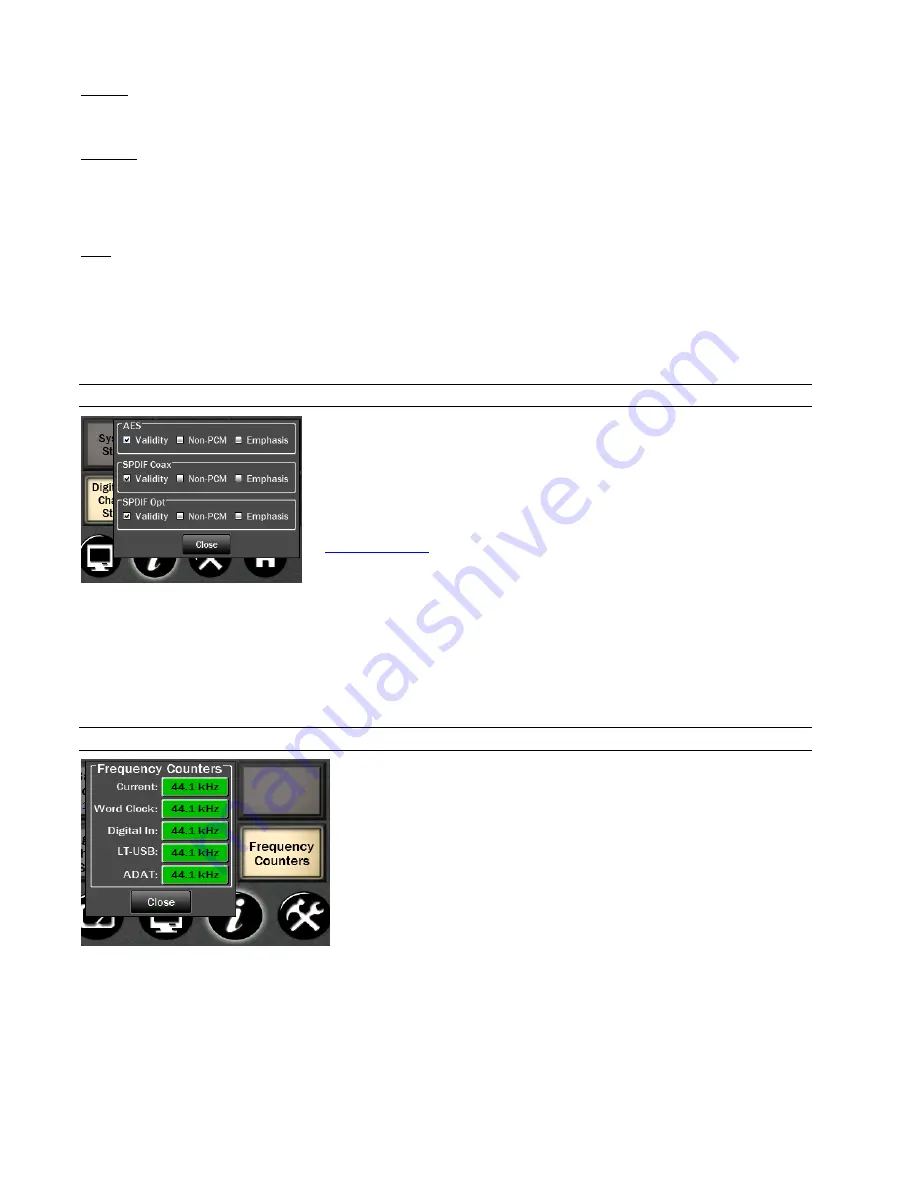
Page 30
Validity
•
Valid (green)
Indicates the Valid channel status bit is set.
•
Invalid (red)
Indicates the Valid channel status bit is not set.
Emphasis
•
Off (gray)
Emphasis is off.
•
50/15us (green)
50/15us
pre-emphasis.
•
J17 (green)
CCITTJ.17 emphasis.
•
Unknown (green)
Emphasis not indicated.
Rate.
Clock Rate displays a real-time measurement of the sample rates of the incoming signals. These measurements are very useful for
evaluating and validating digital inputs when synchronization or clocking issues are encountered.
32.0; 44.1; 48.0; 88.2; 96.0; 176.4; 192.0 kHz (all in green) or Unknown (red)
Note: it is the responsibility of the transmitting device to send rate status that matches the actual rate of the audio data stream being
sent. However, it is possible for a rate discrepancy to exist during a valid transmission.
3.6.3
Digital Out Channel Status Button
Several selections can be made from this page, as well as showing the current status of
the Digital Outputs.
This section provides control of status bits embedded in the AES/EBU stream for each
digital output. For more information about the use of these bits, refer to the AES-3
specification available from the Audio Engineering Society web site at
http://www.aes.org
.
For each of the three possible Digital Outputs (AES, SPDIF Coax, SPDIF Opt) you can select one or more:
•
Validity
This checkbox controls the state of the Validity bit. When checked, the Valid bit is turned on to indicate to the
receiving device that the audio data being transmitted is valid. This is the default state.
•
Non-PCM
This checkbox controls the state of the Non-PCM channel status bit. When checked, the Non-PCM bit is turned
on to indicate that audio data other than linear PCM (such as Dolby AC3 or DTS) is being transmitted.
•
Emphasis
This checkbox controls the state of the emphasis channel status bits. When checked, the 50/15us emphasis mode
is indicated in the transmitted channel status.
3.6.4
Frequency Counters
Also a Status button with no selections available. Measured settings will be shown
on a Green button. If no signal is detected on an input, the button will be Gray and
state “Not Present”.
















































