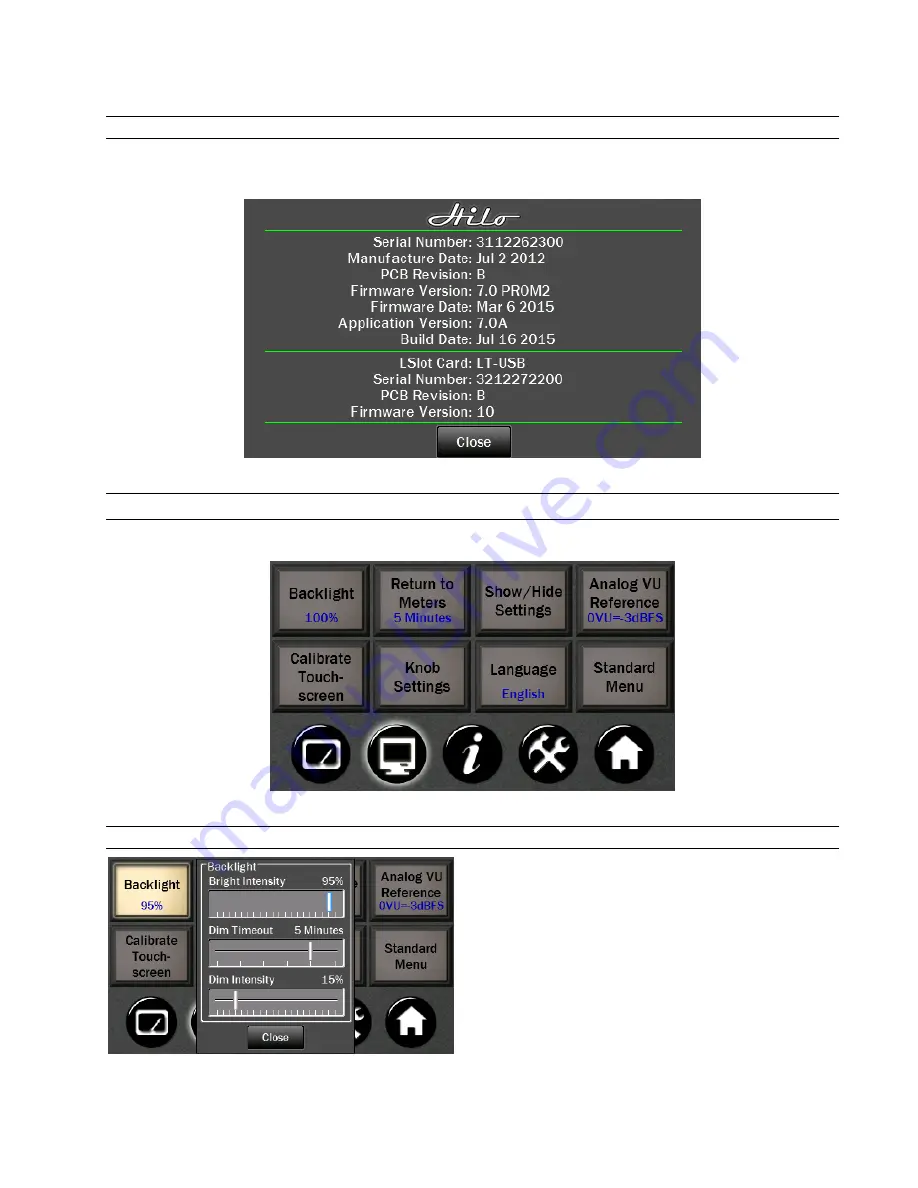
Page 31
3.6.5
About Hilo
Also a status only button. This screen provides you with the hardware information for Hilo and the LT-USB card,
including date of manufacture, hardware and software revision dates.
3.7
Display Controls
These controls allow you to customize how you want the LCD screen to work and what information you want it to show.
3.7.1
Backlight
The new Backlight button allows the user to adjust Hilo’s
appearance by using the onscreen faders or Rotary control. You
can now:
•
Adjust Hilo’s brightness intensity in a range of 5% to 100%
in 1% increments - ideal for adapting to a variety of ambient
light conditions.
•
Enable and adjust the new Screen Dim function. Auto-Dim
can be activated between 15 seconds to 5 minutes, or set to
Never.
The Dim Intensity determines the brightness level when Dim is
active. It can be set for as low as 0% (screen off) up to the default
state of full brightness.
If the screen goes completely dark, Hilo will return to the established Brightness Intensity by touching the screen, moving or pressing
the Rotary Control or pressing the front panel Power Switch.















































