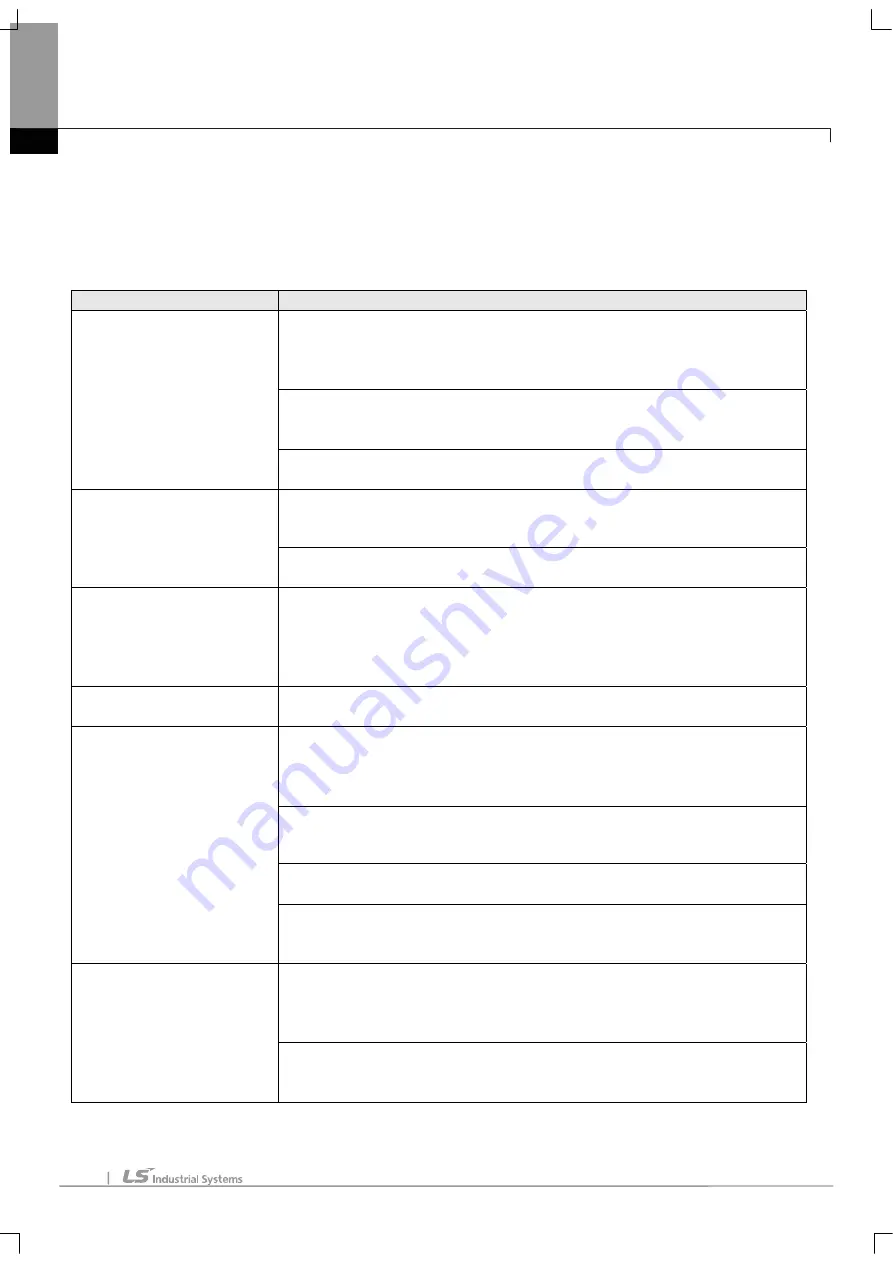
Chapter 10 Troubleshooting
80
Chapter 10 Troubleshooting
This chapter describes defects and errors that may occur in system operation, their causes and actions to take against.
If any error occurs on XGB Fast Enet I/F module, its related details can be checked through the procedures below.
Any discretionary or disassembly is not allowed.
Error Details
Actions
1. Check if CPU unit’s correctly connected with FEnet module.
2. Check the upper and lower fixing lever position. Position close after connecting module.
☞
Connecting with CPU unit is not correct, the power can be supplied and module can’t
operate.
3. Check voltage (DC 24V) and capacity of power.
☞
When the consumption current of expansion module on CPU unit is over the rated
capacity, module can’t operate.
RUN LED ‘Off’ after module
powered on
4. Check if communication module is correctly recognized through XG-PD.
☞
Check it by using system diagnosis.
1. Check if CPU unit’s correctly connected with FEnet module.
☞
Connecting with CPU unit is not correct, data can’t be exchanged normally.
I/F LED ‘No-Flicker’ or ‘Off’ after
module powered on
2. Check if communication module is correctly recognized through XG-PD.
Check it by using system diagnosis.
☞
TX/RX LED ‘No-Flicker’ or ‘Off’
after network connection
1. Check communication cable and network status
2. Check if RJ45 connector connected correctly
3. Check if LINK LED flicker
☞
Connection of communication cable and RJ45 connector are not correct,
Send/Receive is not available.
All LEDs ‘On’ after module
powered on
Module malfunction, Repairs should be followed
1. Check communication speed (Auto/10/100M-TX). Communication speed should be
same as that of destination device.
☞
When the setting communication speed is as same or Auto on network,
communication is available.
2. Check IP address setting. Valid IP address on network should be set.
☞
When IP address overlapped on network or invalid IP, communication is unavailable.
3. Check driver (Dedicated, Modbus TCP/IP) setting
☞
Same protocol with destination device should be used.
Data Read/Write unavailable
during dedicated service
4. Check if IP of destination device is registered on host table.
☞
When host table is enable, IP address of destination is not registered,
communication is not available.
1. Check communication speed (Auto/10/100M-TX). Communication speed should be
same as that of destination device.
When the setting communication speed is as same or Auto on network,
☞
communication is available.
Send/Receive unavailable during
HS link service
2. Check IP address setting. Valid IP address on network should be set.
When IP address overlapped on network or invalid IP, communication is
☞
unavailable.



































