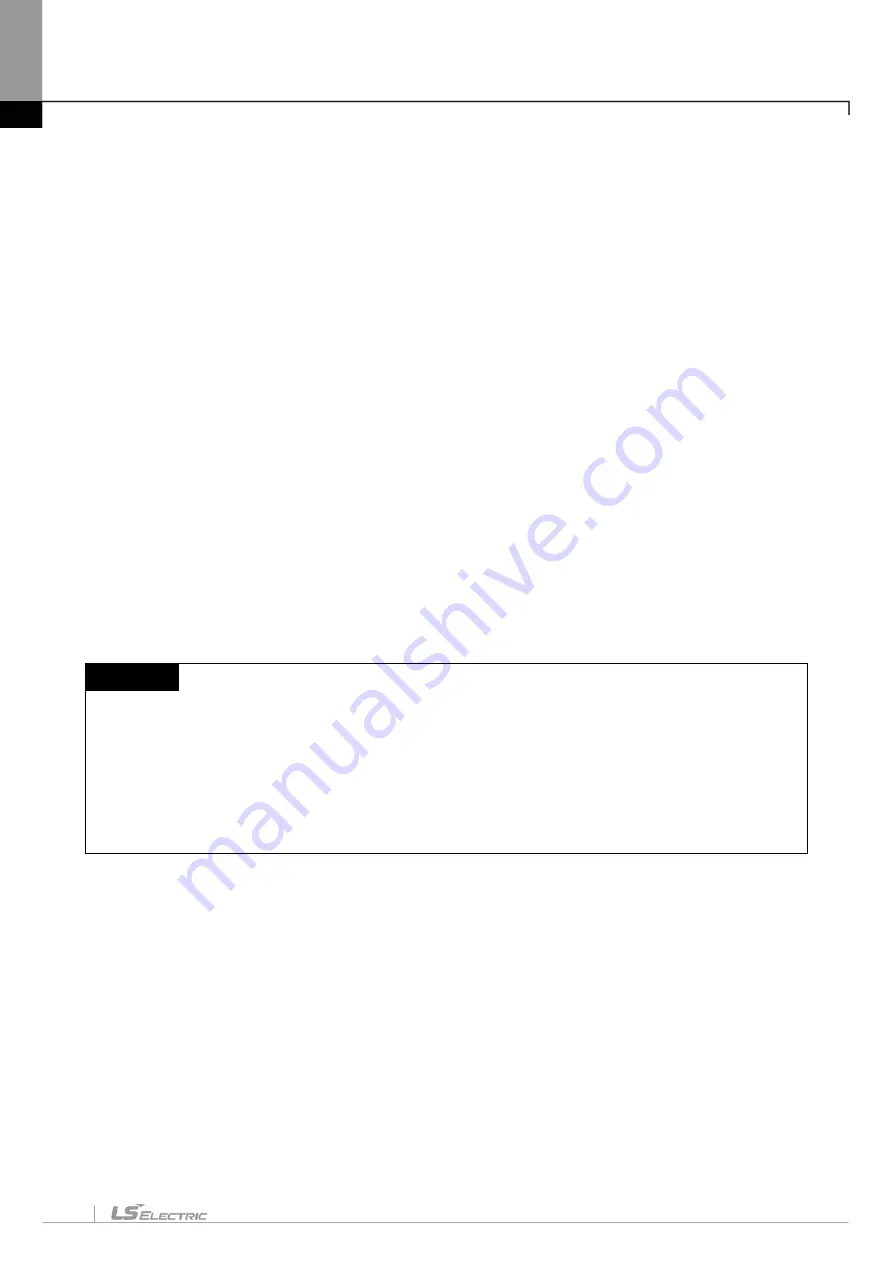
Chapter 11. Communication and Special Function Blocks
11-11
a. PLC: Shows the names of PLCs that can be registered. XG5000 can realize multi-configuration of PLC so
it should be distinguished variable monitor window.
b. Device/variable: Inputs the device name. # device or double device also can be set up.
c. Type: Sets up the types of registered devices. BIT, WORD, DWORD, LWORD, INT, DINT, LINT, REAL,
LREAL, STRING can be registered.
d. Value: Displays the value of the relevant device during monitoring. You can change the value through
‘Change Current Value of Monitoring’.
e. Variable/device: Displays the variable name when the device name is registered to the variable/comment
list and variable name exists. If it is not registered to the variable/comment list, it will be displayed as a
blank. Press ‘Enter’ or double-click the mouse on the position of the variable column, you can select the
variables from the variable list.
f. Comment: Displays the device comment.
g. Error Display: Displayed as pink color.
Error
-
In case even one of PLC name, device, type is not input
-
In case the device address is wrong.
-
In case the device is out of the area depending on the type.
-
In case the device type is not supported or the PLC name does not exist.
-
Variable monitor tab: The variable monitor window is composed of 4 windows.
Notes
-
The areas of value, variable and comment column can not be edited by user.
-
4 variable monitoring taps can not be monitored at the same time.
-
The number of devices available to register in variable monitoring is unlimited.
-
Only the part displayed on the screen will be monitored.
-
The larger the number of devices is, the slower the monitoring may be renewed.
-
Even if not in monitoring mode, register is available on variable monitoring.
11.3.1 Register Monitoring
1) Register on Variable/Comment
Monitoring items can be registered on Variable/Comment list on the variable monitoring windows.
[Sequence]
Содержание XGT Series
Страница 7: ...Safety Instruction 6 ...
Страница 11: ...About User s Manual 2 ...
Страница 34: ...Chapter 1 Introduction 1 9 11 Wait a second for the installation to be complete ...
Страница 47: ...Chapter 1 Introduction 1 22 ...
Страница 69: ...Chapter 2 Basic Application 2 22 ...
Страница 74: ...Chapter 2 Basic Application 2 27 ...
Страница 82: ...Chapter 2 Basic Application 2 35 When changing from Run mode to Stop mode the following message shows ...
Страница 91: ...Chapter 2 Basic Application 2 44 ...
Страница 117: ...Chapter 3 Project 3 26 Steps 1 On the project window select the PLC Item 2 Select Project Add Item Task on the menu ...
Страница 118: ...Chapter 3 Project 3 27 Dialog Box a b c d f e h g ...
Страница 143: ...Chapter 3 Project 3 52 5 Click Compare 6 Compare result will be displayed on the Result window ...
Страница 151: ...Chapter 3 Project 3 60 2 Select View Properties on the menu 3 In the program dialog select the Password tab ...
Страница 153: ...Chapter 3 Project 3 62 4 Enter the old password in the Previous Password 5 Click the Delete button ...
Страница 154: ...Chapter 3 Project 3 63 ...
Страница 156: ...Chapter 3 Project 3 65 3 Specify the communication module in the I O parameters ...
Страница 159: ...Chapter 3 Project 3 68 7 Double click the communication module in the project window and enter the basic setup items ...
Страница 170: ...Chapter 3 Project 3 79 3 Press OK button in the dialog box to set up the high speed link communication module ...
Страница 171: ...Chapter 3 Project 3 80 ...
Страница 174: ...Chapter 4 Variable Comment 4 3 4 1 3 View flag Dialog Box Description of Dialog Box a b c d ...
Страница 192: ...Chapter 4 Variable Comment 4 21 ...
Страница 194: ...Chapter 4 Variable Comment 4 23 3 Click the CANOpen module items to execute the XG CANopen tool ...
Страница 197: ...Chapter 4 Variable Comment 4 26 ...
Страница 203: ...Chapter 4 Variable Comment 4 32 5 Save the EtherNet IP variable as CSV file ...
Страница 205: ...Chapter 4 Variable Comment 4 34 2 Select Project Save Variable Names to File Dialog box a b d e c ...
Страница 209: ...Chapter 4 Variable Comment 4 38 3 Click File Open and select file created by step 1 Then click on Open ...
Страница 218: ...Chapter 4 Variable Comment 4 47 Dialog box ...
Страница 219: ...Chapter 4 Variable Comment 4 48 ...
Страница 221: ...Chapter 4 Variable Comment 4 50 ...
Страница 263: ...Chapter 5 LD Edit 5 42 4 Previous Bookmark Sequence 1 Select Edit Bookmark Previous Bookmark on the menu ...
Страница 269: ...Chapter 5 LD Edit 5 48 ...
Страница 297: ...Chapter 6 IL Edit 6 28 3 Click Go To ...
Страница 331: ...Chapter 8 Find Replace 8 4 Note Advanced Button is pressed ...
Страница 344: ...Chapter 8 Find Replace 8 17 ...
Страница 347: ...Chapter 8 Find Replace 8 20 3 Set what to search content to replace type selection direction and so on ...
Страница 351: ...Chapter 8 Find Replace 8 24 2 Click the Find All button Find all the M0 bit devices in the Find 2 Results window ...
Страница 354: ...Chapter 8 Find Replace 8 27 ...
Страница 363: ...Chapter 8 Find Replace 8 36 ...
Страница 365: ...Chapter 8 Find Replace 8 38 ...
Страница 381: ...Chapter 9 Parameters 9 16 2 Click the right mouse button to select Delete 3 Click the right mouse button to select Undo ...
Страница 452: ...Chapter 10 Online 10 57 1 Skip I O Setting for each slot Sequence 1 Select the base with the slot to specify Skip I O ...
Страница 455: ...Chapter 10 Online 10 60 4 If you press OK the changed items are displayed ...
Страница 457: ...Chapter 10 Online 10 62 3 If you press OK the changed items are displayed 4 Base Skip I O cancel Sequence ...
Страница 482: ...Chapter 10 Online 10 87 ...
Страница 487: ...Chapter 10 Online 10 92 ...
Страница 603: ...Chapter 11 Communication and Special Function Blocks 11 116 ...
Страница 625: ...Chapter 13 Online Editing 13 4 ...
Страница 635: ...Chapter 14 Print 14 10 ...
Страница 690: ...Chapter 16 SFC Edit 16 25 3 Move cursor to the area to paste to 4 Select menu Edit Paste ...
Страница 695: ...Chapter 16 SFC Edit 16 30 1 View Comments Comments not displayed Comments displayed 2 View Print Area 3 View Page No ...
Страница 715: ...Chapter 17 ST Edit 17 8 Dialog ...
Страница 731: ...Chapter 17 ST Edit 17 24 ...
Страница 763: ...Chapter 18 Exclusive Functions for Event Input Module 18 32 ...
Страница 766: ...Chapter 19 User Function Function Block 19 3 h g a b c d e f Dialog box ...
Страница 773: ...Chapter 19 User Function Function Block 19 10 ...
Страница 783: ...Chapter 19 User Function Function Block 19 20 ...
Страница 801: ...Chapter 20 LS Studio 20 18 7 After setting the save area select the OK button ...
Страница 803: ...Warranty and Environment Policy 2 ...






























