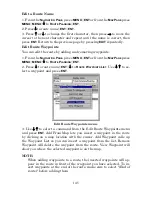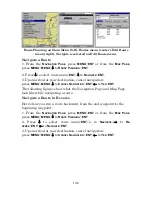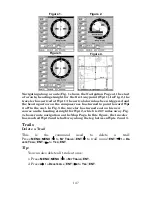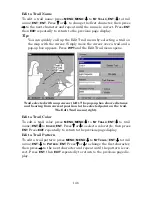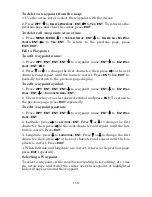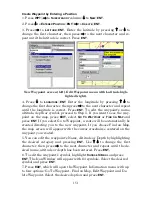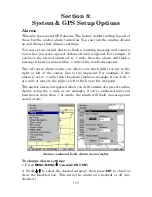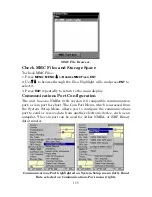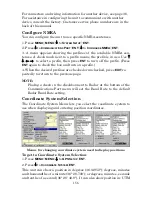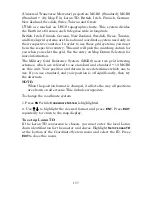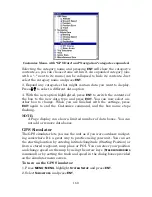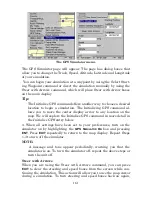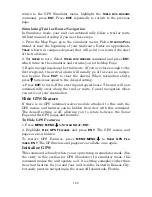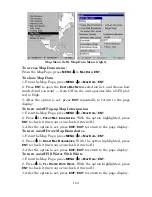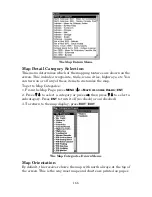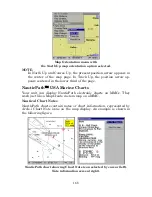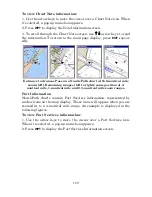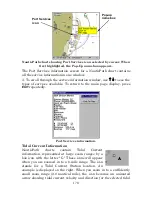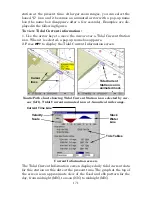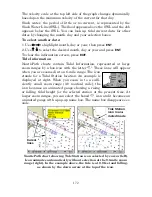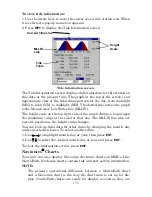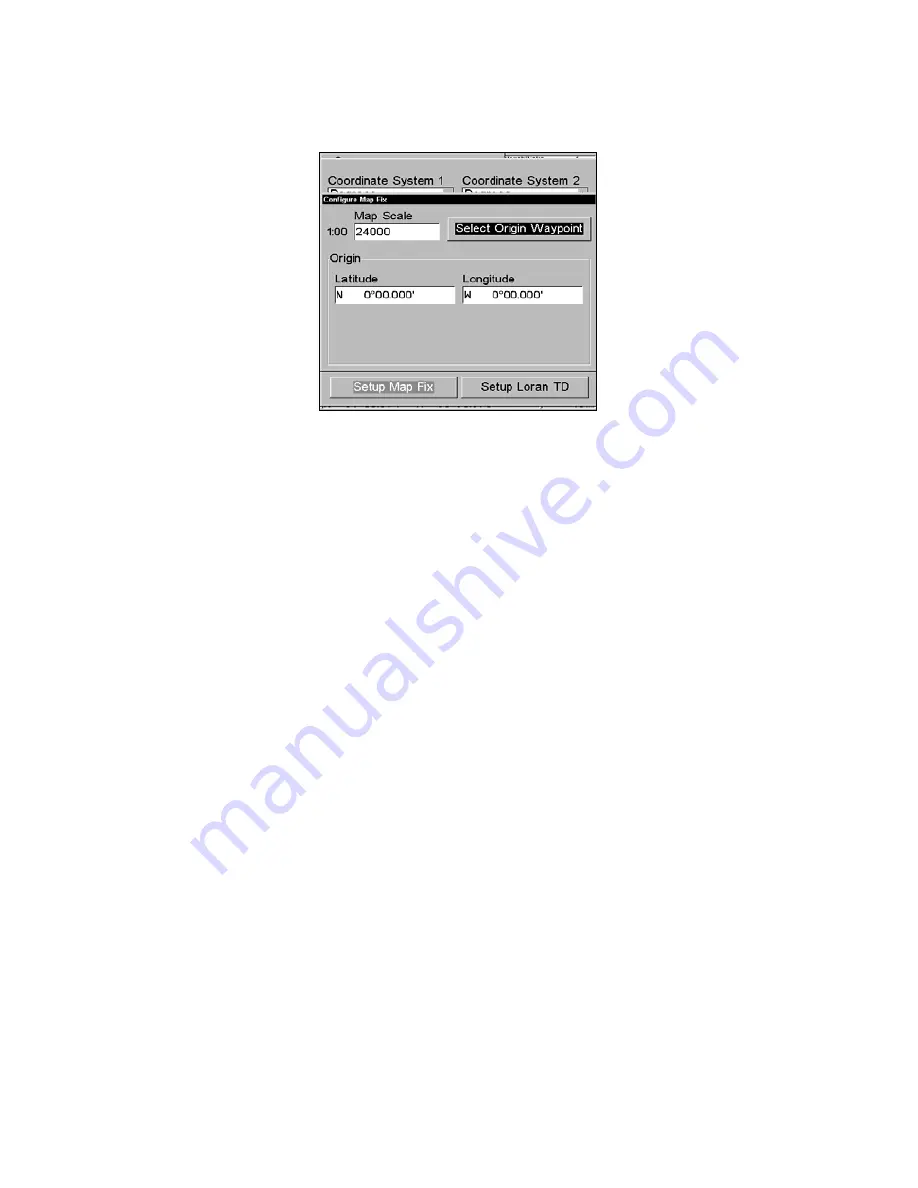
159
4. Press
ENT
and enter the map's scale. This is generally at the bottom
of the paper map. It is shown as a ratio, like 1:24000. Press
EXIT
and
the unit to return to the Configure Map Fix screen.
Configure a map fix so the unit can find your position on a printed
chart or topographical map.
5. Press
→
to
S
ELECT
O
RIGIN
|
ENT
|
ENT
|
ENT
to bring up the waypoint list.
Select the waypoint that you saved the reference point under and press
ENT
. The unit displays a waypoint information screen with the com-
mand
S
ET
A
S
O
RIGIN
selected.
6. Press
ENT
and the unit returns to the Configure Map Fix menu. Fi-
nally, press
EXIT
to close this menu.
7. Press
↑
to
C
OORD
S
YSTEM
|
ENT
, select
M
AP
F
IX
from the list and press
ENT
|
EXIT
. All position information now shows as a distance from the
reference point you chose.
Customize Page Displays
Every Page display option except Full Map (on the Map Page) has cus-
tomizable data boxes to provide constant on-screen information.
The data available from your unit is divided into categories in the Data
Viewer menu. These categories include GPS Data, Navigation, Trip
Calculator, Time, Sonar and Miscellaneous. You can select items from
any of these categories for display in any data box — the category divi-
sions are only there to help you sort through the information.
To change data box information
:
1. On the Page display you wish to change, press
MENU
|
↓
to
C
USTOM-
IZE
|
ENT
. A data box name flashes, indicating it is selected.
2. Press
ENT
to change the box or hit
↑
,
↓
,
←
→
to select another box, then
press
ENT
. You will see a list of categories with "+" or "–" symbols next to
each category. A category with a "+" is
expandable
, meaning its contents
are hidden.
Содержание LMS-520C
Страница 10: ...viii Notes ...
Страница 22: ...12 Notes ...
Страница 56: ...46 Notes ...
Страница 114: ...104 Notes ...
Страница 202: ...192 Notes ...
Страница 216: ...206 Notes ...
Страница 246: ...236 Notes ...