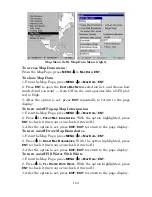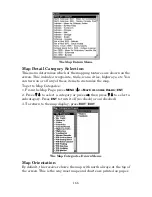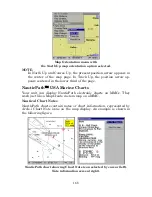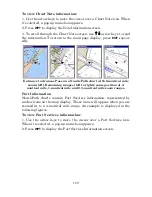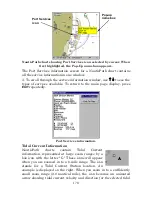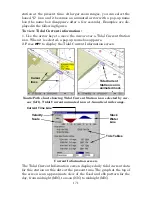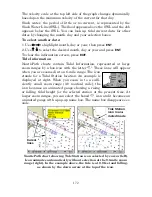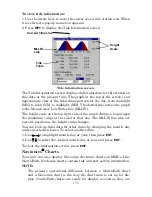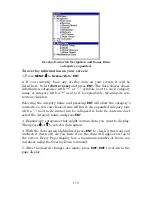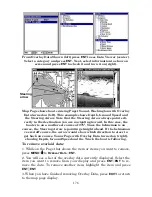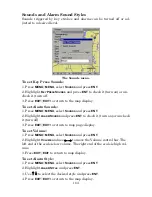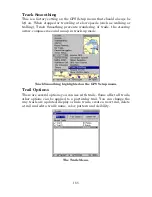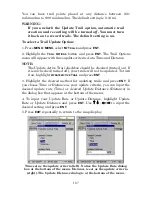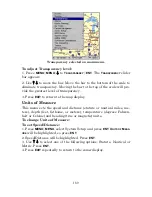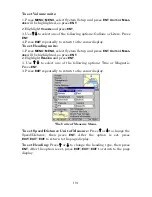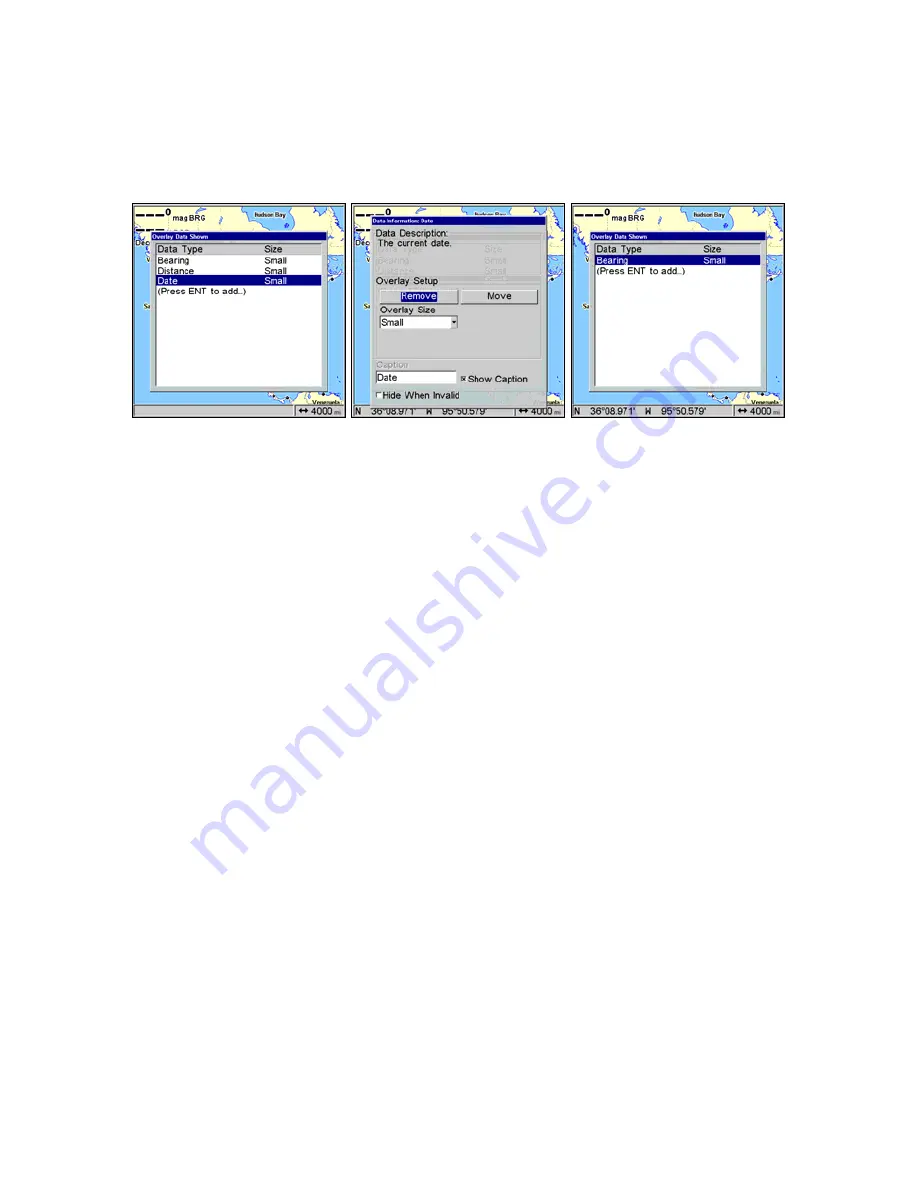
177
NOTE:
You also can remove data directly from the Data Viewer menu by
repeating the steps used to add overlay data. Highlight the overlay
data currently displayed, then press
ENT
, unchecking the data op-
tion, which will remove it from the display..
Overlay Data Shown menu with Date selected (left). Remove high-
lighted on Data Information menu (center). Date has been removed
from the Overlay Data Shown menu (right).
To move overlaid data:
You may find it useful to move or rearrange overlay data on your dis-
play.
1. From one of the Map Pages, press
MENU
|
↓
to
O
VERLAY
D
ATA
|
ENT
.
2. You will see a list of the overlay data currently displayed. Select the
item you want to move and press
ENT
|
→
to
M
OVE
|
ENT
.
3. The data begins to flash on your screen. Use
↑
↓
,
←
→
to move the
data to a new location on the screen.
4. Press
EXIT
|
EXIT
to return to the map display.
NOTE:
The Customize command and the Overlay Data command both use
the same information categories. The difference between the two
commands is that Customize changes only the data in digital data
boxes, while Overlay Data changes the data on the floating freely
on the screen but does not alter data in digital data boxes. For in-
formation on customizing digital data boxes see Customize Page
Displays on page 90.
Содержание LMS-520C
Страница 10: ...viii Notes ...
Страница 22: ...12 Notes ...
Страница 56: ...46 Notes ...
Страница 114: ...104 Notes ...
Страница 202: ...192 Notes ...
Страница 216: ...206 Notes ...
Страница 246: ...236 Notes ...