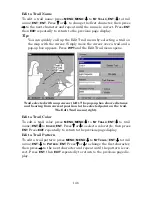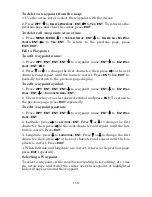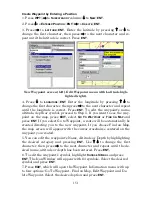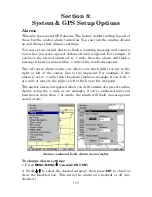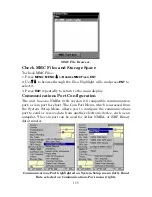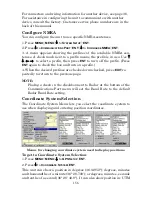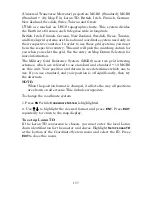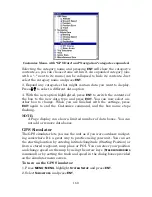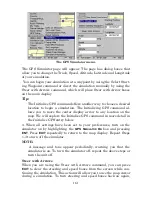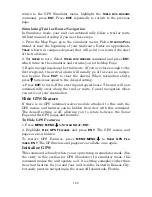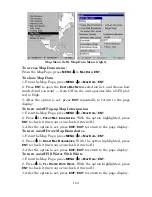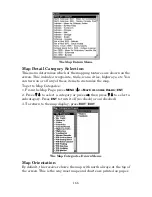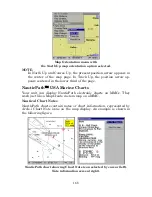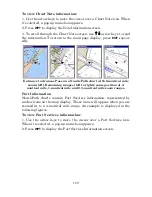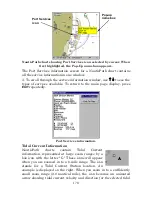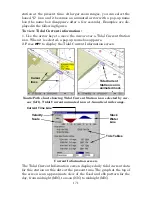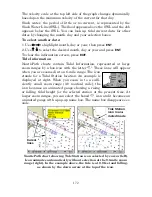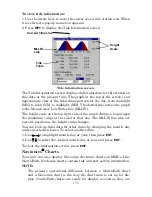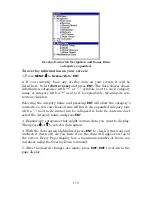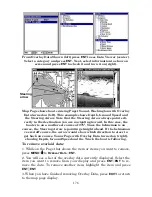162
return to the GPS Simulator menu, highlight the
S
TEER WITH
A
RROWS
command, press
ENT
.
Press
EXIT
repeatedly to return to the previous
page.
Simulating Trail or Route Navigation
In Simulator mode, your unit can automatically follow a trail or route
without manual steering if you use these steps:
1. From the Map Page, go to the simulator menu. Pick a
S
TARTING
P
OSI-
TION
at or near the beginning of your trail/route. Enter an approximate
T
RACK
(shown in compass degrees) that will point you toward the start
of the trail/route.
2. Set
S
PEED
to zero. Select
S
TEER WITH
A
RROWS
command and press
ENT
,
which turns on the simulator and returns you to the Map Page.
3. Begin navigating along the trail/route. (If you are close enough to the
first waypoint, the arrival alarm will usually go off as soon as naviga-
tion begins. Press
EXIT
to clear the alarm.) When navigation starts,
press
↑
to increase speed to the desired setting.
4. Press
EXIT
to turn off the steering and speed boxes. The unit will now
automatically steer along the trail or route. Cancel navigation when
you arrive at your destination.
Hide GPS Feature
If there is no GPS antenna/receiver module attached to this unit, the
GPS menus and features can be hidden from view with this command.
The default setting is off, allowing you to rotate between the Sonar
Page and the GPS pages and features.
To Hide GPS Features:
1. Press
MENU
|
MENU
|
↓
to
S
YSTEM
S
ETUP
|
ENT
.
2. Highlight
H
IDE
GPS
F
EATURES
and press
ENT
. The GPS menus and
pages are now hidden.
To restore GPS Features, press
MENU
|
MENU
|
↓
to
S
HOW
GPS
F
EA-
TURES
|
ENT
. The GPS menus and pages are available once again.
Initialize GPS
This command is handy when you are practicing in simulator mode. (See
the entry in this section for
GPS Simulator
.) In simulator mode, this
command makes the unit operate as if it is sitting someplace other than
its actual location. So, you and your unit could be located in Kansas City,
but easily practice navigating in the ocean off Islamorada, Florida.
Содержание LMS-520C
Страница 10: ...viii Notes ...
Страница 22: ...12 Notes ...
Страница 56: ...46 Notes ...
Страница 114: ...104 Notes ...
Страница 202: ...192 Notes ...
Страница 216: ...206 Notes ...
Страница 246: ...236 Notes ...