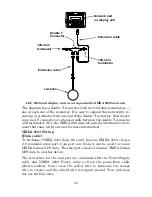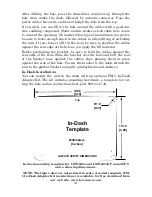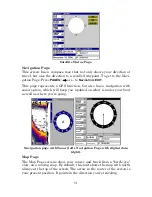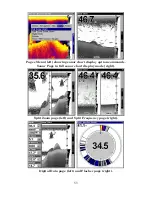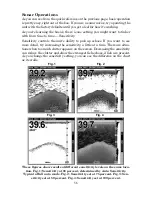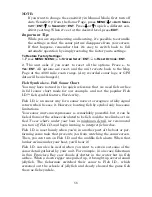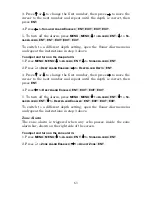48
3.
MENU
– Press this key to show the menus and submenus, which
allow you to select a command or adjust a feature. This also accesses
search functions for streets, intersections, addresses and highway exits.
4.
ARROW KEYS
– These keys are used to navigate through the
menus, make menu selections, move the map and sonar chart cursors
and enter data.
5.
ENT/ICONS
(Enter & Icons) – This key allows you to save data, ac-
cept values or execute menu commands. It is also used to create event
marker icons.
6.
EXIT
– The Exit key lets you return to the previous screen, clear
data or close a menu.
7.
WPT
– (Waypoint) The Waypoint key is used to save and recall way-
points, search for waypoints and access the waypoint list. It also
launches the Point-of-Interest (POI) search menus and is involved in
some navigation functions.
8.
ZOUT
– (Zoom Out) – This key lets you zoom the screen out. On the
Sonar Page, it returns you to a full sonar chart display, showing the
entire water column from surface to bottom. On the Map Page, it lets
you see a larger geographic area on the map. Less detail is seen as you
zoom out.
9.
ZIN
– (Zoom In) – This key lets you zoom the screen in. On the Sonar
Page, this key enlarges fish signals and bottom detail. On the Map
Page, zooming in lets you see greater detail in a smaller geographic
area on the map.
Power/lights on and off
To turn on the unit, press
PWR
. As the unit powers up, the Map Page is
displayed first. To switch to the Sonar Page, press
PAGES
, select
S
ONAR
and press
ENT
.
To turn on the backlight, press
PWR
again. The unit has three back-
light levels. Repeatedly pressing
PWR
will cycle through the backlight
settings and turn off the backlight.
Turn off the unit by pressing and holding the
PWR
key for 3 seconds.
Main Menu
The unit has a Main Menu, which contains some function commands
and some setup option commands. The instructions in this section will
deal only with sonar functions, the basic commands that make the unit
show sonar signals on your screen. This sonar unit will work fine right
out of the box with the factory default settings.
Содержание LMS-520C
Страница 10: ...viii Notes ...
Страница 22: ...12 Notes ...
Страница 56: ...46 Notes ...
Страница 114: ...104 Notes ...
Страница 202: ...192 Notes ...
Страница 216: ...206 Notes ...
Страница 246: ...236 Notes ...