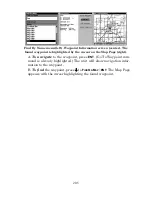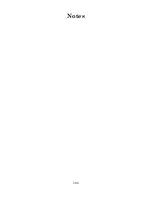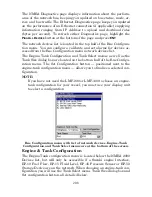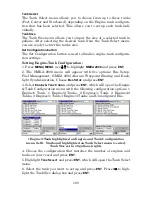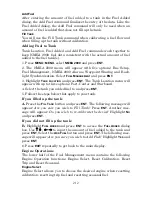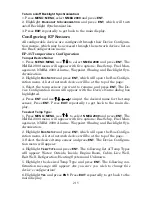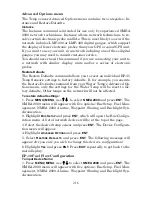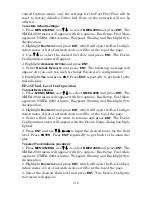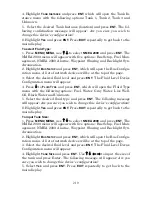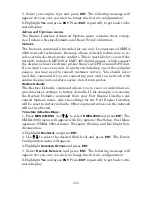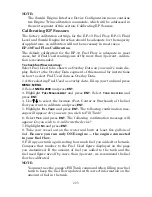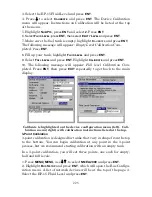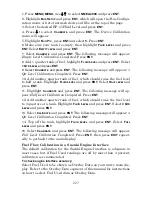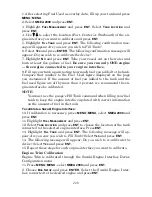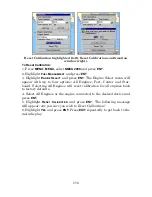215
To turn on/off Backlight Synchronization:
1. Press
MENU
|
MENU
, select
NMEA
2000
and press
ENT
.
2. Highlight
B
ACKLIGHT
S
YNCHRONIZATION
and press
ENT
, which will turn
on/off Backlight Synchronization.
3. Press
EXIT
repeatedly to get back to the main display.
Configuring EP Sensors
All configurable devices are configured through their Device Configura-
tion menus, which may be accessed through the network devices list on
the Bus Configuration menu.
EP-35 Temperature Configuration
To input Device Name:
1. Press
MENU
|
MENU
, use
↑
↓
to select
NMEA
2000
and press
ENT
. The
NMEA 2000 menu will appear with five options: Bus Setup, Fuel Man-
agement, NMEA 2000 Alarms, Waypoint Sharing and Backlight Syn-
chronization.
2. Highlight
B
US
S
ETUP
and press
ENT
, which will open the Bus Configu-
ration menu. A list of network devices will be at the top of the page.
3. Select the temp sensor you want to rename and press
ENT
. The De-
vice Configuration menu will appear with the Device Name dialog box
highlighted.
4. Press
ENT
and use
↑
↓
,
←
→
to input the desired name for the temp
sensor. Press
ENT
. Press
EXIT
repeatedly to get back to the main dis-
play.
To select Temp Type:
1. Press
MENU
|
MENU
, use
↑
↓
to select
NMEA
2000
and press
ENT
. The
NMEA 2000 menu will appear with five options: Bus Setup, Fuel Man-
agement, NMEA 2000 Alarms, Waypoint Sharing and Backlight Syn-
chronization.
2. Highlight
B
US
S
ETUP
and press
ENT
, which will open the Bus Configu-
ration menu. A list of network devices will be at the top of the page.
3. Select the desired temp sensor and press
ENT
. The Device Configura-
tion menu will appear.
4. Highlight
T
EMP
T
YPE
and press
ENT
. The following list of Temp Types
will appear: Water, Outside, Inside, Engine Room, Cabin, Live Well,
Bait Well, Refigeration, Heating System and Unknown.
5. Highlight the desired Temp Type and press
ENT
. The following con-
firmation message will appear:
Are you sure you wish to change this
device's configuration?
6. Highlight
Y
ES
and press
ENT
. Press
EXIT
repeatedly to get back to the
main display.
Содержание LMS-520C
Страница 10: ...viii Notes ...
Страница 22: ...12 Notes ...
Страница 56: ...46 Notes ...
Страница 114: ...104 Notes ...
Страница 202: ...192 Notes ...
Страница 216: ...206 Notes ...
Страница 246: ...236 Notes ...