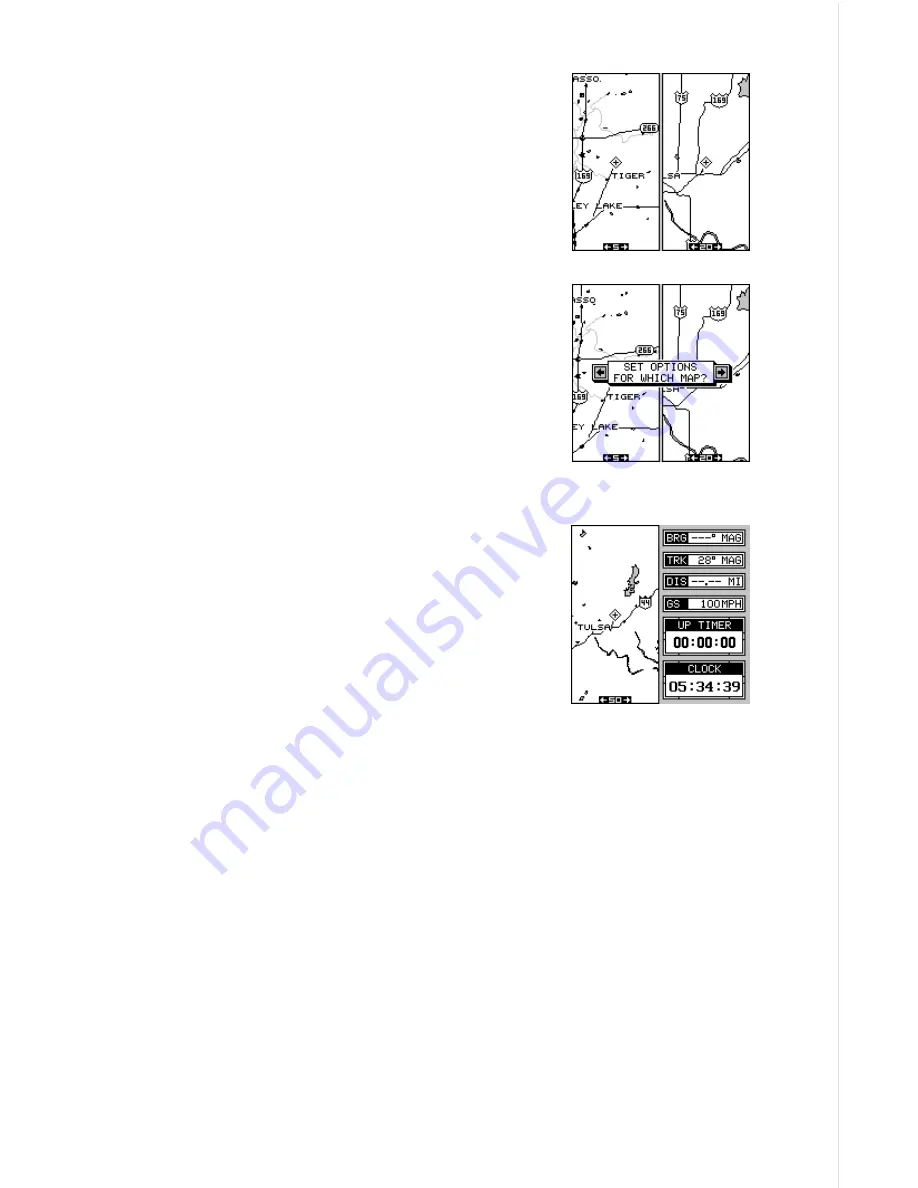
37
Dual Mapping
The windows feature gives you the capability to
have more than one map on the display at one
time. For example, group "A" shown at right has
two half-screen maps, side-by-side. Both of these
maps are completely independent of each other.
In other words, you can zoom in or out, set op-
tions, and other functions on one map, without af-
fecting the other.
When you press the MENU, ZOOM IN or OUT, or
ENT keys, a message appears asking you which
display you want to affect. On the screen shown at
right, the menu key was pressed. The unit wants
to know which map you want to change. Press the
left arrow key for the left map, the right arrow key
for the right map. The main menu then appears.
CLOCK
Whenever a clock is showing on a display, new
items appear in the list when you press the MENU
key. These items let you set the clock’s time, set
alarms, and change the unit of measure. The clock
and timers can be used on windows, mapping, or
the navigation mode.
Содержание AirMap
Страница 1: ...INSTALLATION AND OPERATION INSTRUCTIONS AirMap TM VERSION 3 3...
Страница 82: ...78 WINDOW BOXES These boxes are used on Map 3 and Nav 1 only 1 2 3 4 5 6 7 8 9 10 11 12...
Страница 83: ...79 13 14 15 16...
Страница 84: ...80 WINDOW GROUPS This is a listing of window groups A through O A B C D E F G H I J K L...
Страница 85: ...81 M N O...
















































