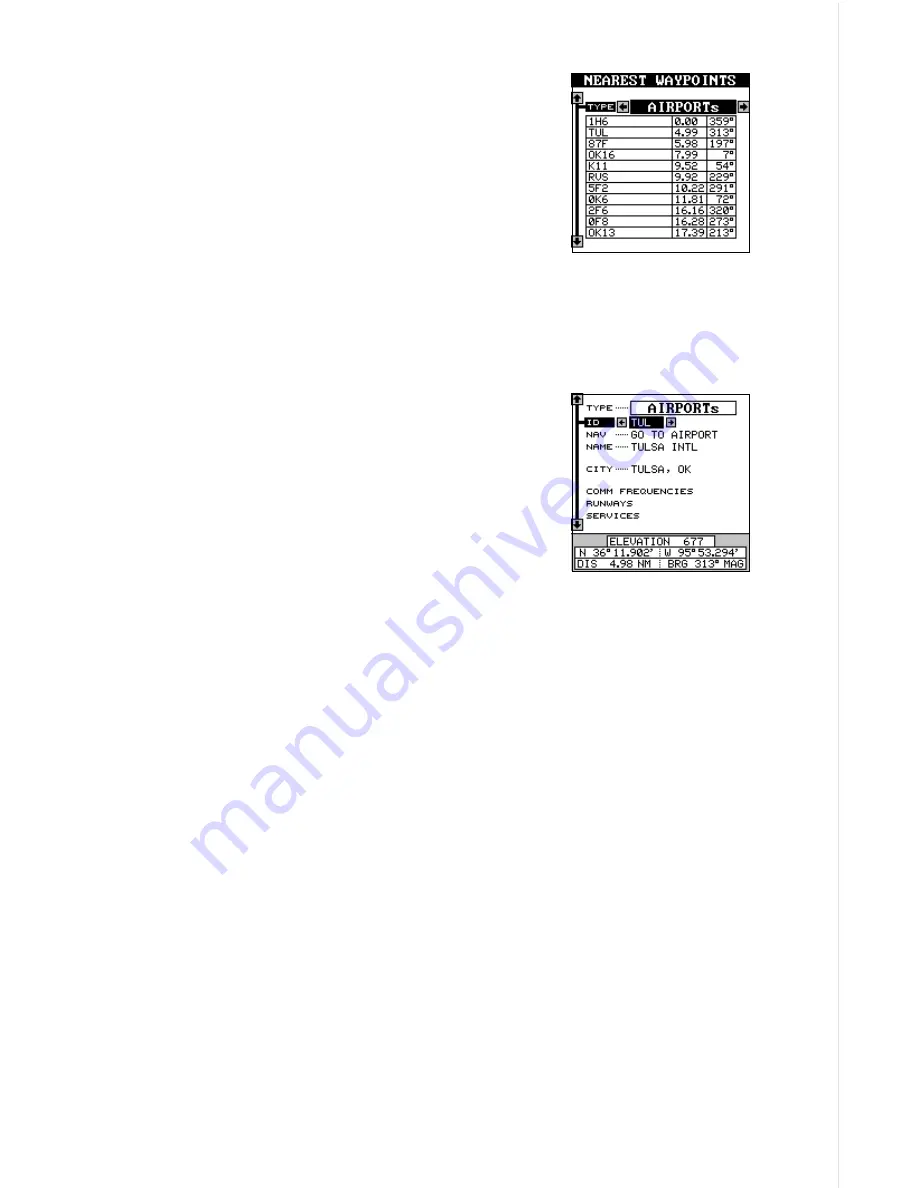
57
“NEAREST” FEATURE
The AirMap can show a list of the forty nearest
airports, VORs, NDBs, intersections, or user way-
points to your present position.
To use this feature, simply press the Z-OUT and
Z-IN keys
at the same time
. The screen shown at
right appears. The nearest airports show first. The
airport’s range and bearing that’s closest to your
present position shows at the top of this list. The other airports are shown
on the list in increasing order from your present position. To view airports
not shown, press the down arrow key to the bottom of the list and hold it.
The list scrolls upward until the last airport appears.
To view information about any of these airports,
move the black box to the desired airport, then
press the right arrow key. For the screen shown at
right, we moved the box to the “TUL” airport, then
pressed the right arrow key. You’ll recognize this
as the airport database screen. You can view any
information about this airport using the arrow and
EXIT keys. If you wish to navigate to this airport,
simply move the black box to the “NAV GO TO AIRPORT” label, then
press the right arrow key. Press the EXIT key to return to the nearest
waypoint list.
To see the other lists, move the black box to the “TYPE” label at the top of
the screen, then press the left or right arrow keys. This rotates the “near-
est” feature to the other lists. All of these work identically to the airports
list. You can view all data or navigate to any item on any list.
Press the EXIT to return to the navigation, mapping, or windows screen.
Содержание AirMap
Страница 1: ...INSTALLATION AND OPERATION INSTRUCTIONS AirMap TM VERSION 3 3...
Страница 82: ...78 WINDOW BOXES These boxes are used on Map 3 and Nav 1 only 1 2 3 4 5 6 7 8 9 10 11 12...
Страница 83: ...79 13 14 15 16...
Страница 84: ...80 WINDOW GROUPS This is a listing of window groups A through O A B C D E F G H I J K L...
Страница 85: ...81 M N O...






























