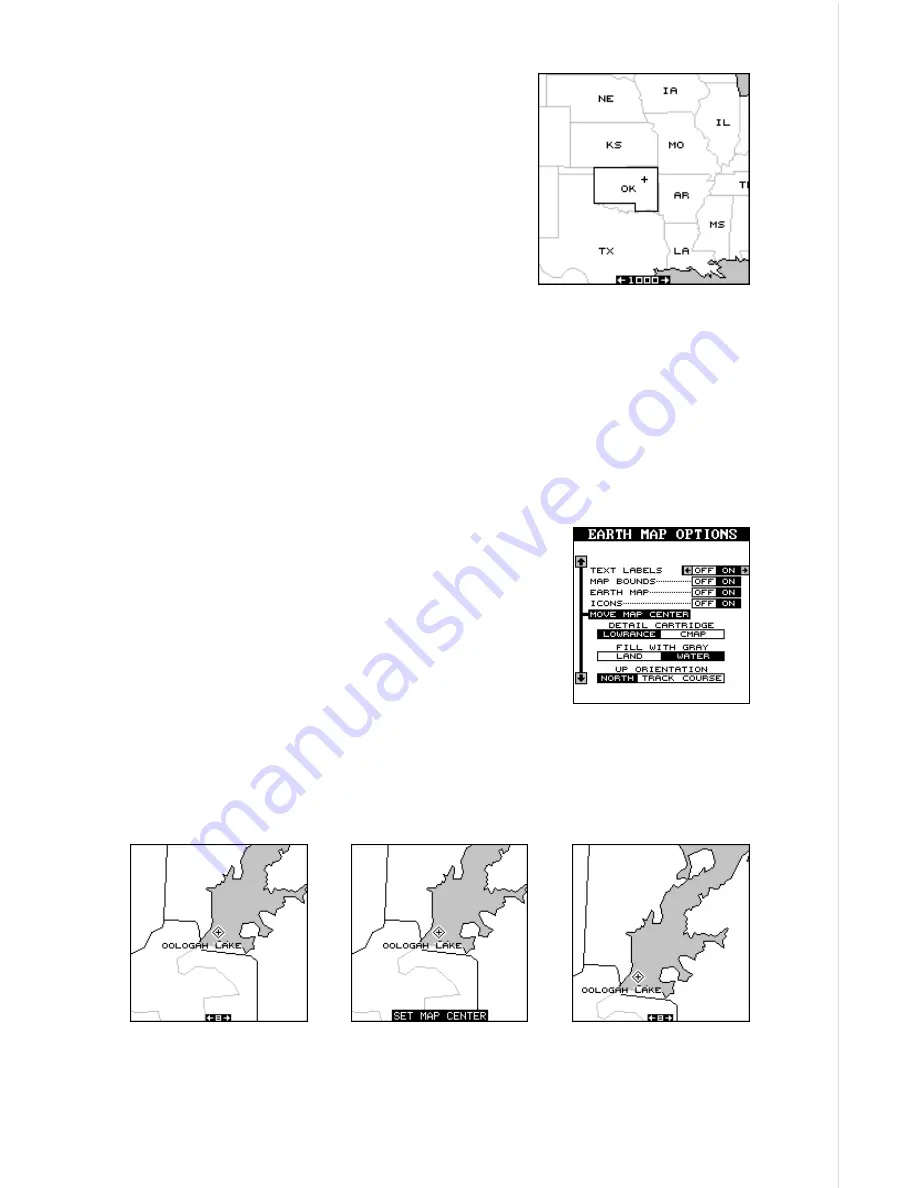
27
Text Labels
Use this menu to turn all names on the map
(such as Lake Tahoe or Mississippi River) off
or on. The default is “on”. Press the left arrow
key to turn them off.
Map Boundaries
If you have a IMS SmartMap™ or a C-MAP™
cartridge plugged into the back of the AirMap,
this feature will show the boundaries of the cartridge on the map. This lets
you know the exact area covered by your cartridge. The example at the
top of the next page shows the boundaries of the Oklahoma - East IMS
SmartMap cartridge. The default for this feature is on. Press the left arrow
key on the “MAP BOUNDS” label to turn them off.
Move Map Center
In normal operation, the present position indicator
stays in the center of the screen and the map
moves past it as you travel. To move the present
position indicator to a different part of the screen,
highlight the “Move Map Center” label on the “Earth
Map Options” menu and press the right arrow key.
The unit returns to the mapping screen with the
message “Set Map Center” flashing at the bottom of the screen. Use the
arrow keys to move the present position indicator to the desired location
on the screen, then press the EXIT key. This locks the present position
indicator in this location.
The above examples show the present position in the center of the screen,
then moving the present position down and to the left. This shows more of
the lake.
Содержание AirMap
Страница 1: ...INSTALLATION AND OPERATION INSTRUCTIONS AirMap TM VERSION 3 3...
Страница 82: ...78 WINDOW BOXES These boxes are used on Map 3 and Nav 1 only 1 2 3 4 5 6 7 8 9 10 11 12...
Страница 83: ...79 13 14 15 16...
Страница 84: ...80 WINDOW GROUPS This is a listing of window groups A through O A B C D E F G H I J K L...
Страница 85: ...81 M N O...






























