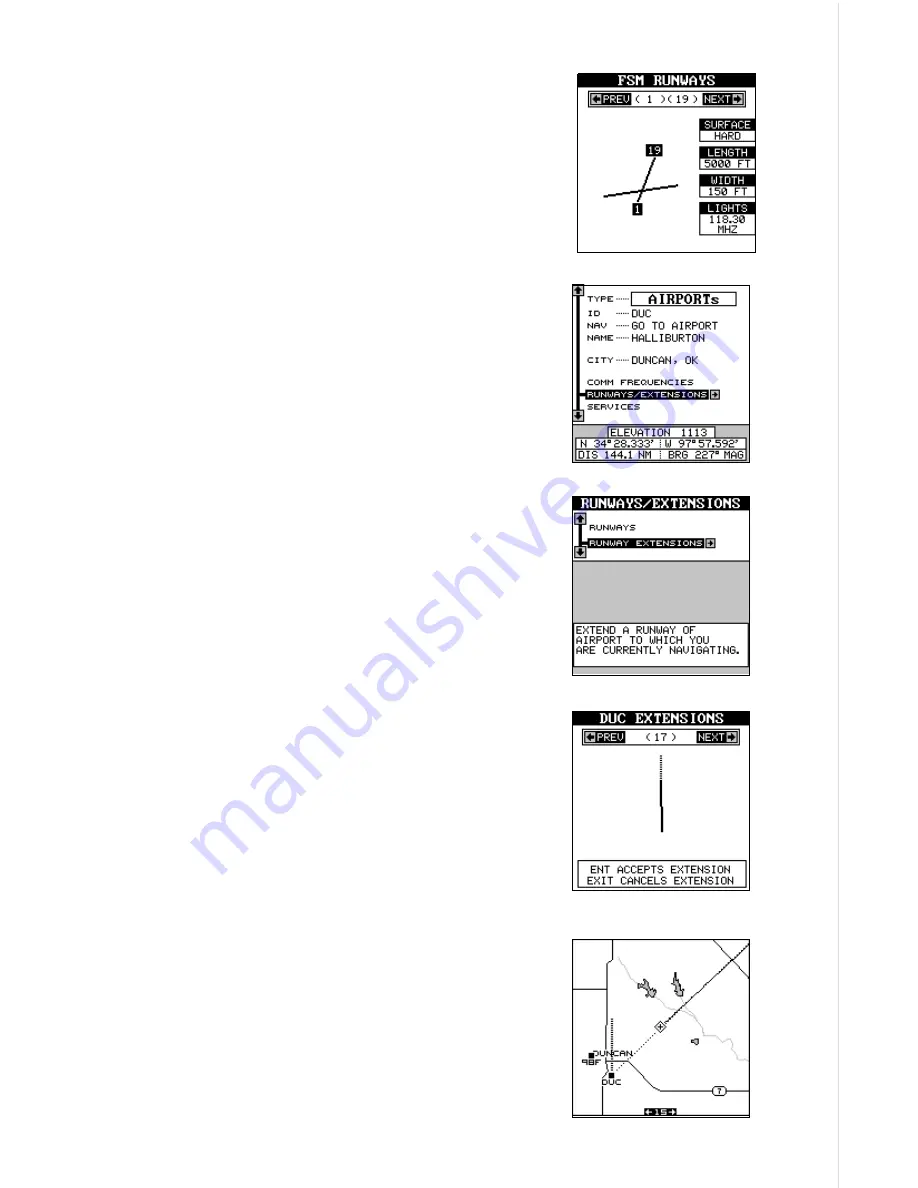
45
If the airport has more than two runways, simply
keep pressing the right or left arrow keys until the
desired runway appears.
When you’re finished with this screen, press the
EXIT key to return to the airport database screen.
Runway Extensions
This unit can draw an extension onto a runway to
make it easier to line up to the runway on final ap-
proach. To use the extension, you must first navi-
gate to an airport. (See the Navigation section for
more details.) In this example, we’re navigating to
Halliburton field in Duncan, Oklahoma. Next, se-
lect “Runways/Extensions” from the “Airports” da-
tabase as shown at right. The screen shown be-
low appears.
Now highlight “Runway Extensions” on this menu
and press the right arrow key.
Use the left or right arrow keys to select the de-
sired runway. In this example, we’re using runway
17. Press the ENT key when the desired runway
appears.
A line is drawn on the screen extending from the
airport in line with the selected runway.
To turn the extension off, repeat the above steps,
but press the EXIT key on the above menu.
Содержание AirMap
Страница 1: ...INSTALLATION AND OPERATION INSTRUCTIONS AirMap TM VERSION 3 3...
Страница 82: ...78 WINDOW BOXES These boxes are used on Map 3 and Nav 1 only 1 2 3 4 5 6 7 8 9 10 11 12...
Страница 83: ...79 13 14 15 16...
Страница 84: ...80 WINDOW GROUPS This is a listing of window groups A through O A B C D E F G H I J K L...
Страница 85: ...81 M N O...






























