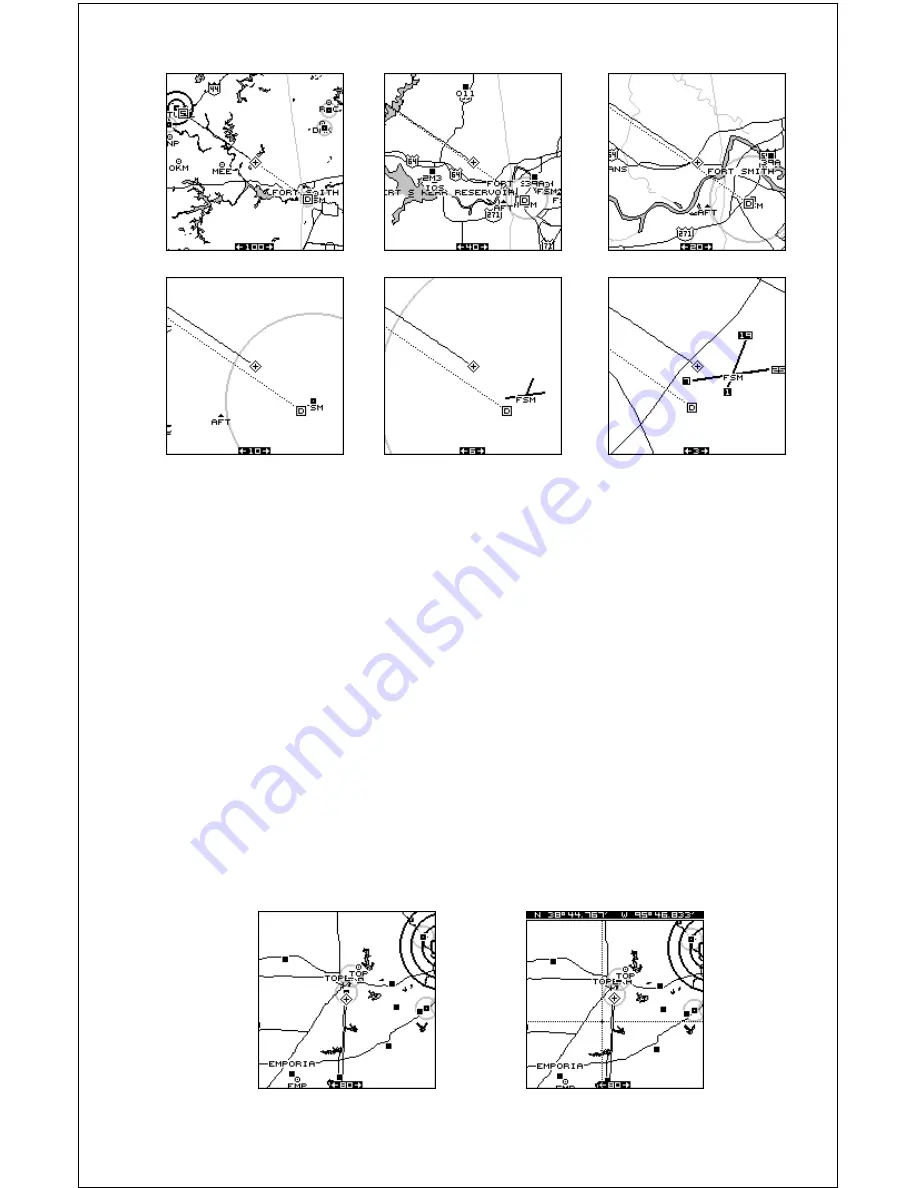
20
Map Cursor
Pressing an arrow key while a map is on shows two dotted lines that
intersect at your present position. These dotted lines are called a “cursor”
and have a variety of uses.
You can move the cursor around the display by pressing the arrow keys in
the direction you want it to move. This lets you view different areas of a
map, away from your present position. When it’s turned on, the zoom-in
and zoom-out keys work from the cursor’s position - not the present posi-
tion, so you can zoom in on any detail, anywhere while navigating.
To use the autozoom feature, first set the AirMap up to navigate to a
waypoint. (See the Navigation section for more details.) Next, simply press
the MENU key, then use the up or down arrow keys to highlight the
“AUTOZOOM OFF/ON” menu. Press the right arrow key to turn it on, the
left to turn it off.
CURSOR ON
CURSOR OFF
Содержание AirMap
Страница 1: ...INSTALLATION AND OPERATION INSTRUCTIONS AirMap TM VERSION 3 3...
Страница 82: ...78 WINDOW BOXES These boxes are used on Map 3 and Nav 1 only 1 2 3 4 5 6 7 8 9 10 11 12...
Страница 83: ...79 13 14 15 16...
Страница 84: ...80 WINDOW GROUPS This is a listing of window groups A through O A B C D E F G H I J K L...
Страница 85: ...81 M N O...






























