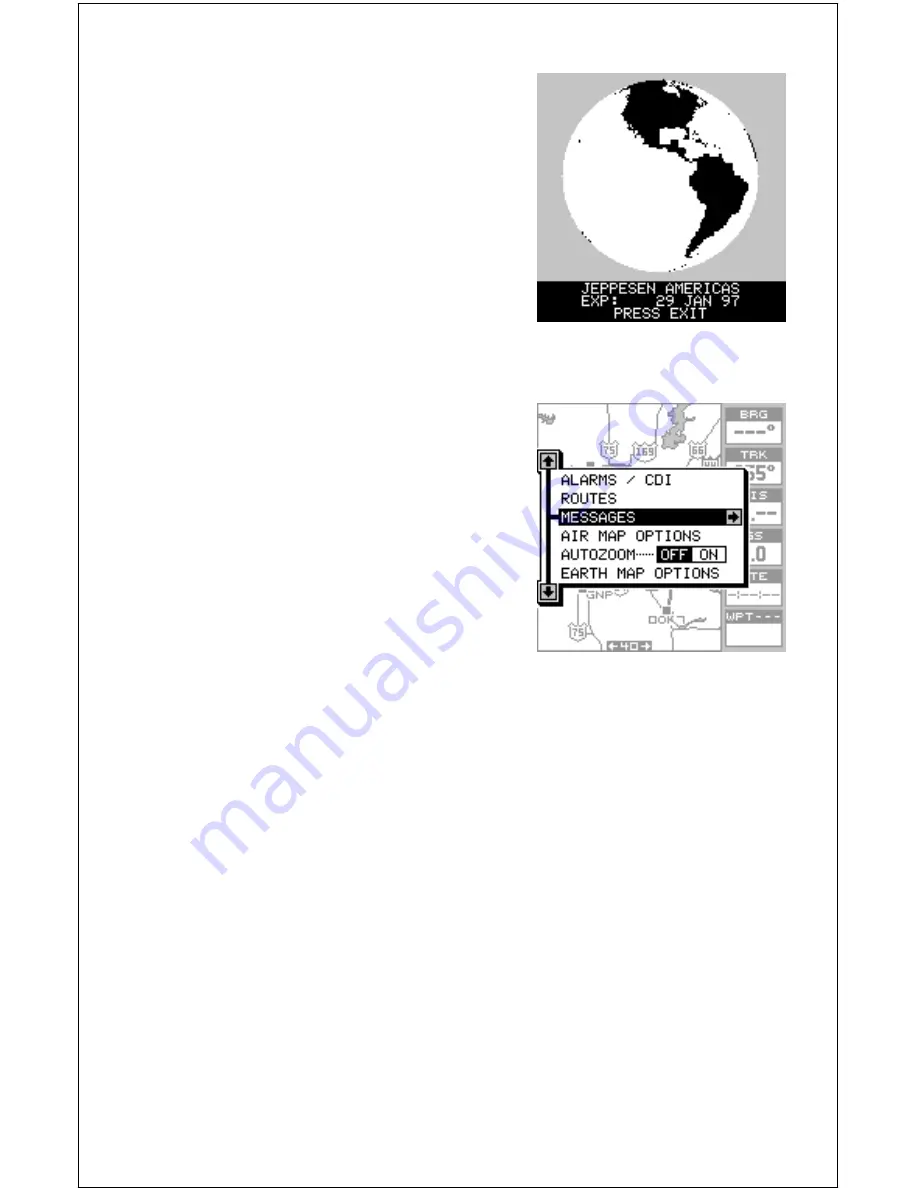
10
OPERATION
Turning Power On
To turn the AirMap on, simply press the
PWR key. A screen similar to the one at
right appears. The database cartridge’s
name and expiration date appears at the
bottom of this screen. Press the EXIT key
to erase it. A warning message appears
next, press the EXIT key to erase it, also.
MENUS
Most of the adjustments and features are
found on “menus”. Pressing the MENU key
lets you view the menus. Different menus
items are added or subtracted to the ba-
sic list, depending on which mode (map-
ping, navigation, or windows) the unit is
in. This gives you the features that are spe-
cific to the mode you are in, but also has
items that are used on all modes.
To erase the main menu, simply press the
EXIT key.
Finding Your Position
Cold Start
When it’s turned on for the very first time, the GPS receiver doesn’t know
where it is, nor what the local time or date is. If you tell it your position,
time, and date, the unit will take less time to lock-on to the satellites and
give you a fix or position.
However, if you don’t want to push buttons at this time, that’s fine. The
AirMap will lock onto the satellites and give you a position without any
input from you. This is called a “cold-start”. It simply means that the unit is
searching without your help for the satellites that are in orbit. A cold-start
can take up to 5 minutes to acquire enough satellite data to determine
your position, although it typically takes less time than that.
Once the GPS receiver locks on to the satellites and finds your position, it
stores the satellite data in its memory. The next time you use the unit, it
should take less time to lock on.
Содержание AirMap
Страница 1: ...INSTALLATION AND OPERATION INSTRUCTIONS AirMap TM VERSION 3 3...
Страница 82: ...78 WINDOW BOXES These boxes are used on Map 3 and Nav 1 only 1 2 3 4 5 6 7 8 9 10 11 12...
Страница 83: ...79 13 14 15 16...
Страница 84: ...80 WINDOW GROUPS This is a listing of window groups A through O A B C D E F G H I J K L...
Страница 85: ...81 M N O...















































