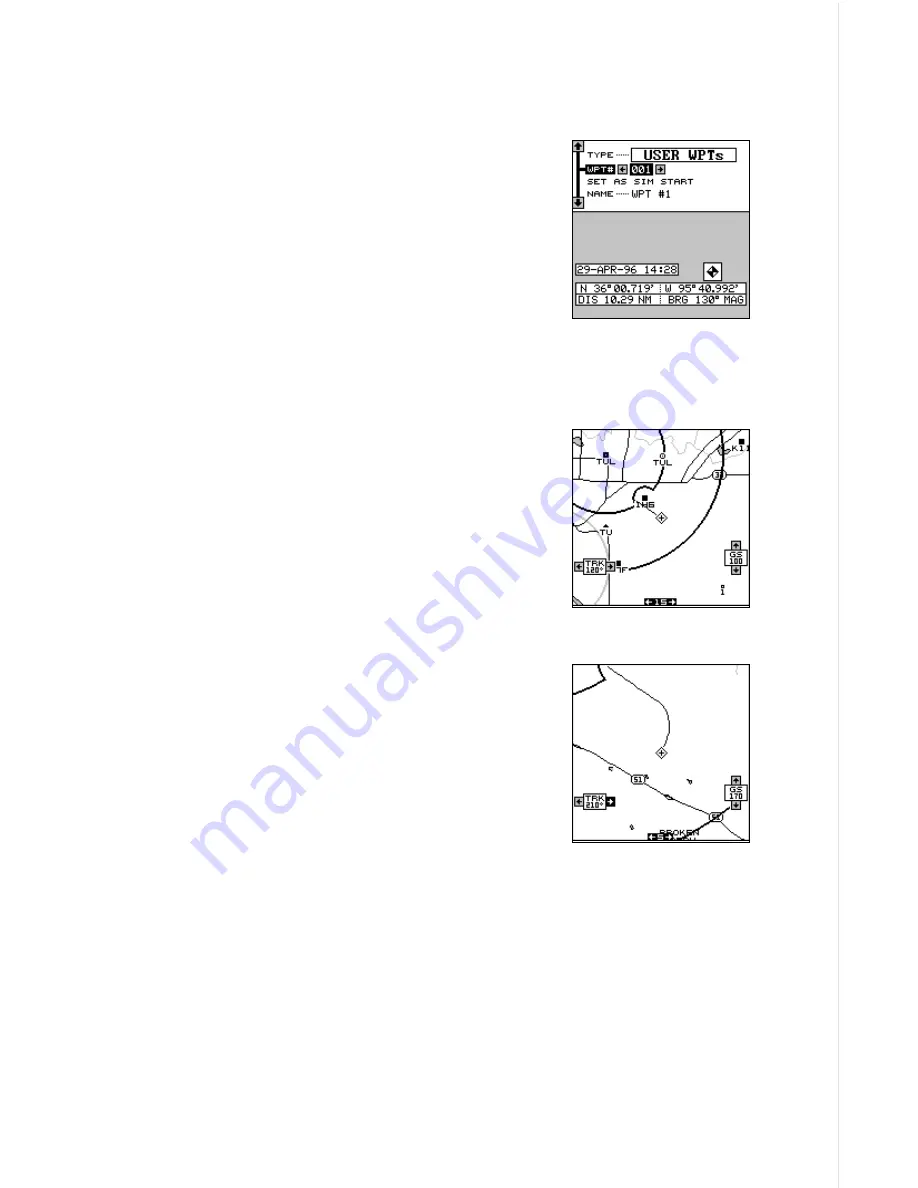
73
Starting Position
Normally, the starting position for the simulator is your present position. If
you want to change the starting position, move the
black box to the “SET START” label, then press
the right arrow key. The screen shown at right ap-
pears.
You can select any user waypoint, airport, VOR,
NDB, or intersection as the simulator’s starting
point. Select the starting point, (See the database
section for information on using the database se-
lection) then move the black box to the “SET AS
SIM START” label and press the right arrow key. The AirMap returns to
the Simulator Setup menu.
Use Arrow Keys to Fly
This option lets you change both the course and
speed on the screen as the simulator is running.
To do this, move the black box on the Simulator
Setup screen to the “User Arrow Keys to Fly” la-
bel, then press the right arrow key. The screen
shown at right appears. Use the up and down ar-
row keys to increase or decrease the airspeed. Use
the right and left arrow keys to change the track.
If you hold the left or right arrow keys down, the
track changes at 6° per second. You can change
this to 3° per second by moving the black box to
the “Turn Rate” label on the simulator setup screen,
then pressing the left arrow key.
When you’re finished changing the track and
speed, press the EXIT key to erase the menus.
To turn the simulator off, press the MENU key, then move the black box to
the “Simulator Setup” label. Finally, press the left arrow key.
Note: Your plot trail will be erased when you turn the simulator on or off.
Содержание AirMap
Страница 1: ...INSTALLATION AND OPERATION INSTRUCTIONS AirMap TM VERSION 3 3...
Страница 82: ...78 WINDOW BOXES These boxes are used on Map 3 and Nav 1 only 1 2 3 4 5 6 7 8 9 10 11 12...
Страница 83: ...79 13 14 15 16...
Страница 84: ...80 WINDOW GROUPS This is a listing of window groups A through O A B C D E F G H I J K L...
Страница 85: ...81 M N O...






























