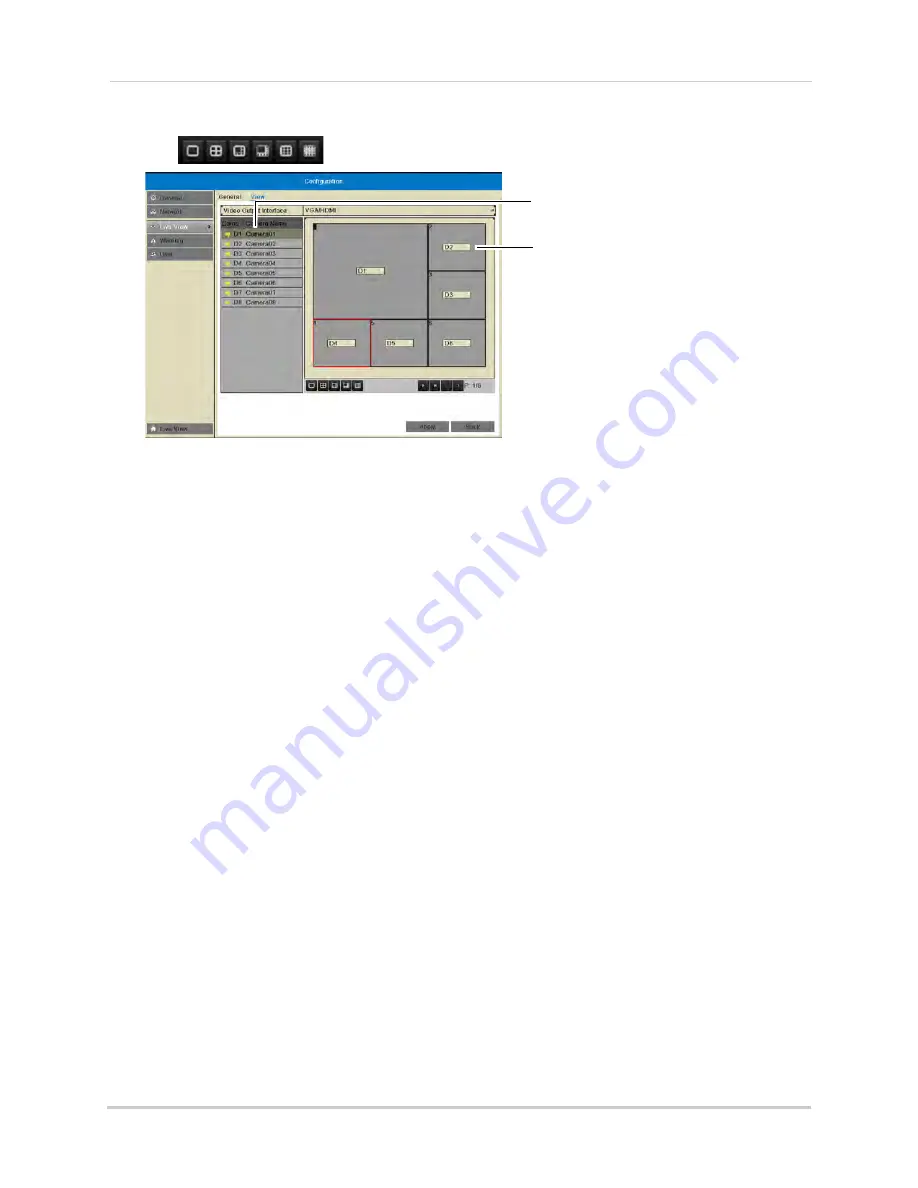
74
Configuration
4
Click
to select a different split-screen configuration.
Click to select an area of the screen
Double-click to display a camera in
the selected screen area
5
Click inside the boxes to select an area of the screen. Double-click a camera to display it in
the selected box. This camera will replace the camera previously shown in this area.
NOTE:
You can not display a camera more than once on the screen.
6
Click
to select different pages.
7
Click
Apply
to save changes. Right-click repeatedly to return to live view. When you select this
split-screen configuration, the channels will be shown according to your arrangement.
Warning
Configuring System Warnings
You can configure the types of actions the system will take when errors occur.
To configure system warnings:
1
Right-click and then click
Menu.
2
Enter the system user name (default:
admin
) and password (default:
000000
) and click
Yes
.
3
Click
Configuration>Warning
.
4
Under
Warning type
, select
All
to configure all warnings, or select one of the following types
to configure:
•
HDD Full:
The hard drive is full.
•
Hard Drive Error:
Error encountered while writing to the hard drive or hard drive not
formatted.
•
Network Disconnected:
NVR disconnected from network.
•
IP Conflicted:
IP address of camera or NVR duplicated.
•
Illegal Login:
Wrong user name or password entered.
•
Record Exception:
No space for saving recorded files.
Содержание LNR340
Страница 17: ...xv Web Browser Remote Playback 174 Troubleshooting 176...
Страница 18: ...xvi...
















































