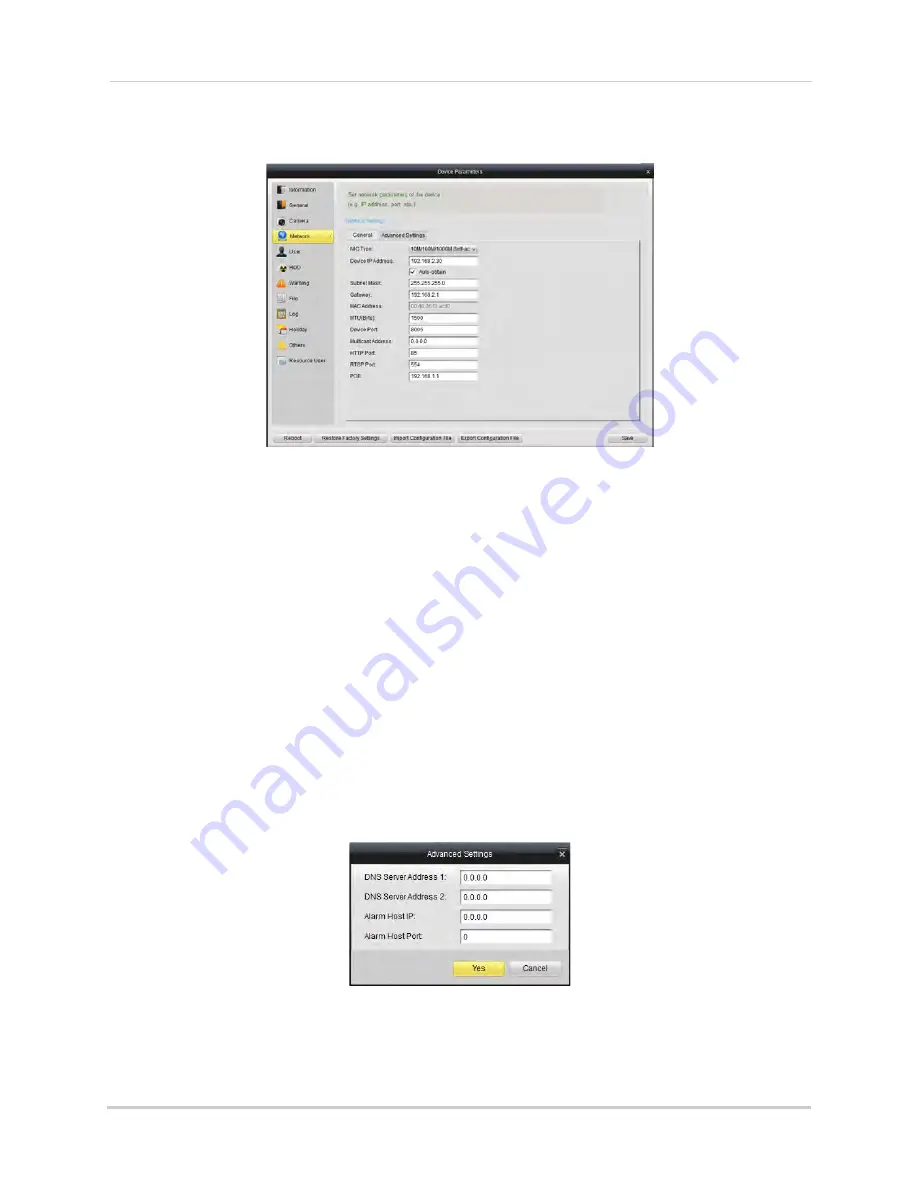
112
Client Software for PC or Mac
Network
The Network sub-menu allows you to configure networking settings. The Network
sub-menu is divided into the following tabs:
The General tab allows you to configure the IP address of the NVR for fixed IP or DHCP
mode. It also allows you to configure system port numbers.
The Advanced tab allows you to configure additional advanced networking settings.
To configure your NVR’s IP address for fixed IP or DHCP mode:
1
Select the
General
tab.
2
Check
Auto-obtain
to use DHCP mode and have the router automatically assign an IP
address to the NVR. Un-check to use a fixed IP address to your NVR.
3
If you un-check Auto-obtain:
• Under
Device IP Address
, enter the IP address your NVR will use. Please note that additional
configuration may be required on your router. See your router’s user manual for details.
• Under
Subnet Mask
, enter the subnet mask.
• Under
Gateway
, enter the default gateway address.
• Click
Advanced Settings>Advanced Settings
. Under
DNS Server Address 1 & 2
, enter the
DNS address and click
Yes
.
4
Click
Save
. Your NVR may restart.
NOTE:
If you change the NVR’s IP address and you have configured port forwarding, you will
need to re-configure it using the newly selected IP address.
Содержание LNR340
Страница 17: ...xv Web Browser Remote Playback 174 Troubleshooting 176...
Страница 18: ...xvi...






























