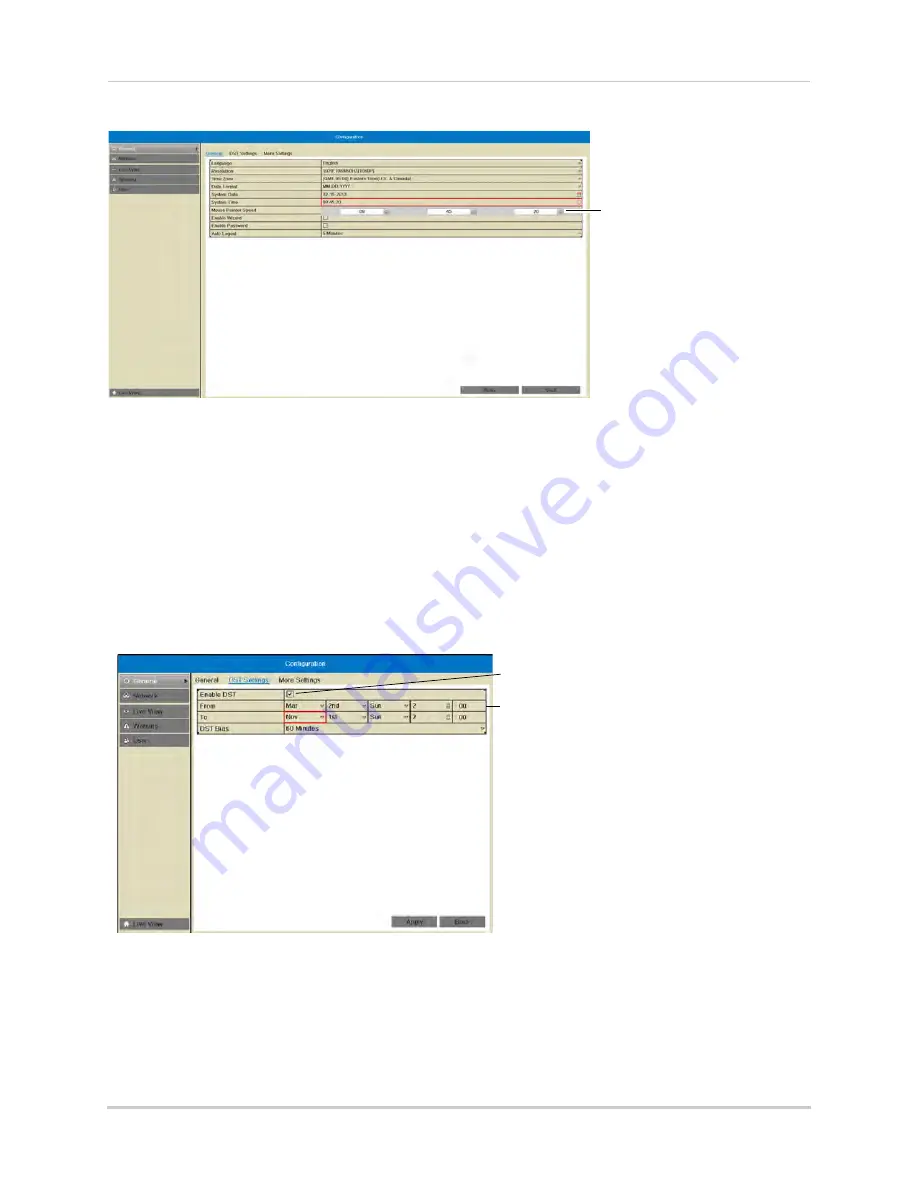
20
6
Click
System Time
and then click the up and down buttons to set the time.
Click System Time and click up
and down to set the time
7
Click
Apply
to save changes. Right-click repeatedly to return to live view.
Configuring Daylight Savings Time (DST)
If your region observes Daylight Savings Time (DST), follow the instructions below to
configure your NVR to automatically update the time when the clock updates.
To enable automatic DST adjustments:
1
Right-click to open the Quick Menu and then click
Menu
.
2
Enter the NVR’s user name (default:
admin
) and password (default:
000000
) and click
OK
.
3
Click
Configuration
and then click the
DST Settings
tab.
Check Enable DST to use
default DST settings
Check Auto DST Adjustment
and select custom DST start
and end times
4
Check
Enable DST
and configure the following:
•
From:
Select the start time for Daylight Savings.
•
To:
Select the end time for Daylight Savings
•
DST Bias:
Select the amount of time the clock changes when DST starts and ends.
5
Click
Apply
to save changes.
Содержание LNR340
Страница 17: ...xv Web Browser Remote Playback 174 Troubleshooting 176...
Страница 18: ...xvi...
















































