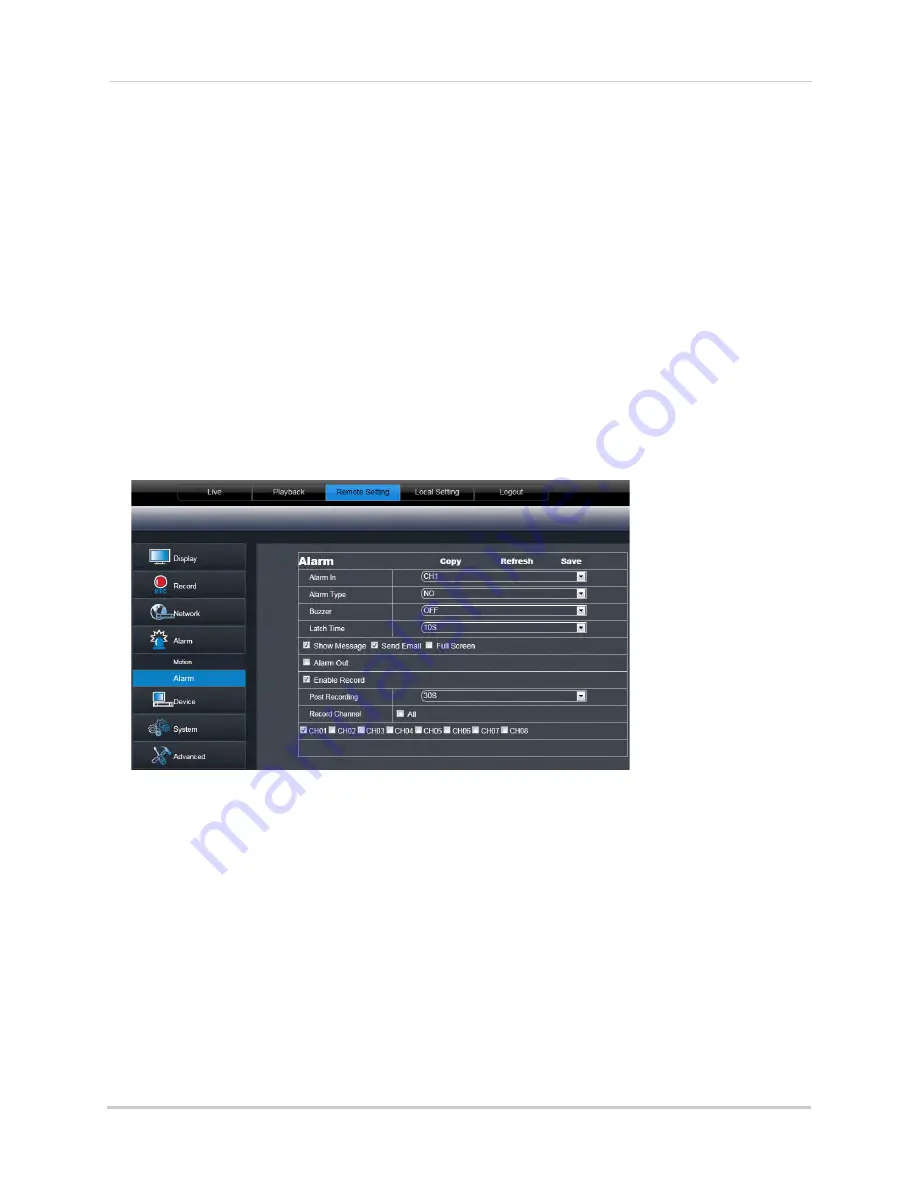
72
Using the PC/Mac Client Software
3
Select the
Enable
checkbox.
4
Beside the
Buzzer
drop-down menu, select the "beep" duration or select
OFF
to disable the
"beep."
5
In the video window, select the area you wish to monitor for motion.
6
Click
Save
to apply your settings.
Result:
The system beeps when it detects motion, and a green "M" icon appears. The green
"M" icon indicates that the system is only detecting motion, but not recording. To have the
system record motion events, enable motion recording in the recording calendar (
Remote
Setting tab>Record>Schedule
).
Configuring Alarm Notifications
Configure the settings for alarm devices (not included).
To configure alarm notifications:
1
Click the
Remote Setting
tab, and click
Alarm>Alarm.
2
Configure the following:
• Alarm In
: Select the channel that you wish to configure.
•
Alarm Type
: Select the alarm type
N/O
(normally open),
N/C
(normally closed), or select
OFF
.
•
Buzzer
: Select the "beep" duration when an event occurs.
•
Latch Time
: Select the desired latch time when an alarm triggers.
•
Show Message
: Select the checkbox so that the system displays a warning message during
an alarm recording.
•
Send email
: Select the checkbox for the system to send out email alerts during alarm
recording.
•
Full Screen
: Select the checkbox to enable the system to go into Full-screen View when an
alarm triggers.
•
Alarm out
: Select the checkbox to enable alarm out devices to activate.
•
Enable Record:
Select the checkbox to enable system recording when an alarm triggers.
•
Post Recording
: Select the desired post recording time after an alarm triggers.
Содержание LHD200
Страница 16: ...xiv ...






























