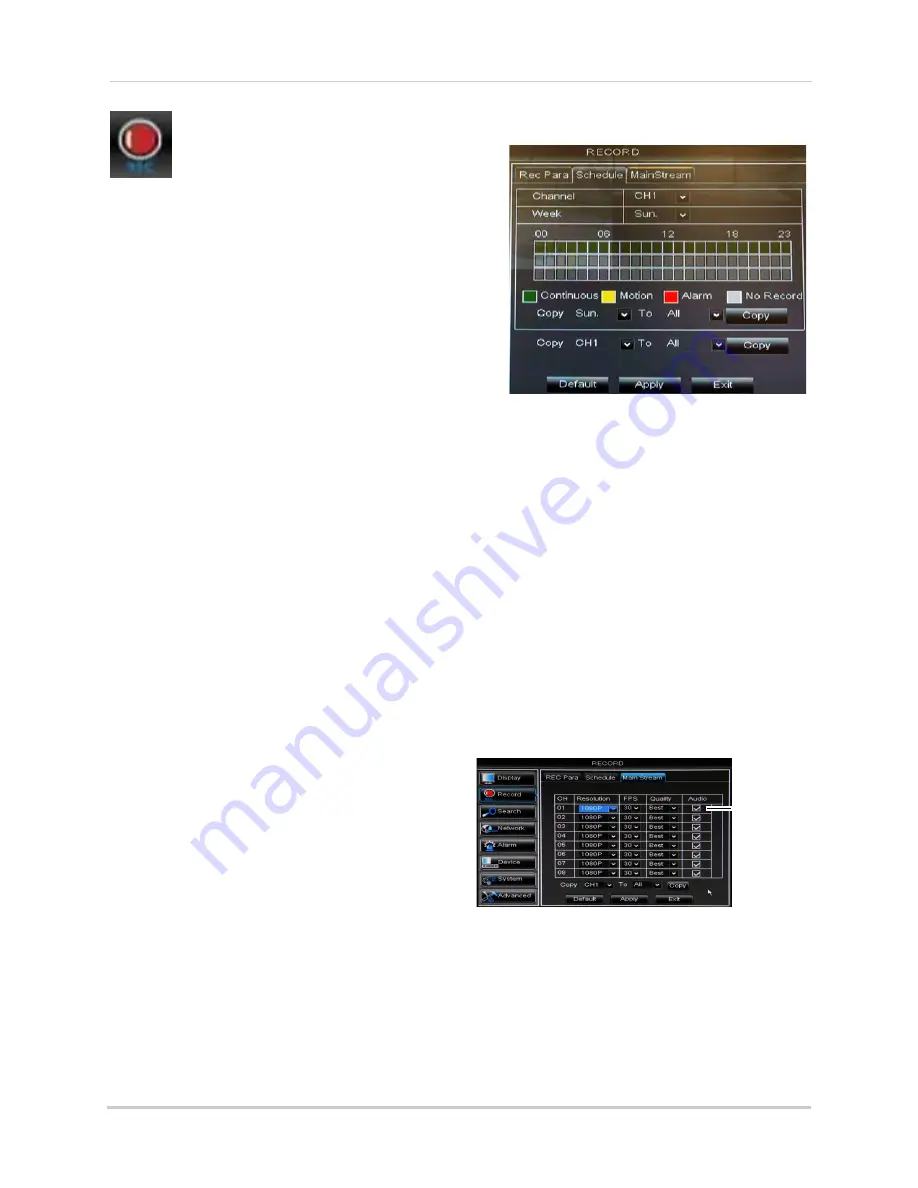
38
Using the Main Menu
Record
The Record menu allows you to
configure recording settings,
such as the recording resolution,
recording schedule, and audio
recording.
Configuring Pre-recording Settings
1
Select the
Rec Para
tab.
2
In the
Channel
drop-down menu, select
the desired channel you wish to configure.
3
In the
PreRecord
drop-down menu, select
Enable
to enable pre-recording or
Disable
to disable pre-recording.
4
Click
Apply
to save your settings.
Configuring the Recording
Schedule (Continuous, Motion,
Alarm)
To configure the recording schedule:
1
Click the
Schedule
tab.
2
Configure the following:
•
Channel
: Select the channel you wish to
configure the schedule for.
•
Week
: Select the day of the week you wish
to configure.
3
Click inside the grid to configure the
recording schedule:
• The recording schedule is arranged as a
grid. Each row represents a recording type
(Continuous, Motion, and Alarm), and each
box represents an hour.
• Recording for each recording type is
enabled during the selected hour when the
box is filled in with the corresponding
color. Recording for each recording type is
disabled for the selected hour when the
box is gray.
4
(Optional): Use the top
Copy
and
Copy To
drop-down to copy the recording schedule
to a specific day or all days. Click
Copy
to
copy the schedule.
5
(Optional): Use the bottom
Copy
and
Copy
To
drop-down to copy the recording
schedule to a specific channel or all
channels. Click
Copy
to copy the schedule.
6
Click
Apply
to save your settings.
Enabling Audio Recording
Audio-capable cameras are required
(not included) for audio recording.
To enable audio recording:
1
Click the
MainStream
tab.
Audio
checkbox
2
Beside the corresponding channel, select
or deselect the checkbox under
Audio
to
enable or disable audio recording.
3
Click
Apply
to save your settings.
Содержание LHD200
Страница 16: ...xiv ...






























