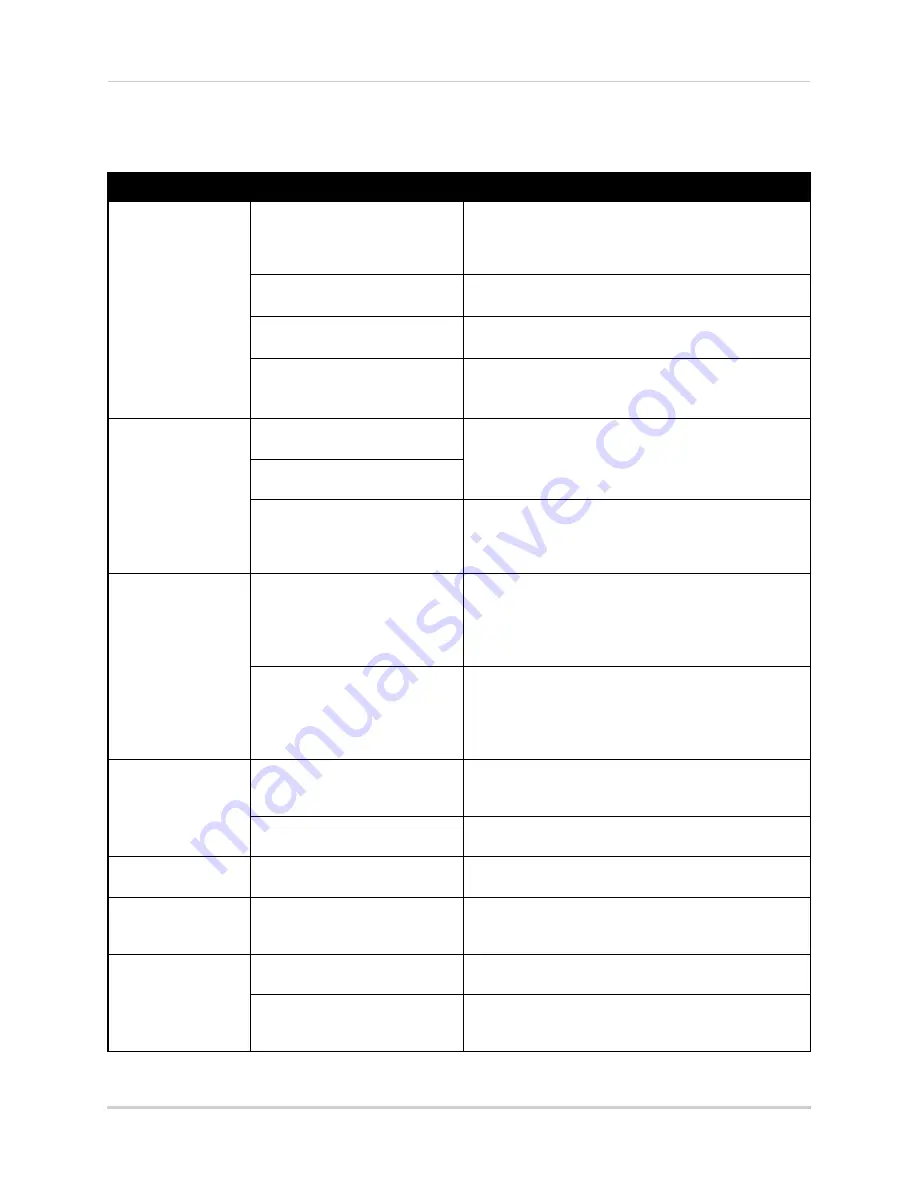
123
Troubleshooting
Troubleshooting (Continued)
Error
Possible Causes
Solutions
• There is no picture
on monitor/TV after
connecting it to the
DVR
• Monitor/TV not detected by DVR
• Power off the monitor/TV and DVR. Power on the
monitor/TV, and then power on the DVR
• Input channel for DVR not
selected on monitor/TV
• On the monitor/TV, select the input channel the DVR is
connected to
• Video cable is loose or has
become disconnected
• Check the video cable connection to the DVR and
monitor/TV
• Video-out resolution has been
set to the incorrect setting
• Press and hold the
button on the front panel of the
DVR until the DVR restarts. The DVR will reset to the
default resolution (1024x768)
• Mouse not detected
by system
• Mouse cable is not firmly
connected to the system
• Firmly connect the mouse cable to one of the USB
ports
• Mouse is not connected to the
system
• System needs to be reset
• Power off the system (disconnect power cable). Firmly
connect a USB mouse to one of the USB ports.
Reconnect the power cable to the DC 12V port on the
rear panel.
• There is no picture
on selected channels
/ camera picture is
not being displayed
• Camera cables are loose or
have become disconnected
• Check the camera video cable and connections
• Disconnect and reconnect the cable at the system and
at the camera
• Try moving the camera to another channel or use
another cable
• There is an issue with the
extension cable
• Ensure you are using high-grade RG59 or RG6
extension cables
• Ensure you are only running one cable for the entire
run between the camera and the DVR
• Ensure the extension cable is no longer than 300ft
• The image on the
DVR appears, but
does not have sound
• Audio cables are loose or have
been disconnected
• Check the AUDIO Input connections to the DVR
• Volume on external speakers
(not included) is low or off
• Increase volume on external speakers (not included)
• The system beeps
at startup
• The beep at startup is normal
• The system beeps
during motion
detection
• Motion detection is enabled and
the alarm buzzer is activated
• Open the Main Menu and click System>Motion. In the
Buzzer drop-down, select Off. Click Apply
• I am not receiving
email notifications
• Email notification is disabled
• Ensure you have configured email notification. For
details, see “Setting up Email Notification” on page 43
• Default setting is disabled, but
you have not entered your own
SMTP information
• If you want to use your own SMTP server, deselect the
Default box, and enter your SMTP Server address, Port,
User name, and Password in the respective fields
Содержание LHD200
Страница 16: ...xiv ...

































