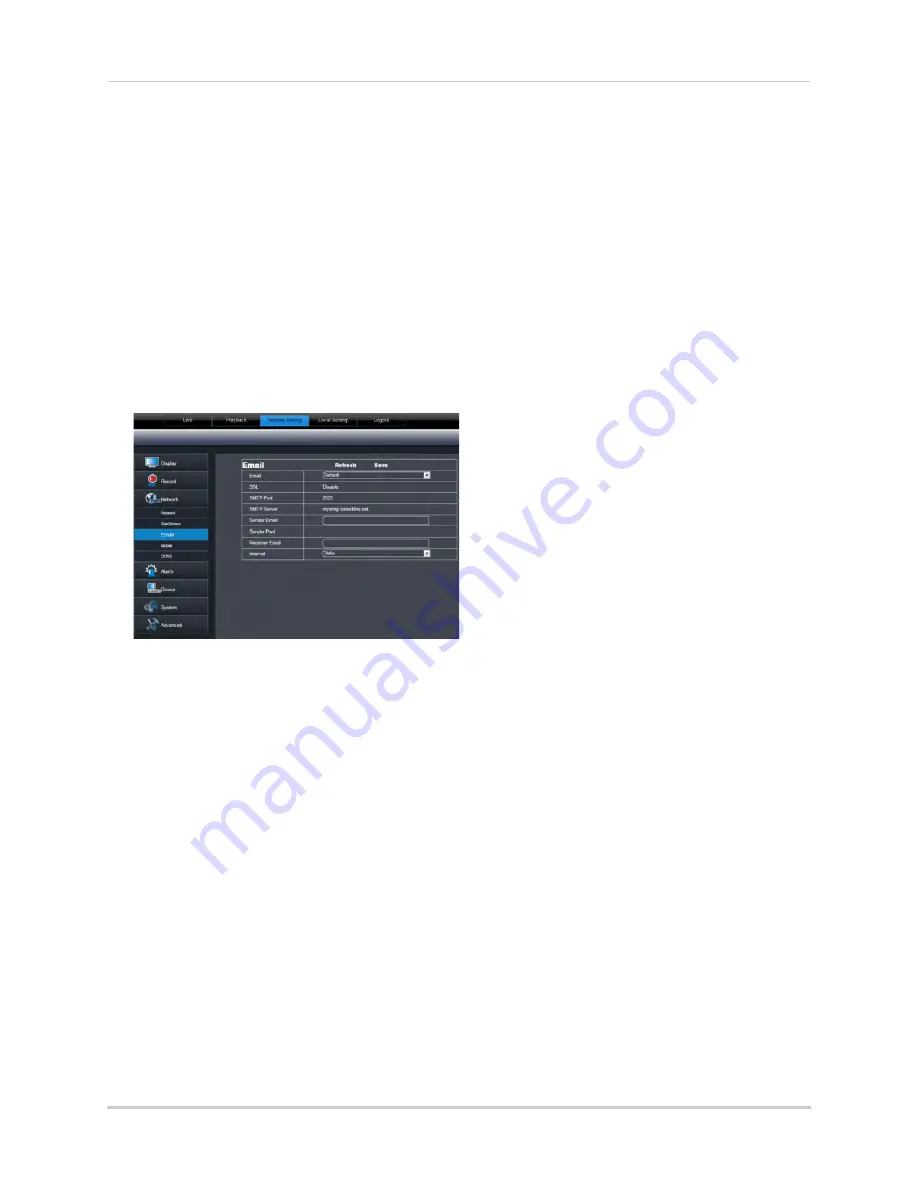
69
Using the PC/Mac Client Software
2
Configure the Substream settings:
•
Channel
:
Select the channel you wish to apply the settings to.
•
FPS (Framerate)
: Select the desired recording frame rate. Note that higher frame rates
require greater bandwidth consumption during remote viewing.
•
Bitrate
: Select the desired video bitrate.
•
Audio
: Select
Enable
or
Disable
to enable or disable the system from streaming audio when
viewing the system remotely.
3
Click
Save
to apply your settings.
Configuring Email Notification Settings
To configure email notification settings:
1
Click the
Remote Setting
tab, and click
Network> Email
.
2
In the Email drop-down menu, select
Default
to use the default Lorex email server
(recommended) or select
Custom
to use your own custom SMTP email server.
If you want to use Lorex’s email server (recommended):
1
In the
Sender Email
field, enter the email address of the sender. This can be any email
address of your choice.
2
In the
Receiver Email
field, enter the email address you want the DVR to send alarm
notifications to.
3
In the
Interval
drop-down menu, enter the duration the DVR must wait before sending out a
new notification.
For example, if you select a 3 minute interval, the DVR will send out email notifications every
3 minutes until the DVR stops detecting motion / alarm. The DVR will only send out
notifications when it detects motion/alarm triggers.
4
Click
Save
to save your settings.
If you select "Enable", and want to use your own email server:
1
Configure the following:
•
SSL
: Select
Enable
or
Disable
to enable/disable Secure Socket Layer protocol.
Содержание LHD200
Страница 16: ...xiv ...






























