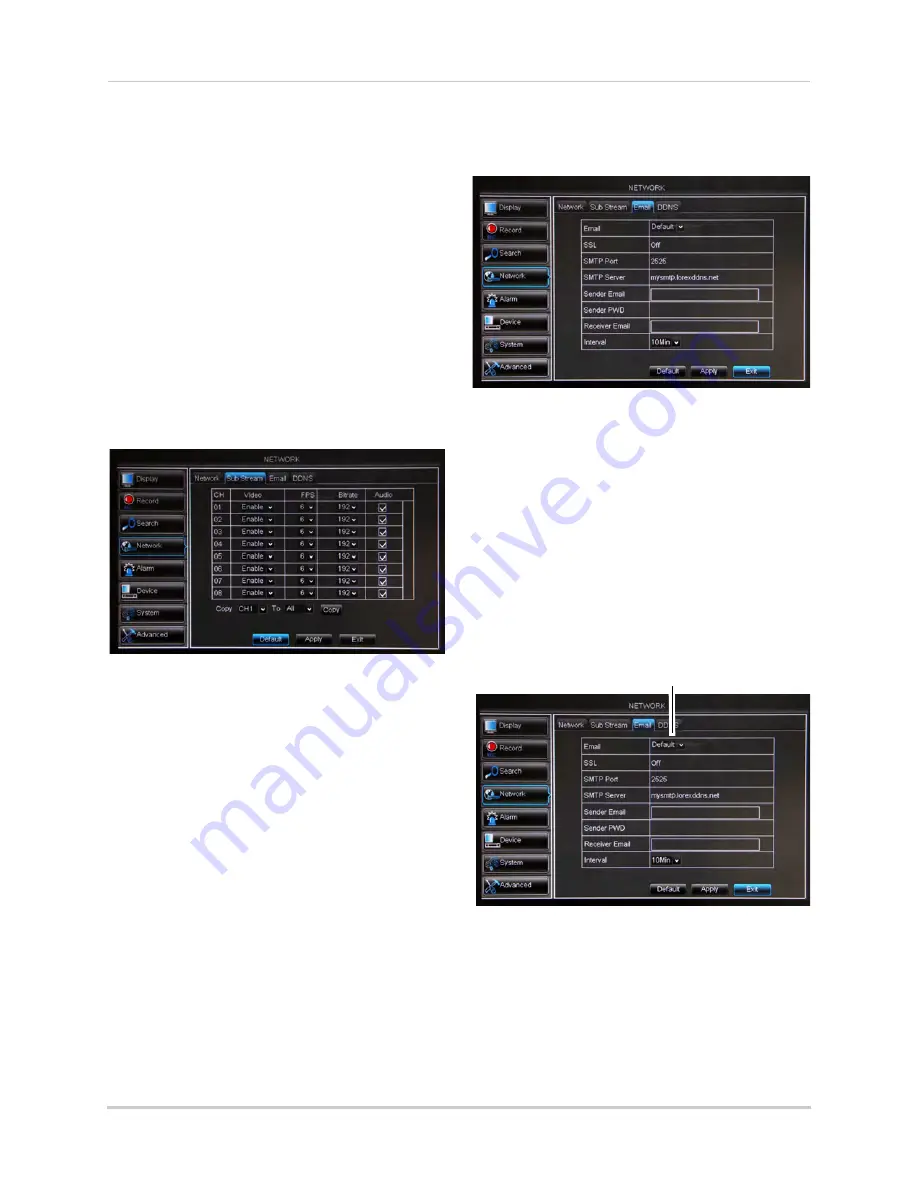
43
Using the Main Menu
5
Right-click to exit all menus. You will be
prompted to restart.
Adjusting Remote Connectivity
Streaming Rates
You can adjust the data streaming rate
(also called the SubStream) when you
connect to the system remotely. If you
want to conserve bandwidth, select a
lower frame rate and bitrate.
NOTE:
Setting your system to stream with a
lower frame and bitrate may cause
the video to appear choppy or slow.
To adjust the SubStream settings:
1
Click the
SubStream
tab.
2
Configure the following beside the desired
channel:
•
Video:
Select
Enabled
or
Disabled
. If you
select Disabled, you will not be able to view
the channel when connecting remotely to
the system.
•
FPS:
Select the desired frames per
second.
•
Bitrate
: Select the desired video bitrate.
•
Audio
: Select or deselect the checkbox to
enable or disable the system from
streaming audio when viewing the system
remotely.
3
Click
Apply
to save your settings.
Setting up Email Notification
The system can send email notifications
when it detects motion or when an
alarm parameter triggers.
To set up email notification:
1
Click the
tab in the Network menu.
2
From the
drop-down menu, select
from:
• Default
: Uses the Lorex email server to
send out alarm notifications. This is the
recommended selection.
•
Enable
: Uses custom email server
settings.
•
Disable
: Disables email notification.
If you want to use Lorex’s email server
(recommended):
1
In the
drop-down menu, select
Default
.
Select Default
2
In the
Sender Email
field, enter the email
address of the sender. This can be any
email address of your choice.
3
In the
Receiver Email
field, enter the
email address you want the DVR to send
alarm notifications to.
Содержание LHD200
Страница 16: ...xiv ...






























