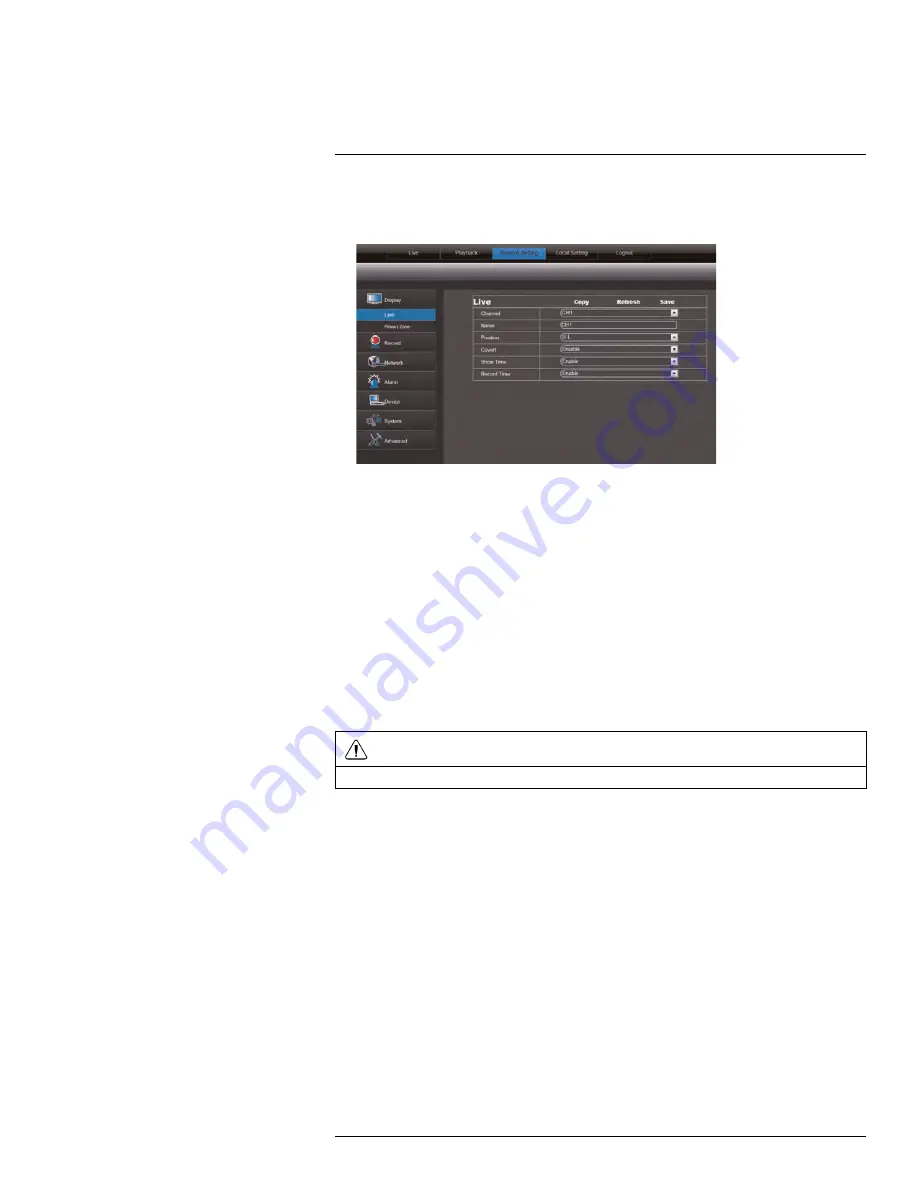
Using the PC/Mac Client Software
17
17.10
Configuring Display Settings
1. Click the
Remote Setting
tab, and then click
Display>Live
.
2. Configure the following:
•
Channel
: Select the channel you want to modify.
•
Name
: Enter the channel name if you want to re-name the channel
•
Position
: Select the position of where the title appears in the channel.
•
Covert
:
Enable
or
Disable
covert recording. Covert recording will hide the channel
on the DVR’s local display. You will see be able to see the channel when you log in
remotely.
•
Show Time
: Select
Enable
or
Disable
to show or hide the time on the DVR’s local
display.
•
Record Time
: Select
Enable
or
Disable
to show or hide the record time on the re-
mote display.
3. Click
Save
to apply your settings.
17.11
Configuring Privacy Zone Settings
CAUTION
Areas covered by privacy zones are not visible in recordings.
You can blank out a certain portion of the channel with a black box.
To configure a privacy zone:
1. Click the
Remote Setting
tab, and then click
Display>Privacy Zone
.
2. In the
Channel
drop-down menu, select the channel you wish to configure.
3. Select the
Privacy Zone
checkbox to enable privacy masking.
#LX400008; r. 2.0/12067/12067; en-US
81
Содержание LH030 ECO BLACKBOX3 SERIES
Страница 1: ...Instruction Manual LH030 ECO BLACKBOX3 SERIES...
Страница 2: ......
Страница 3: ...Instruction Manual LH030 ECO BLACKBOX3 SERIES LX400008 r 2 0 12067 12067 en US iii...
Страница 10: ......
Страница 170: ......
Страница 171: ......






























