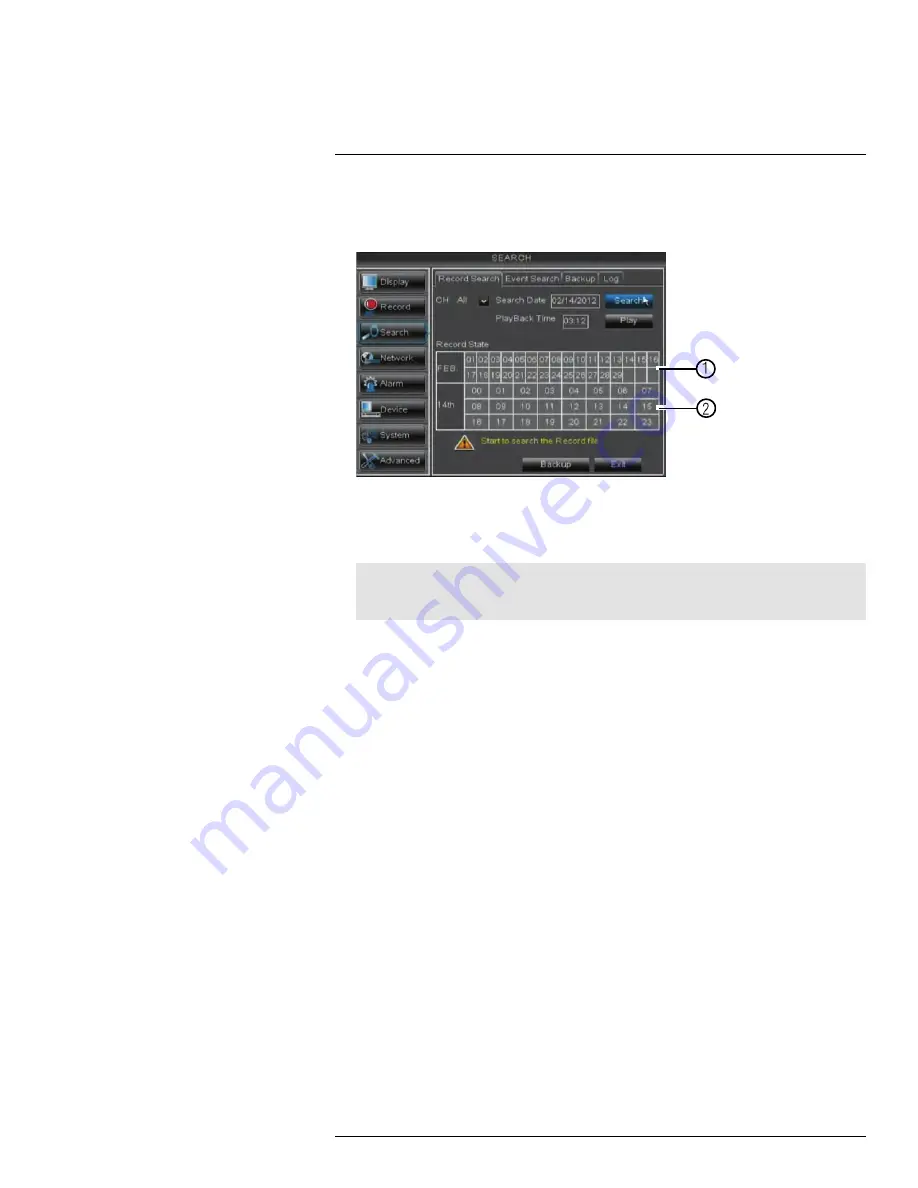
Playback
12
3. Click the
Search
button. Your search results appear in the calendar. In the top portion
of the calendar, results are shown for each day in the month. In the bottom portion, re-
sults are shown for each hour in the selected day.
0
1
2
3.1.
Click on a date in the calendar to see the video available for that date.
3.2.
Click on the hour of the video you want to play back.
4. Select the channel or channels you want to play back.
Note
The DVR may reduce the frame rate of recorded video when playing back more than one channel.
Playback one channel at a time for the maximum frame rate.
5. Click
Play
to begin playback.
12.1.1
Using Playback Controls
This system features advanced playback controls that allow you to see when you have re-
corded footage and motion events on your cameras. They also allow you to use digital
zoom in playback mode or take backups from short video clips.
Different playback controls appear depending on the number of cameras you have se-
lected to playback. All available controls appear when you playback from a single camera.
To use the advanced playback controls:
• Move the mouse slightly to display the on-screen playback controls. You can also use
the playback control buttons on the remote control.
Click the playback controls to play, pause, fast forward, rewind, and slow down
playback.
Click
X
or right-click to quit playback and return to the Search Menu.
#LX400008; r. 2.0/12067/12067; en-US
27
Содержание LH030 ECO BLACKBOX3 SERIES
Страница 1: ...Instruction Manual LH030 ECO BLACKBOX3 SERIES...
Страница 2: ......
Страница 3: ...Instruction Manual LH030 ECO BLACKBOX3 SERIES LX400008 r 2 0 12067 12067 en US iii...
Страница 10: ......
Страница 170: ......
Страница 171: ......






























