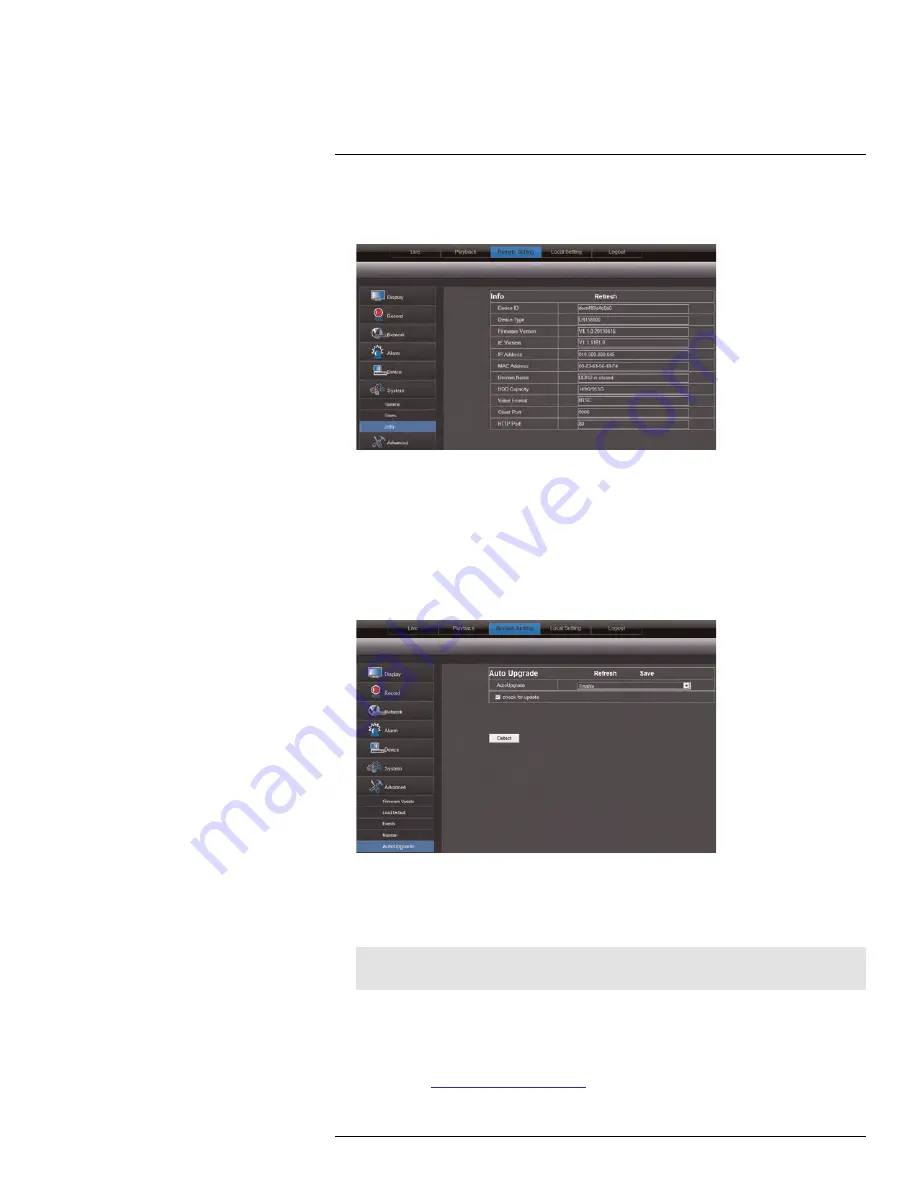
Using the PC/Mac Client Software
17
17.27
Viewing System Information
1. Click the
Remote Setting
tab, and click
System>Info
.
17.28
Configuring Firmware Upgrades
Firmware upgrades can provide improved functionality to your DVR. When firmware up-
grades become available, you will automatically be prompted to upgrade your system. You
must have the latest DVR firmware and client software to connect to the DVR over the
Internet.
To configure firmware auto upgrades:
1. Click the
Remote Setting tab
, and click
Advanced>Auto Upgrade
.
2. Under
Auto Upgrade
, select
Enable
to enable automatic firmware updates. Mes-
sages for firmware upgrades will appear on the DVR locally and on the client software.
3. Check
Check for update
to enable local messages on the DVR to notify you for up-
dates. The system will check for firmware upgrades every hour.
Note
Click
Detect
to check for firmware updates manually.
4. Click
Save
to save changes.
17.29
Manually Upgrading System Firmware
To manually upgrade the system firmware, download the latest firmware from the system’s
product page at
www.lorextechnology.com
.
#LX400008; r. 2.0/12067/12067; en-US
92
Содержание LH030 ECO BLACKBOX3 SERIES
Страница 1: ...Instruction Manual LH030 ECO BLACKBOX3 SERIES...
Страница 2: ......
Страница 3: ...Instruction Manual LH030 ECO BLACKBOX3 SERIES LX400008 r 2 0 12067 12067 en US iii...
Страница 10: ......
Страница 170: ......
Страница 171: ......






























