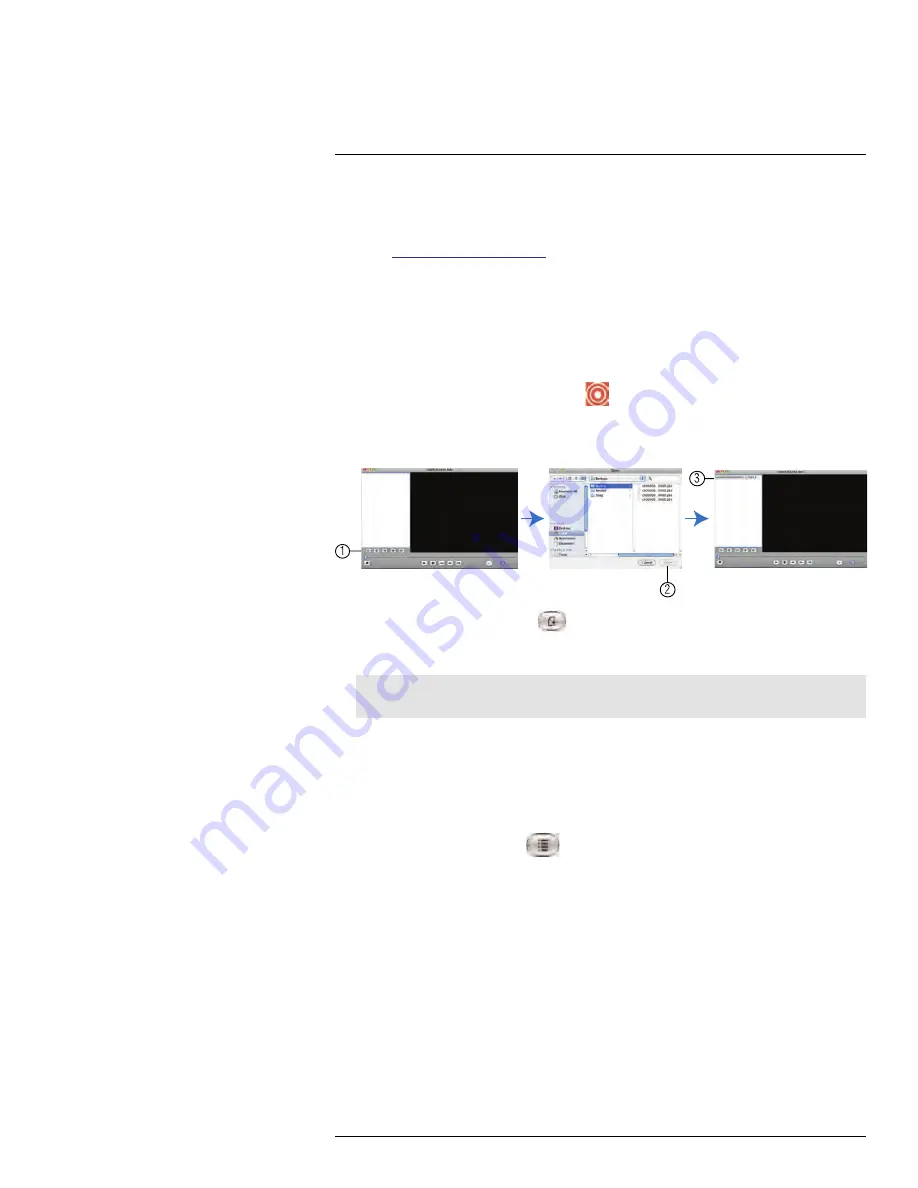
Lorex Player for Mac: Viewing
Backed up Video on Mac
20
Lorex Player for Mac allows you to view your backed up video files on a Mac computer.
To install Lorex Player for Mac:
1. Go to
www.lorextechnology.com
and search for the model number of your DVR (look
at the label underneath your DVR for the model number).
2. Navigate to the product page for your DVR model and download
Video Player for
MAC
.
3. Extract the file and double-click the Lorex Player for Mac installer (
.pkg
) file. Follow the
on-screen instructions to install the software.
Launching Lorex Player for Mac:
• Click the Lorex Player for Mac icon (
) in the Dock or in your Applications List in
Finder.
20.1
Opening Individual Video Files
1
0
0000
2
3
1. Click the Load new file button (
).
2. Browse and select the desired file. Click
Open
to add the file to the video playlist.
Note
The default save directory is in your Home folder/dvr.
3. Double-click the video file in the playlist to begin playback.
20.2
Loading Multiple Video Files
You can load an entire folder of video files.
To load multiple video files saved onto your hard drive:
1. Click the Load folder button (
).
2. Select the desired folder you wish to add to the playlist. Click
Open
to add all the vid-
eos in the folder.
3. Double-click the video file in the playlist to begin playback.
#LX400008; r. 2.0/12067/12067; en-US
129
Содержание LH030 ECO BLACKBOX3 SERIES
Страница 1: ...Instruction Manual LH030 ECO BLACKBOX3 SERIES...
Страница 2: ......
Страница 3: ...Instruction Manual LH030 ECO BLACKBOX3 SERIES LX400008 r 2 0 12067 12067 en US iii...
Страница 10: ......
Страница 170: ......
Страница 171: ......
















































